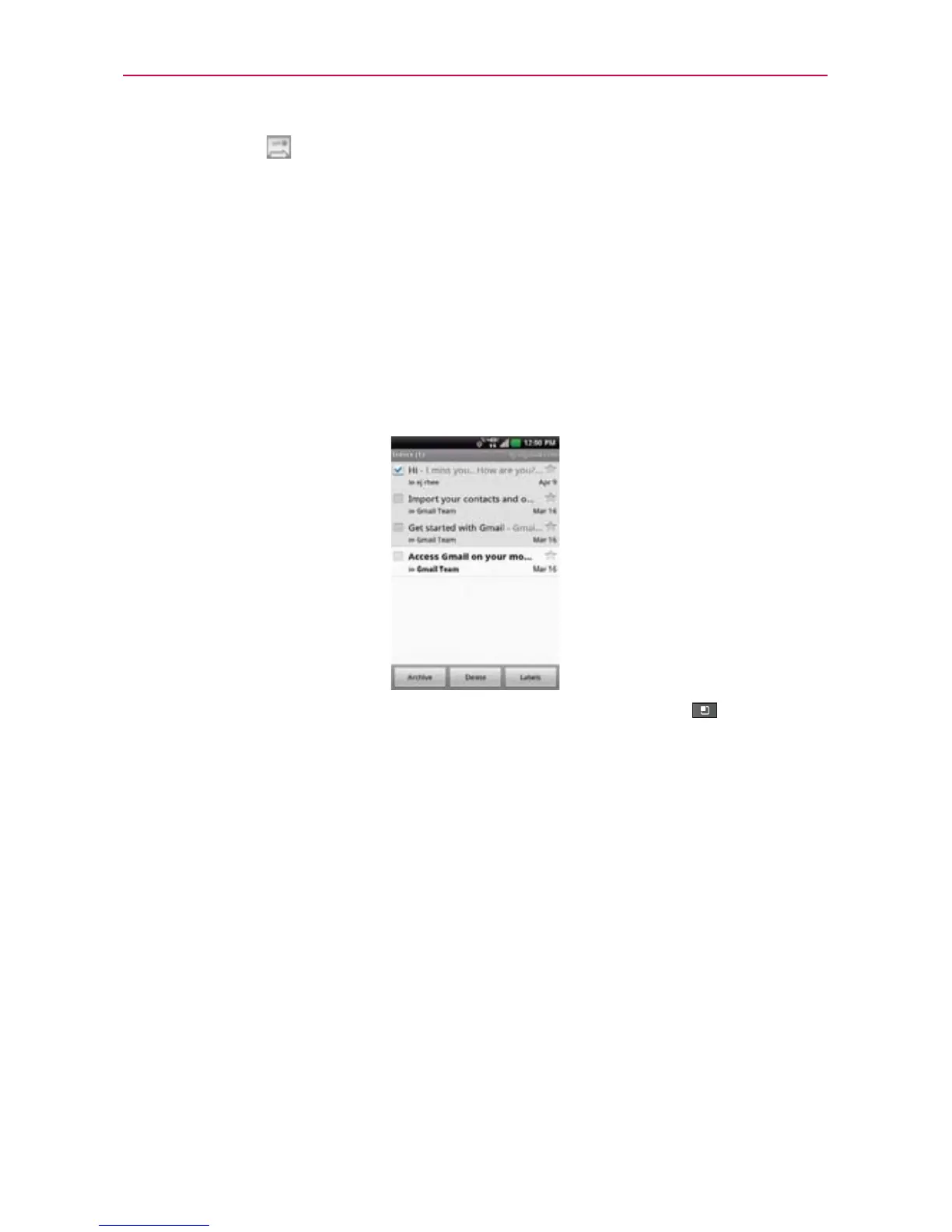92
Communication
3. Touch Send to send your message.
Working with Conversations in Batches
You can archive, label, delete, or perform other actions on a batch of
conversations all at once, in your Inbox or in another label.
1. From the Inbox, or a folder with another label, touch the checkbox for all
of the messages you want to include in the batch.
When you checkmark a conversation, the Archive, Delete, and Labels
buttons appear at the bottom of the screen.
2. Touch Archive, Delete, or Labels or touch the Menu Key
> Add
star, Report spam, Mute, Mark unread, Not important, or More
(Deselect all, Help, About).
Your action affects the selected batch of messages.
If you accidentally delete a batch of conversations, you can touch Undo in
the green bar (that appears briefly after the action) at the top of the screen
to undo the action and restore the message(s) to the previous location.
You can also use Undo after muting, archiving, and reporting spam.
Labeling a Conversation
As mentioned previously, conversations are organized by labels. Gmail has
several default labels, but you can also add your own through Gmail on the
web.
