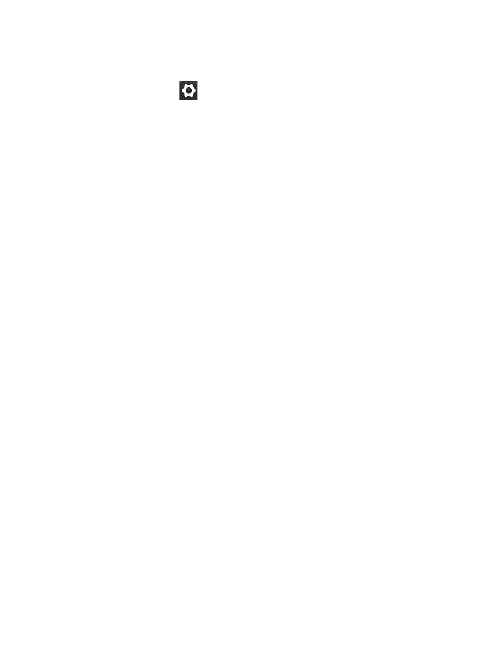30
LG T310 | User Guide
Using the advanced settings
From the viewfinder, touch
to open all the advanced settings
options.
Size - Change the size of the photo to
save memory space or take a picture
preset to the correct size for a contact.
Select a pixel value from the six
numerical options: 3M ( 2048x1536),
2M (1600x1200), 1M (1280x960),
VGA (640x480), Home screen
(WQVGA), QVGA (320x240).
Colour Effect - Choose a colour tone
to apply to the photo you’re taking.
There are four colour tone options:
Off, Black & White, Negative or Sepia.
White balance - Choose from Auto,
Incandescent, Sunny, Fluorescent
or Cloudy.
Night mode - Useful to use in dark
places.
Self-timer - The self-timer allows you
to set a delay before the camera takes
the picture, after the capture button
is pressed. Choose from 3 seconds, 5
seconds or 10 seconds. Great for the
group photo you want to be part of.
Quality - Choose between Super fine,
Fine and Normal. The finer the quality
the sharper a photo will be, but the
file size will increase. This means you’ll
be able to store fewer photos in your
memory.
Memory - Choose whether to save
your photos to the Handset memory
or to the External memory.
Show captured image - Choose to
view the picture with options after
taking a photo.
Hide icons - Choose the camera
settings icons to be hidden manually
or automatically.
Shutter sound - Select one of the
three shutter sounds.
Grid screen - Choose from Off, Simple
cross or Trisection.
Reset settings - Reset all the camera
settings.
Camera Vid
TIP
cle
rec
Get
