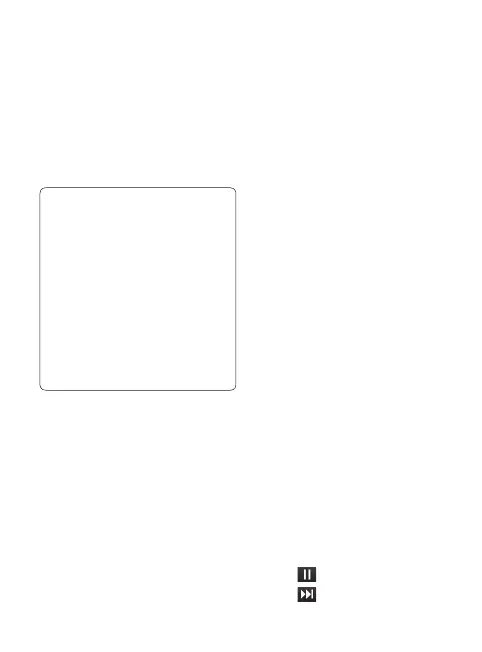40
LG T310 | User Guide
Multimedia
Music
Your LG T310 has a built-in music
player so you can play all your
favourite tracks. To access the
music player, touch Music in the
ENTERTAINMENT tab. From here, you
can access a number of folders:
NOTE:
The copyright of music les
can be protected by international
treaties and national copyright
laws. It may be necessary to obtain
permission or a license to reproduce
or copy music. In some countries
national law prohibits private
copying of copyrighted material.
Before downloading or copying
the le, please check the national
legislation of the applicable country
concerning the use of such material.
Recently played - Plays the songs you
have played recently.
All tracks - Contains all the songs you
have on your phone except the pre-
loaded default music.
Artists - Browse through your music
collection by artist.
Albums - Browse through your music
collection by album.
Genres - Browse through your music
collection by genre.
Playlists - Contains all the playlists you
have created.
Shuffle tracks - Play your tracks in a
random order.
Transferring music onto your
phone
The easiest way to transfer music onto
your phone is via Bluetooth or your
sync cable.
You can also use LG PC Suite. To
transfer using Bluetooth:
1 Make sure both devices have
Bluetooth switched on and can see
each other.
2 Select the music file on the other
device and choose to send it via
Bluetooth.
3 When the file is ready to be sent
you should accept it on your phone
by touching Ye s .
4 The file should appear in Music >
All tracks.
Playing a song
1 Touch Music in the
ENTERTAINMENT tab.
2 Select one of the folders and the
song you want to play.
3 Touch
to pause the song.
4 Touch
to skip to the next song.
5 T
o
pr
6 T
o
me
on
Crea
You c
choo
the P
1 To
EN
2 To
pla
to
3 Th
th
of
inc
sh
4 To
FM
Your
so yo
statio
NOT
head
Inser
sock
you
