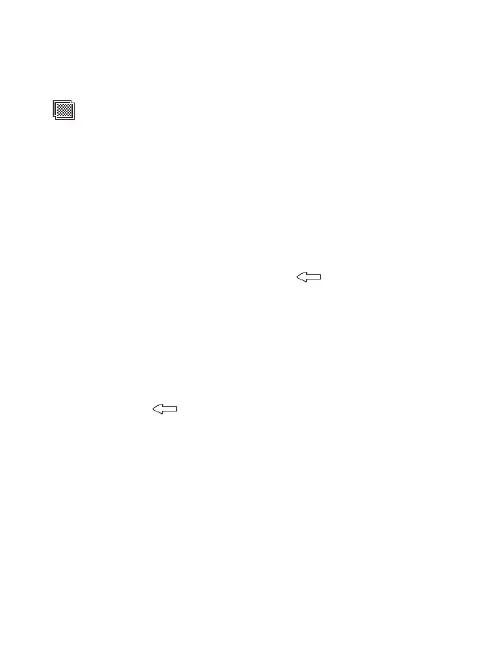36
LG T310 | User Guide
Adding an effect to a photo
1 From the editing screen, touch
.
2 Choose to apply any of the options
to the photo:
Face beautify - Automatically
detect a face in the image and
brighten it up.
Tunnel effect - Lomo camera effect.
Colour negative - Colour negative
effect.
Black and white - Black and white
colour effect.
Sepia - Give a Sepia effect.
Blur - Give a blurred effect.
Sharpen - Move the marker along
the bar to sharpen the focus of the
photo. Select OK icon to apply the
changes or choose
to cancel.
Mosaic blur - Touch to apply a
blurred mosaic effect to the photo.
Oil painting - Give an Oil painting
effect.
Sketch - Apply an effect that makes
the picture look like a sketch.
Emboss - Give an Emboss effect.
Solarize - Change the effect of
exposure to the light.
Vivid - Give an effect of clearness
and brilliance.
Moonlight - Change the light to
look like moonlight.
Antique - Give an old-looking
effect.
Glow - Give a light beam effect.
Cartoon - Give a cartoon effect.
Water color - Give a watercolour
effect.
3 To undo an effect simply touch
Undo
.
Your photos and videos Mu
You c
on yo
have
soun
also
Usin
free
You
c
My s
Pict
Imag
inclu
onto
by yo
phon
Sen
1 To
EN
Im
wa
2 To
Mu
Blu
Usin
You c
wallp
even
1 To
