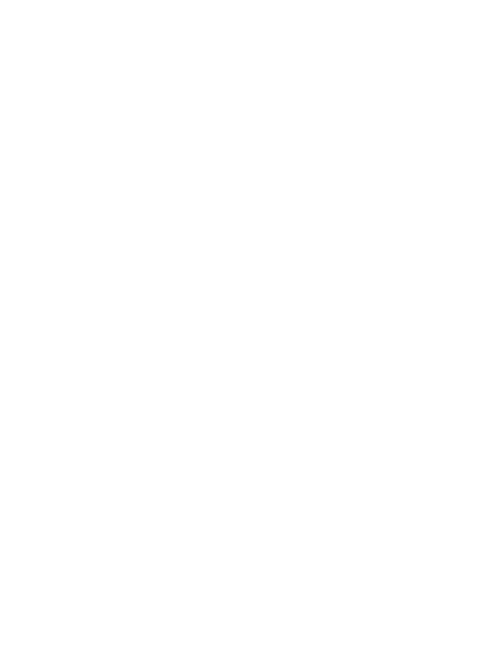52
LG T310 | User Guide
Languages - Change the language
of your T310’s display.
Motion silent - Make the T310 go
into the mute or snooze settings by
flipping it over when it is ringing.
Auto keylock - Lock the keypad
automatically in the Home screen.
Security - Adjust your security
settings, including PIN codes and
handset lock.
Memory info - See Using memory
manager for more information.
Reset settings - Restores all
settings to their factory defaults.
Information - Select Help to
view the technical information
for your T310. And you can
upgrade software with Handset
information.
Changing your connectivity
settings
Your connectivity settings have
already been set up by your network
operator, so you can enjoy your new
phone immediately. To change any
settings, use this menu:
Touch Connectivity in the SETTINGS
tab.
Network settings
Select network - If you select
Automatic, the T310 automatically
searches for the network and
registers the handset to the
network. This is recommended for
best service and quality.
If you select Manual, all the
currently available networks are
shown and you can select one of
them for registration.
Preferred lists - You can add a
preferred network to connect
to. If the network is searching
automatically, simply choose one
from the network list and if not,
add a new network manually.
Internet profiles - This menu shows
the Internet profiles. You cannot
delete or edit default configurations
depending on your country variant.
Access points - Your network operator
has already saved this information.
You can add new access points using
this menu.
Packet data conn. - Choose when
your device should be connected to
network for packet data.
USB connection mode - Choose a
Settings
Data
sync
PC S
your
infor
If you
Med
men
mus
i
Usin
Your
avail
an e
x
You c
how
see
h
Touc
SETT
Hand
mem
Pictu
Java
Han
d
mem
for S
Me
m
and
SIM
