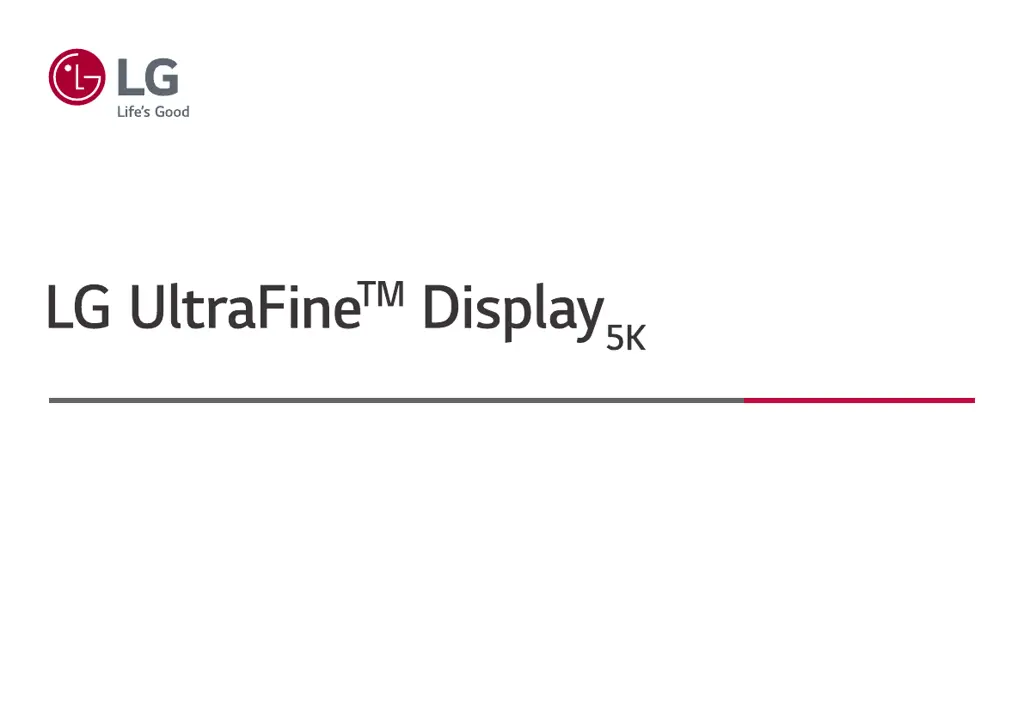What to do if nothing is displayed on the screen of my LG UltraFine 27MD5KL?
- MMichael MillerJul 28, 2025
If nothing is displayed on your LG Monitor's screen, first, connect your monitor to your Mac. The monitor will turn on automatically if the PC is operating normally. Also, check if the power cord is correctly plugged into the power outlet.