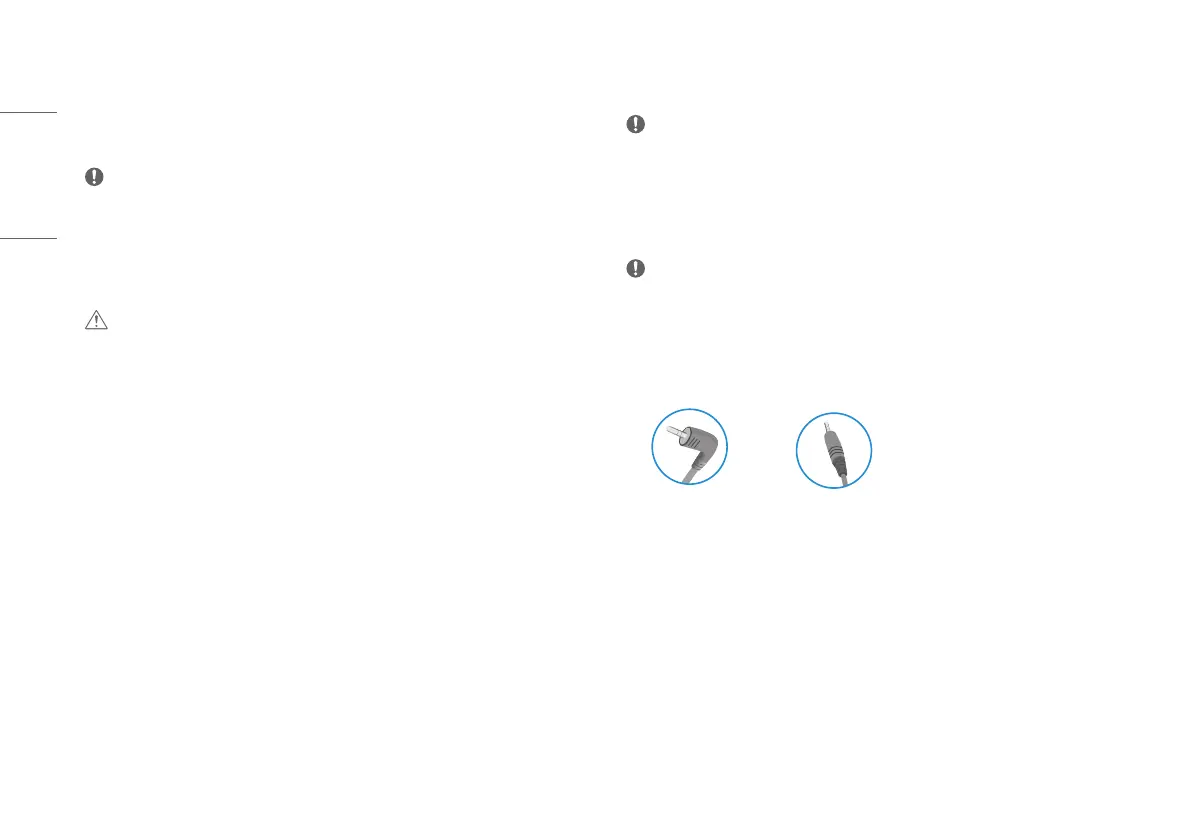12
ENGLISH
Connecting Peripherals
USB Device connection
The USB port on the product functions as a USB hub.
NOTE
• It is recommended you install all Windows Updates to keep your Windows up-to-date before connecting to
the product for use.
• Peripheral devices are sold separately.
• A keyboard, mouse, or USB device can be connected to the USB port.
• The charging speed may vary depending on the device.
CAUTION
• Cautions when using a USB device.
- A USB device with an automatic recognition program installed, or that uses its own driver, may not be
recognised.
- Some USB devices may not be supported or may not work properly.
- It is recommended to use a USB hub or hard disk drive with power supplied. (If the power supply is not
adequate, the USB device may not be recognised properly.)
Optical Output Speaker Connection
It supports optical output speaker connection and can connect monitors and audio devices.
NOTE
• Peripheral products are sold separately.
• Depending on the audio settings of the PC and the external device, speaker function may be limited.
Headset Connection
Connect peripherals to the monitor via the headset port.
NOTE
• Peripheral devices are sold separately.
• Depending on the audio settings of the PC and external device, headset and speaker functions may be
limited.
• If you use angled earphones, it may cause a problem with connecting another external device to the monitor.
Therefore, it is recommended to use straight earphones.
Angled Straight
(Recommend)
• The microphone works only when the USB port on the monitor is connected to the USB port on the PC.
