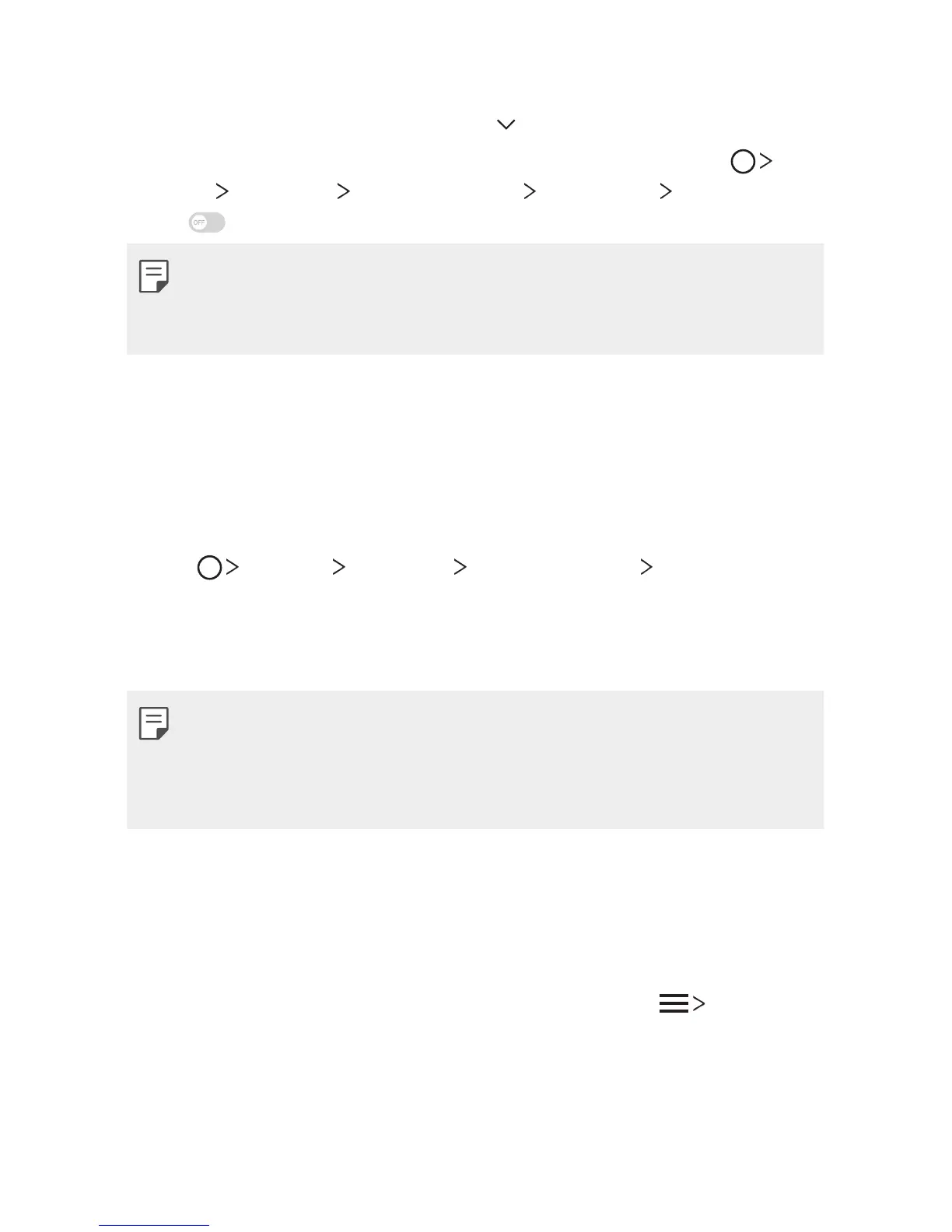Basic Functions 77
Receiving files
Drag the status bar downward and tap , then tap File sharing.
You can also share files using SmartShare Beam. To activate, tap
Settings
Networks Share & connect File sharing SmartShare
Beam
.
• Make sure that your device is connected to the same wireless network
as the file transfer target device.
• Make sure that File sharing is activated on both devices.
Sending files to a computer
You can quickly send large files to your computer.
1
Install LG Bridge on your computer.
2
Start LG Bridge on the computer, then sign in using your LG account.
3
Tap Settings Networks Share & connect LG AirDrive,
then sign in using your LG account.
4
Select a computer on the sharing list from the Gallery, File Manager,
and Music apps.
• You can download LG Bridge from the LG Electronics website
(
www.lg.com
).
• Temporarily stored files are automatically saved on the computer when
you launch LG Bridge within 7 days.
Viewing content from your cloud
You can directly view the content saved on your cloud account, without
downloading it to your device.
1
From the Gallery, Music or File Manager app, select Cloud.
2
Select a cloud account and sign in.
3
Save or play content in your cloud.
