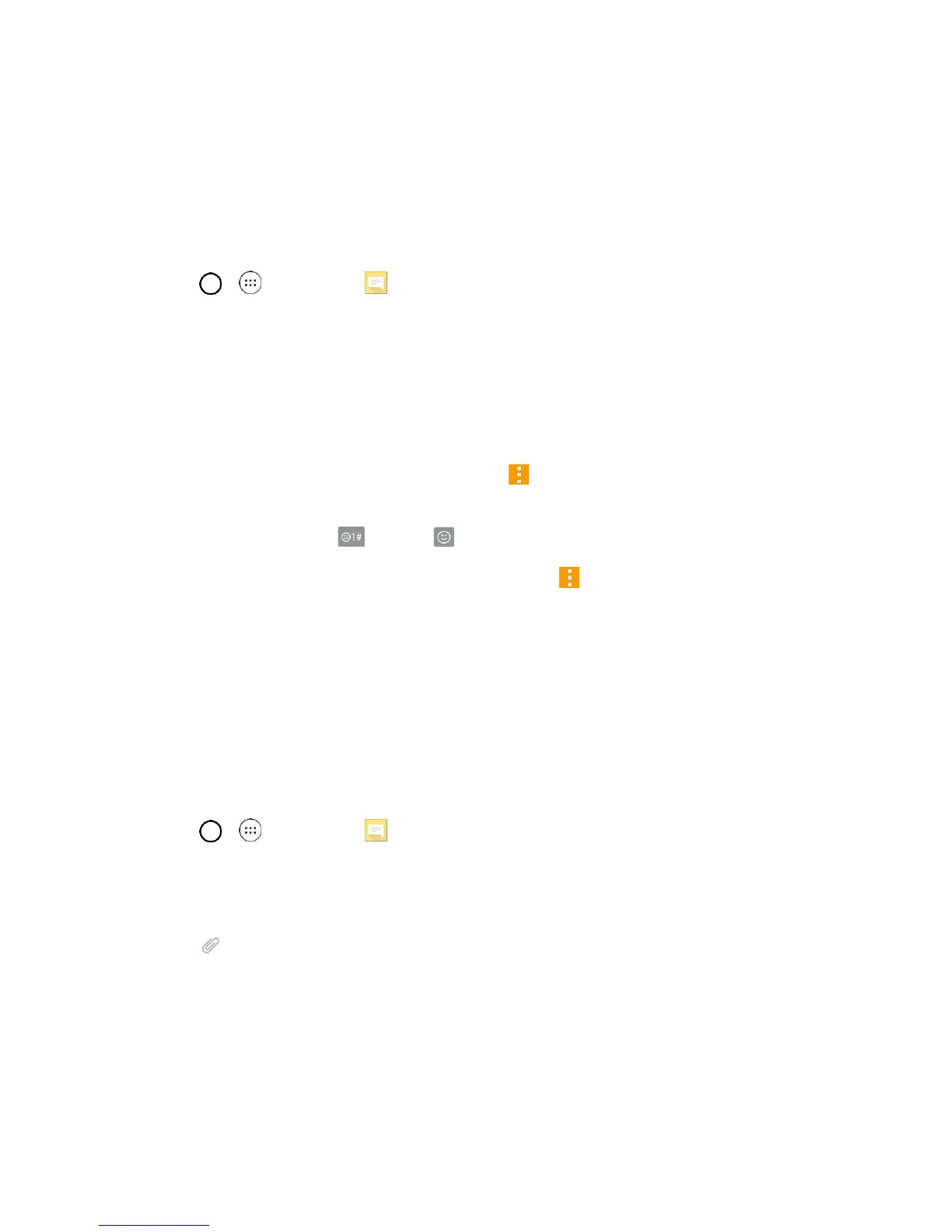Messaging and Internet 59
Read and Reply to Text Messages
When you receive a text message, your phone will notify you.
■ Open the Notification Panel and tap the text message notification.
– or –
■ Tap > > Messaging and tap the new message.
Reply to a Text Message
1. While viewing a message, tap the text field to open the keyboard.
2. Compose your reply or use the preset messages or icons.
To enter a message, use your on-screen keyboard.
To enter a smiley from the menu options, tap > Insert smiley. Make a selection from the
list to insert it into the message.
To enter emojis, tap , then tap , and select a category at the bottom of the keyboard.
3. You may select additional messaging options by tapping .
4. Review your reply and tap Send.
Send a Multimedia Message (MMS)
When you need to add a little more to a text message, you can send a multimedia message (MMS) with
the contents such as images, videos, etc.
Note: See your service plan for applicable charges for multimedia messaging.
Compose Multimedia Messages
1. Tap > > Messaging .
2. Tap the To field and enter the recipient’s name, phone number, or email information.
3. Tap the text field and enter your message.
4. Tap .
5. Select a multimedia attachment type:
Image: Opens the Gallery application. Use the on-screen navigation to select the picture you
wish to send with the outgoing message.
Take photo: Opens the Camera application. Take a picture, and then tap OK to use this
image in your message. (See Take Pictures.)
