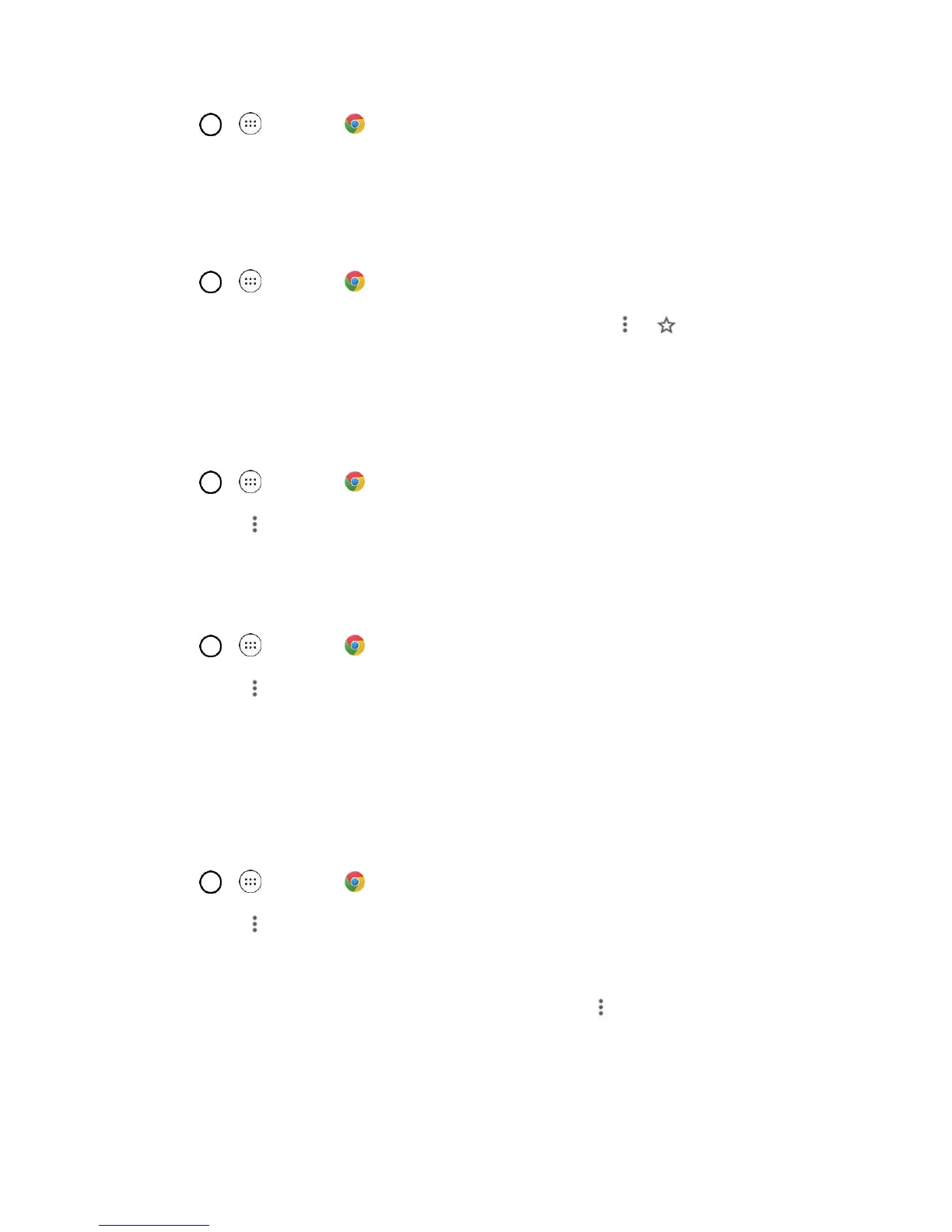Messaging and Internet 72
1. Tap > > Chrome .
2. Tap the address bar at the top and enter search words (for a Google search) or a Web address.
Add a Bookmark
Bookmark favorite sites using the Chrome menu options.
1. Tap > > Chrome .
2. Navigate to the Web page you want to bookmark, and tap Menu > .
3. Check or change the bookmark name, URL, etc., and then tap Save.
View Browser History
Use the browser menu options to view your browsing history.
1. Tap > > Chrome .
2. Tap Menu > History.
Open New Browser Tabs
Use tabbed browsing to switch between websites quickly and easily.
1. Tap > > Chrome .
2. Tap Menu > New tab.
3. Tap the address bar at the top and enter search words (for a Google search) or a Web address.
Tip: To switch tabs, tap one of the available thumbnails in the tabs window.
Browser Settings
Customize your experience with the Internet through the browser settings menu.
1. Tap > > Chrome .
2. Tap Menu > Settings, and customize your browser settings.
Chrome Support
■ To find on-phone help with Chrome, from Chrome, tap Menu > Help & Feedback.
A Web page will open displaying Google help for Chrome.
Tip: For more information, from your computer, visit: google.com/intl/en/chrome/browser/mobile/.