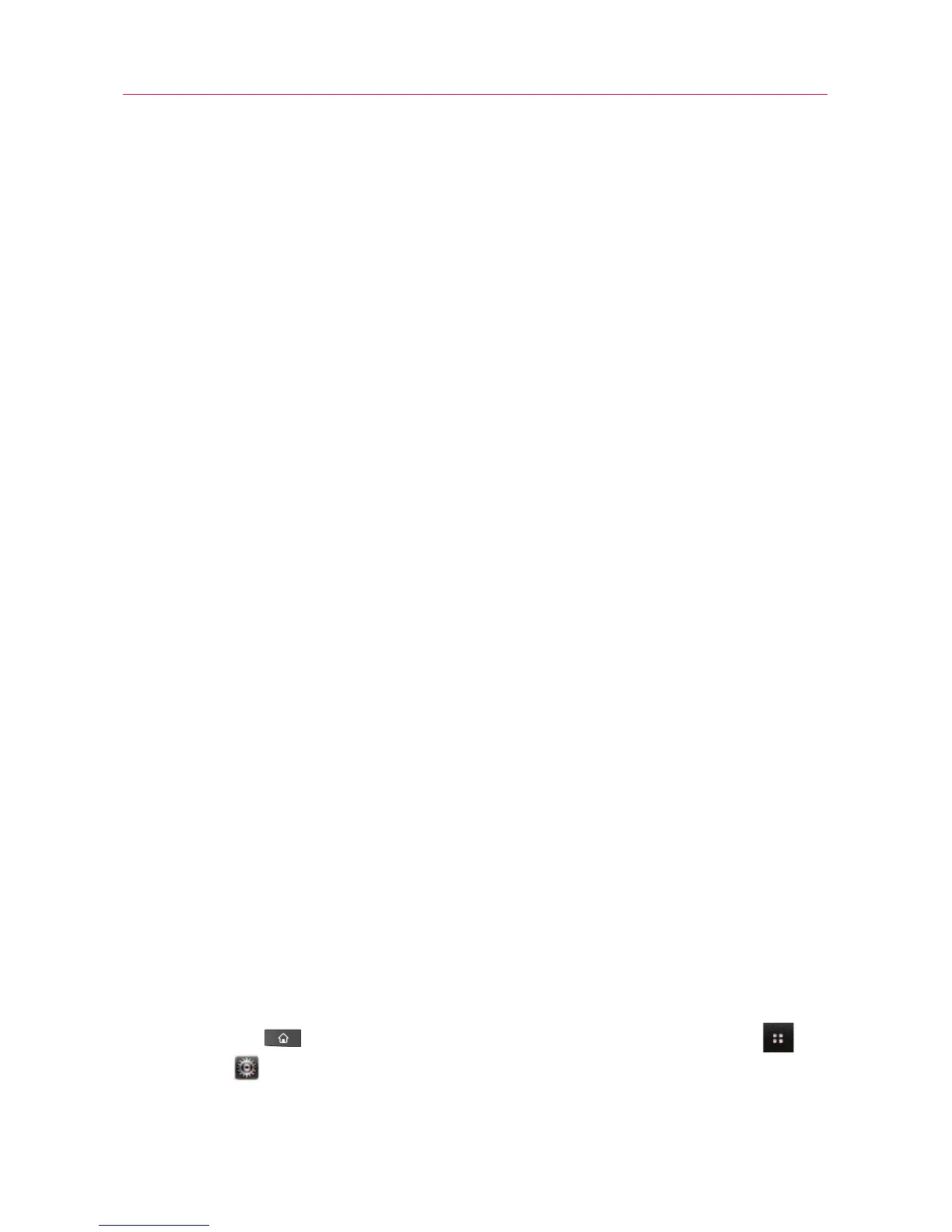Modem Mode with Autorun
Autorun may automatically use Modem mode in certain
circumstances.
©
If no microSD card is inserted in device, Autorun
automatically switches to Modem mode even if the mode is
set to Window Media Sync or Mass Storage mode.
©
Even if the option Always ask is checkmarked, Autorun
automatically switches to Modem mode without additional
pop-up message notice.
©
Autorun automatically switches to Modem mode if the
connection fails while syncing or connecting.
Autorun is not available when:
©
Phone is booting (powering up).
©
PC operating system is not set to Autorun (automatic
execute command).
To set Autorun on your PC operating system:
Insert the LG disk in your PC, double-click the CD drive, when the
disc drive window opens, double-click the LG Autorun application
(TL_Bootstrap.exe).
For Autorun in Windows Vista
TM
and Windows 7, open the Control
Panel, then click Autoplay > Software and games > Install (or run
program. Autorun is only executed manually when it's set as:
Open folder to view files using Windows Explorer - Take no action
/ Ask me every time.
To change the setting while Autorun is running :
You can change the settings while Autorun is running. Press the
Home Key , then touch the Applications Launcher Key >
Settings > Connectivity > Default connection mode > Mass
Storage mode
.
67
Connecting to networks and devices