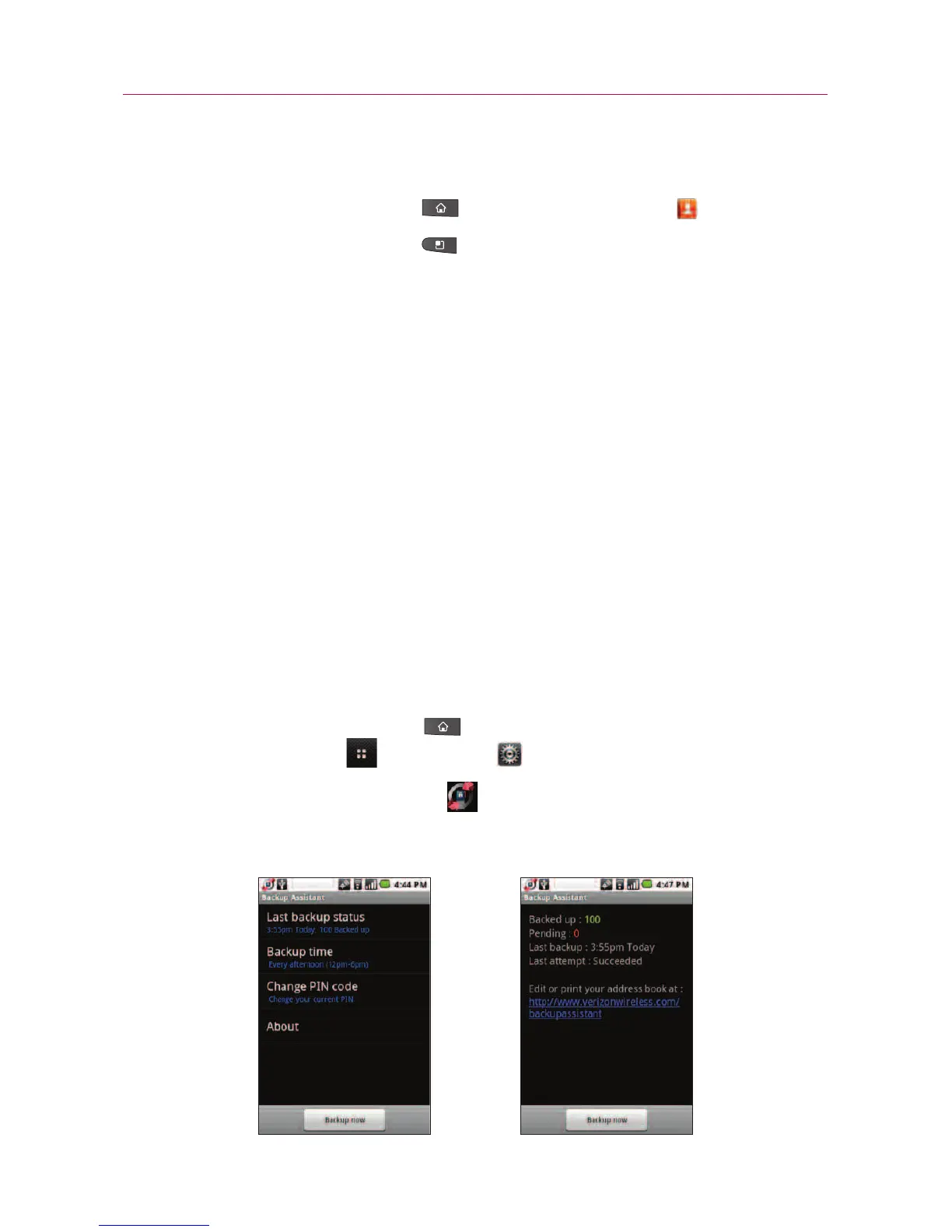115
Backup Assistant can be accessed directly from the Contacts
application.
1.
Press the Home
Key
, then touch Contact .
2.
Press the
Menu Key
, then touch Backup now.
If you've already registered your Backup Assistant account,
background backup will be performed. If not, the Backup
Assistant registration screen will be displayed for you to
complete registration then back up your files.
Using Backup Assistant
On the schedule you selected, the Backup Assistant application
checks with your phone's address book to see if any changes have
occurred since the last Backup. If changes are detected, the
application will launch (approximately 20-25 seconds after the
phone's clock registers the scheduled time) and the Backup process
will start. If no changes are detected, Backup Assistant sleeps until
the next daily automatic backup is triggered.
Manually backing up your contacts
1.
Press the Home
Key
, then touch the Applications
Launcher Key
> Settings > Accounts & sync.
2. Touch
Backup Assistant .
3. Touch
Backup now on the setting or the last backup status screen.
Web
Backup Assistant last
backup status screen
Backup Assistant
setting screen