How to fix LG W92-R when it has no power?
- LLaurie JonesAug 30, 2025
If your LG Receiver has no power, the power cord might be disconnected. Ensure the power cord is securely plugged into the wall outlet.

How to fix LG W92-R when it has no power?
If your LG Receiver has no power, the power cord might be disconnected. Ensure the power cord is securely plugged into the wall outlet.
Why can't I tune into radio stations on my LG W92-R Receiver?
If radio stations cannot be tuned in on your LG Receiver, ensure the antenna is securely connected. If the signal strength is weak, try tuning in the station manually. If no stations are preset, preset the stations.
How to fix LG Receiver remote control not working?
If your LG Receiver remote control isn't working correctly, here are some things to check: * Make sure you're pointing the remote control directly at the remote sensor on the DVD/CD Receiver. * Ensure you're using the remote control within a reasonable distance, about 23 ft (7 m). * Remove any obstacles that might be blocking the path between the remote and the receiver. * Try replacing the batteries in the remote control with new ones.
What to do if the LG W92-R remote control does not work properly?
If the remote control for your LG Receiver isn't working, make sure you're pointing it directly at the receiver's remote sensor. Also, ensure you're within about 23 feet (7 meters) of the receiver. Remove any obstacles that might be blocking the signal. If it still doesn't work, try replacing the batteries with new ones.
How to fix if nothing is displayed on the front panel of my LG W92-R?
Press DIMMER on the remote control of your LG Receiver.
What to do if nothing is displayed on the front panel display of my LG Home Theater System?
To resolve this, press DIMMER on the remote control.
Why is there no sound from my LG Home Theater System, or why is the sound very low?
If you're experiencing no sound or very low sound, there are a few potential causes. First, ensure the equipment connected with the audio cable is set to receive the DVD audio signal output by selecting the correct input mode on the receiver. Second, check that the audio cables are securely connected. Third, verify that the equipment connected with the audio cable is turned on. Finally, the audio connecting cable may be damaged, and you should try replacing it.
What to do if my LG Home Theater System remote control does not work properly?
If the remote control isn't working correctly, ensure that it is pointed at the remote sensor on the DVD/CD Receiver and that you are within a 23 ft (7 m) range. Also, check for any obstacles between the remote and the receiver. If the issue persists, replace the batteries with new ones.
What to do if LG Receiver remote control does not work?
If the remote control for your LG Receiver isn't working correctly, consider these potential solutions: * Make sure the remote control is pointed directly at the remote sensor on the DVD/CD Receiver. * Ensure you are within about 23 ft (7 m) of the DVD/CD Receiver. * Remove any obstacles that might be blocking the path between the remote control and the receiver. * Replace the batteries in the remote control with new ones.
Why is my LG Home Theater System power on, but the DVD/CD Receiver does not work?
If the power is on but the DVD/CD Receiver isn't working, the most likely reason is that no disc is inserted. Insert a disc and check that the DVD or audio CD indicator in the DVD display is lit.
| Type | AV Receiver |
|---|---|
| Total Harmonic Distortion | 0.08% |
| USB Port | 1 (front) |
| Digital Audio Inputs/Outputs | Optical: 2 in, Coaxial: 1 in |
| HDMI Inputs/Outputs | 4 in / 1 out |
Warnings and precautions to prevent electric shock, fire, and damage from liquids or moisture.
Information regarding the Class 1 Laser product and safe operating procedures.
Guidelines for proper installation, ventilation, and avoiding exposure to water.
Recommendations for safe handling, inspection, and protection of the power cord.
Instructions for connecting the receiver to TVs via Video and Component Video.
Instructions for connecting front, center, rear speakers, and subwoofer.
Connecting via HDMI and changing video output resolution (480p to 1080i).
Detailed steps for setting up 5.1 speakers, including size, volume, distance, and testing.
Using buttons like PLAY, PAUSE, SKIP, SCAN, REPEAT, ZOOM for disc playback.
Solutions for no power, receiver not working, no picture, and no sound.
Resolving poor playback, hum noise, disc dirt, and placement issues.
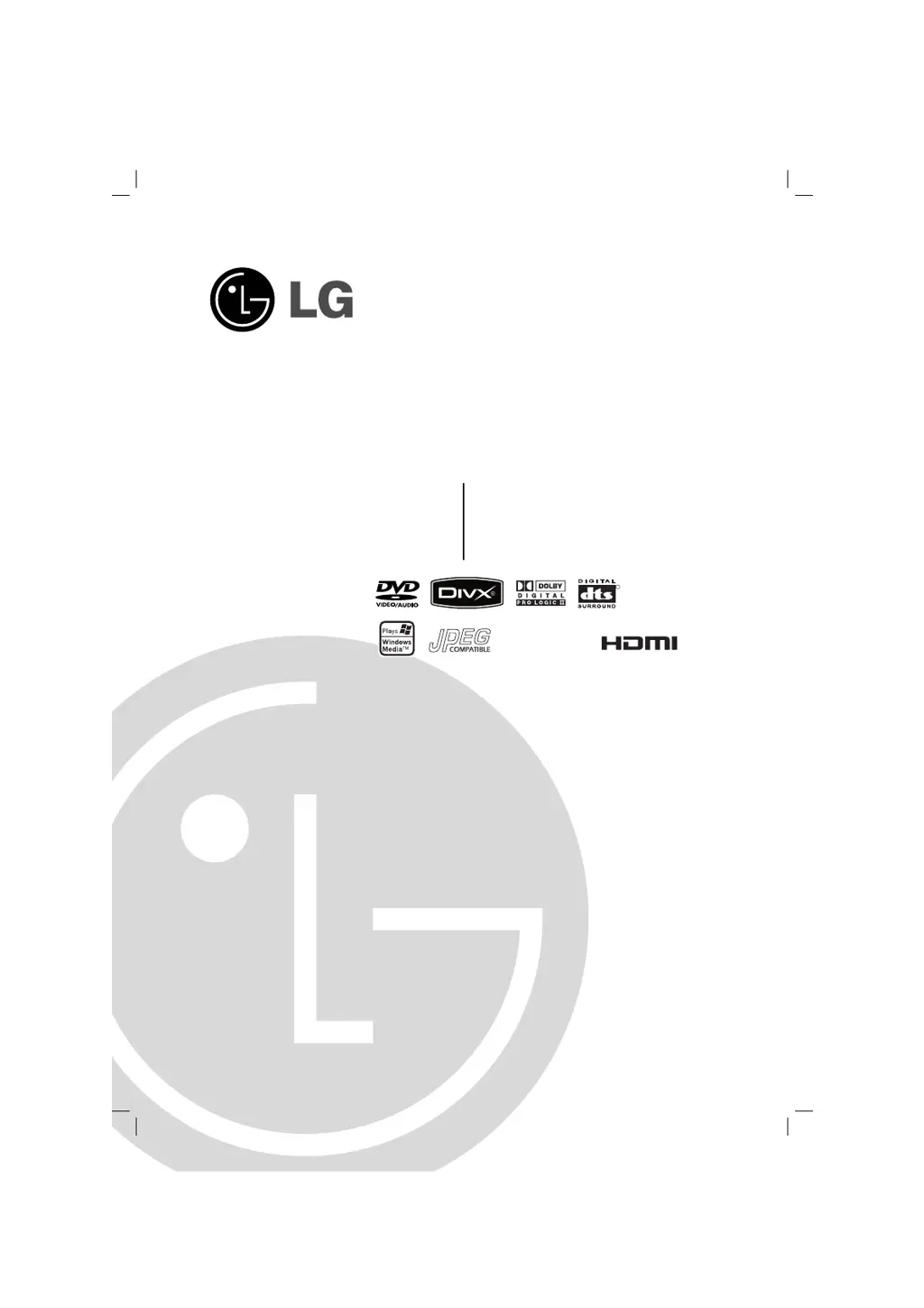