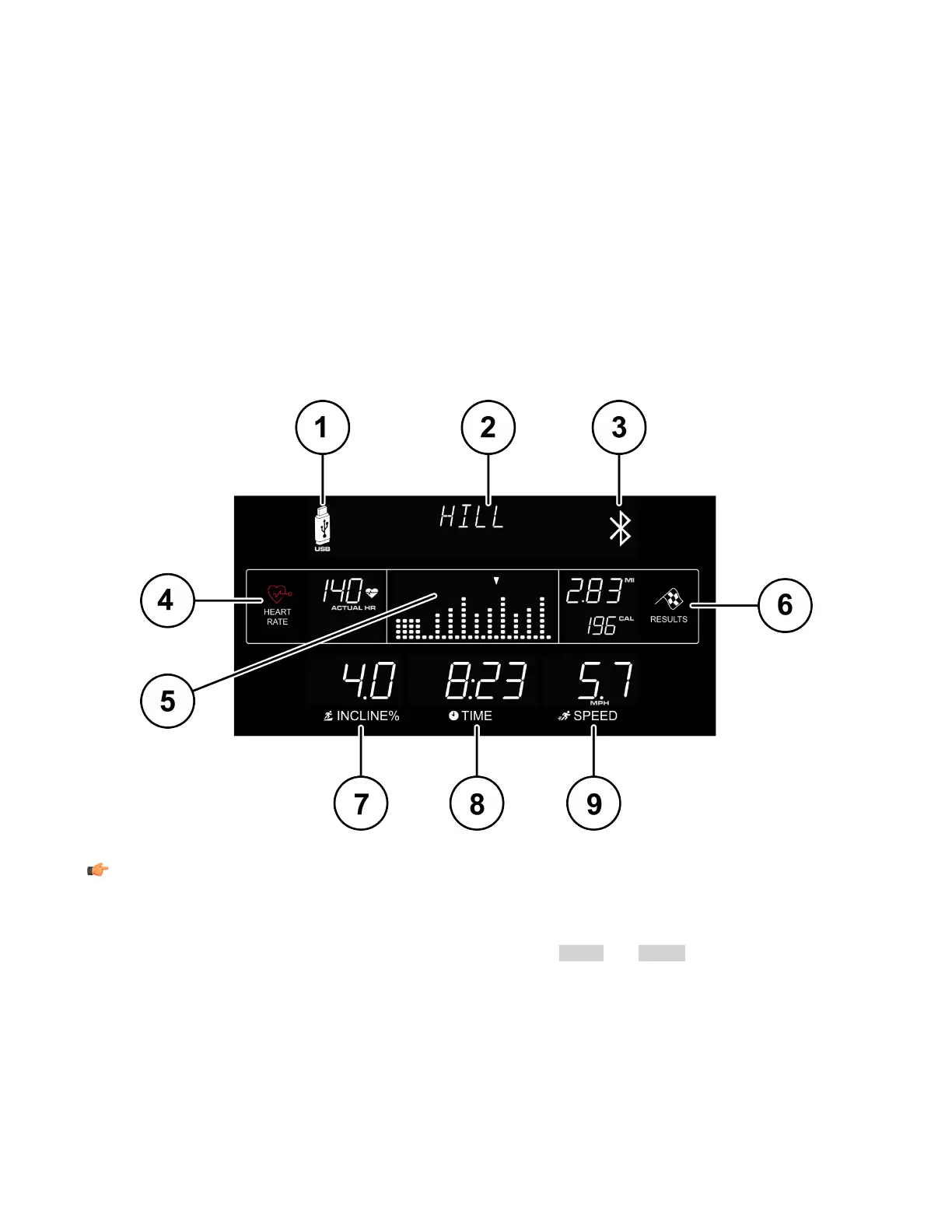9. Navigation button: This button provides simple forward, back, up, and down software navigation as well as level and
time adjustments. While creating a workout, use the left / right arrows to scroll through workout setup options, and
then use the up / down arrows to adjust the values. During a workout, use the left / right arrows to change level and
use the up / down arrows to adjust the time.
10. Enter / Start button: This button can be pressed at any time during initialization to begin a quick-start ,30 minute,
manual workout. During workout setup, this button is used as a selection key when choosing program parameters.
11. Pause / Resume button:Press this button once to pause a workout for five minutes. Press again to resume a workout.
If the paused workout is not resumed within five minutes, the console deletes the workout in progress and goes into
Energy Saver mode.
12. Settings button: Press this button once to enter the Settings Menu of the console. In the Settings Menu, you can set
preferences for the console display. See Section 5.6, How to Use the Settings Menu.
13. Advanced: Press this button to select FIT TEST, SPORTS TRAINING, MARATHON MODE (only T5), or EZ INCLINE /
RESISTANCE workouts.
14. Heart Rate Training: Press this button to select FAT BURN, CARDIO, HEART RATE HILL, HEART RATE INTERVAL,
HEART RATE MARATHON (only T5), or EXTREME HEART RATE workouts.
15. Classic: Press this button to select MANUAL, RANDOM, or HILL workouts.
Display
1. USB:
Note: The USB port is used for charging or software updates.
The USB icon displays whenever a USB device is plugged into the console.
2. Message center: The message center provides instructional information from the moment the first key is pressed.
The message center will coach you through workout settings, including selecting a workout and entering time, level,
and other specific information. Also, certain workout feedback like PACE and METS will display if they are turned
on in the Settings Menu.
3. Bluetooth: The Bluetooth icon displays when a compatible device is connected.
Download the LFconnect application on your smart device, locate and press Settings, enable PROXIMITY LOGIN,
and touch your smart device to the upper, right-hand corner of the console. Follow the directions on your smart
device to complete the pairing.
4. HEART RATE: The heart rate display calculates your actual heart rate in contractions or beats per minute during a
workout. You must be holding on to the contact heart rate electrodes or wearing a heart rate telemetry chest strap
for the heart rate display to function. See Section 2.1, The Heart Rate Telemetry Chest Strap. Life Fitness recommends
Page 11 of 32