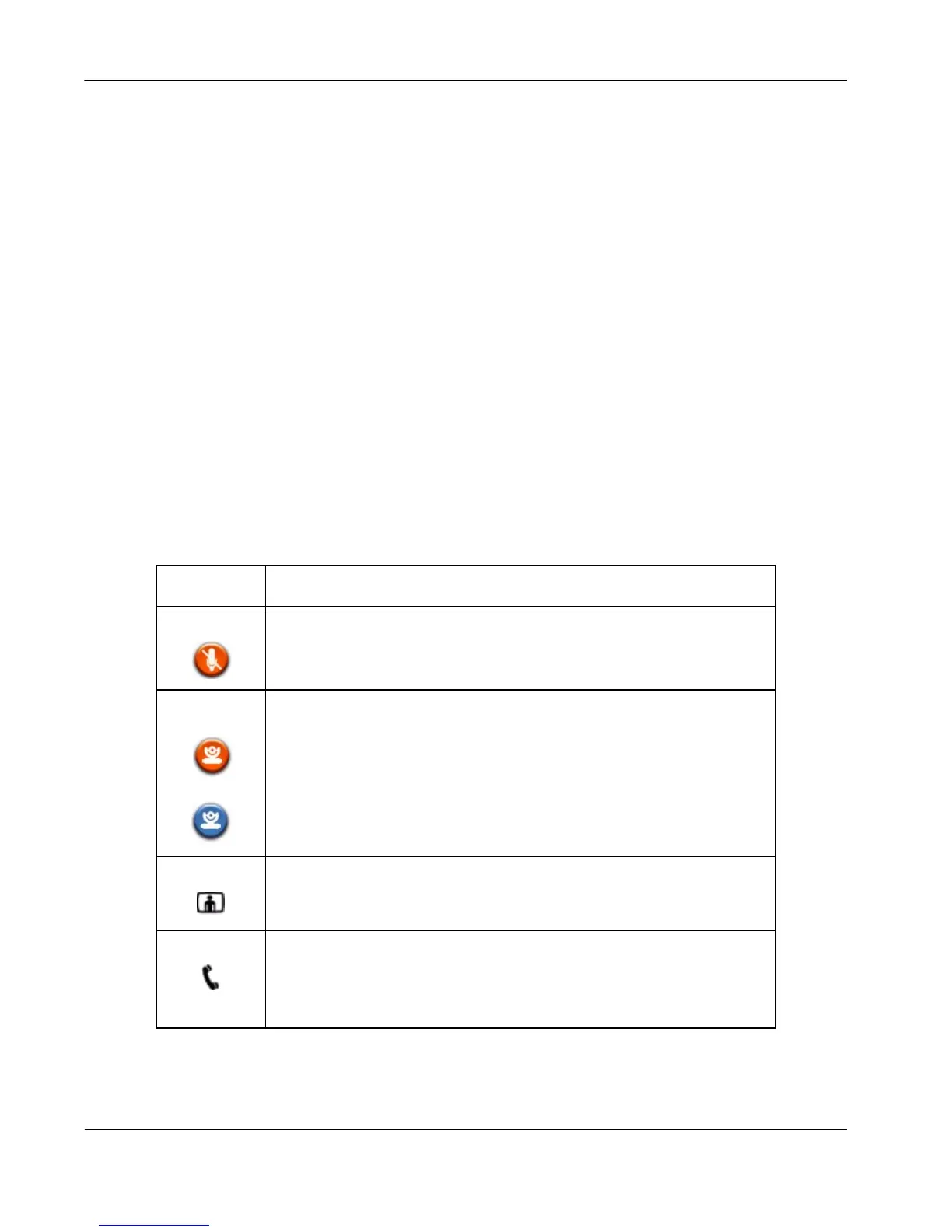8 LifeSize Room User Guide
User Interface
The user interface includes functions available to all users as well as preferences and
functions restricted to administrators with a password. Use the arrow keys on the remote
control to navigate through the interface.
The main screen has three sections.
• The top of the screen displays system information (such as the system name and phone
number). This information is hidden during a call. Refer to “User Preferences” on
page 21 for details about changing these values.
• The bottom of the screen contains a navigation bar that indicates system status, number
of voice and video calls, time and date (or the duration of a call when a call is in
progress), and network status. Beneath this information, the on-screen buttons display,
indicating the functionality available from that screen. These buttons correspond to
buttons on the LifeSize remote control.
• The center of the screen contains the Redial list and Voice and Video buttons that
enable you to easily place calls.
The system displays the following icons to indicate settings and conditions:
Icon Condition
Mute This icon displays near the video of the muted end of the call to indicate
that the microphones are muted.
Near
Camera
Far Camera
Indicates the camera currently being controlled.
An orange icon represents the near end camera.
A blue icon represents the far end camera.
Video The number of video calls in progress.
Voice The number of voice calls in progress.
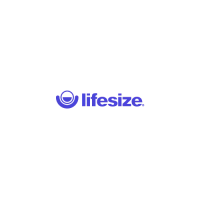