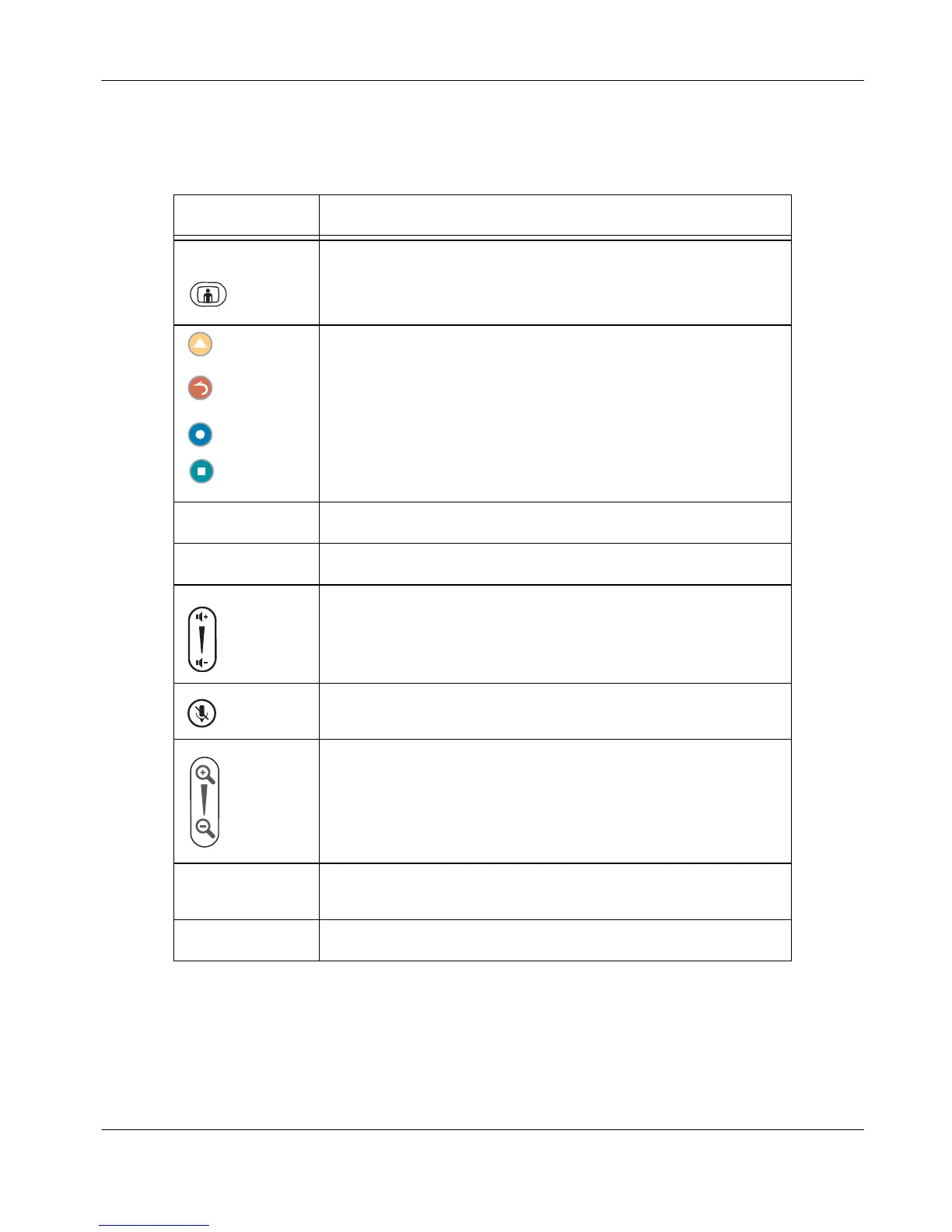LifeSize Room User Guide 7
The colored buttons on the remote correspond to functions displayed at the bottom of the
screen. These functions change depending on how you are using the system.
Remote Button Function
Call Returns to the main screen so you can initiate a new call.
These buttons correspond to functions indicated on the screen; their
functionality changes depending on how you are using the system.
OK Behaves as Enter.
Arrows Navigates through items, fields, or areas on the screen.
Increases or decreases the volume.
Mutes the microphones during a call.
Controls the camera zoom. Also behaves as page up and page
down in a multiple page list.
Near and Far Changes the camera control to the near end location or the far end
location. Also displays input selection screens.
Keypad Numeric/alphabetic keypad for character entry.