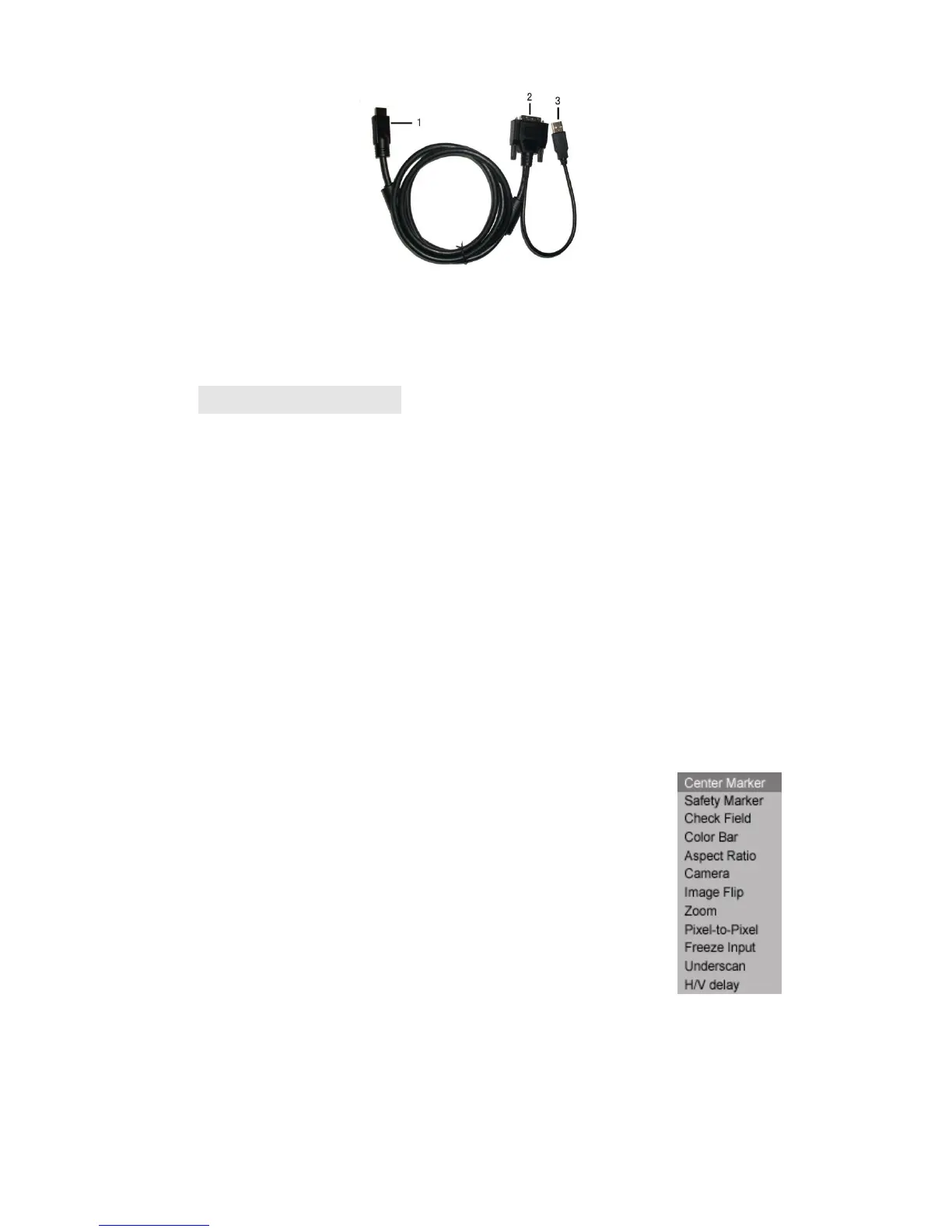8
HDMI to DVI cable (optional):
1. HDMI signal input end.
2. DVI signal input connect with device with DVI signal.
3. USB connect with the USB port of computer for touch function
(optional).
5. MENU SETTING
Before setting the functions, please make sure the device is
connected correctly.
5-1. Shortcut keys:
5-1-1. the image menu
When power on, Sliding the slider on the device, brightness will
appear at the bottom of the screen, then press the slider to select
brightness, sharpness, contrast, saturation, volume, tint. User can
adjust the parameters of the selected item with Slide up and down to
meet their needs.
5-1-2. FN user-definable function button:
Long press FN key for 3-5 seconds to pop-up shortcut
menu directly. As shown in Figure (default menu button
in white font).
Slide up and down to select the desired option.
Finally, press the slider to confirm the selected item
as default.
Functions of FN button can also be customized:
Center Marker, Safety Marker, Check Field, Color Bar,
Aspect Ratio, Zoom, Pixel-to-Pixel, Freeze Input,
Underscan, H/V delay.
FN:User-definable function button.
Default function: Aspect Ratio
