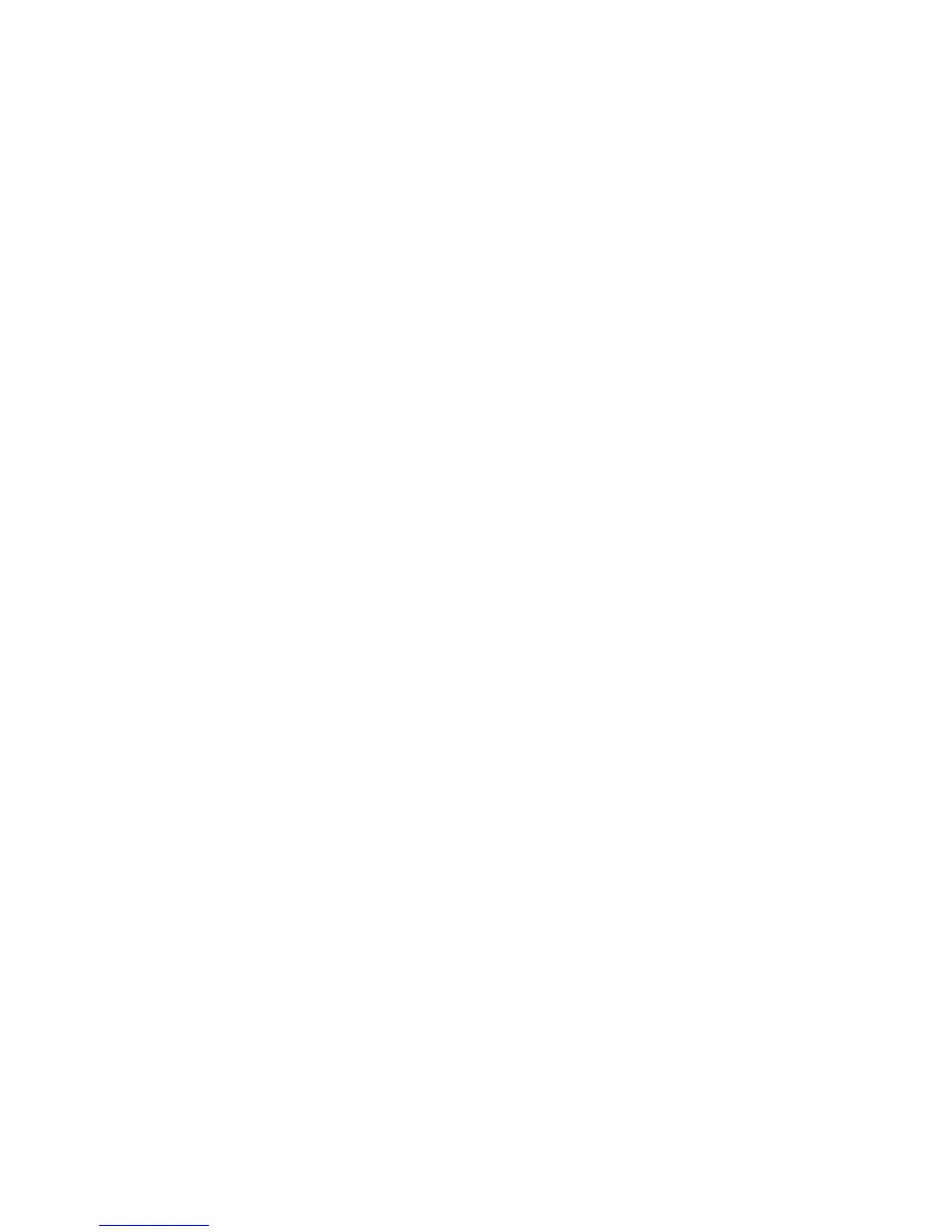Saving Presets
You can edit any of Floor POD’s preset Channel
Memories or create one of your own and store it to
whatever location you want. You’ll notice that when
you adjust or change something in a preset the SAVE
LED is lit solid. To save your sound, follow these steps:
• Press the SAVE button
•The SAVE light will now flash. Use the arrow
up/down footswitches to select the preset location
you want to store the new preset in.
•Press SAVE a second time and you’ll notice the
preset number will blink off and on confirming you
have saved.
•All user controls are saved in their current state.
Creating Presets
To create a preset from scratch, start with presets 61-
64, they’re the default presets with no amp model or
effects on. Select an amp model, turn on some effects,
and adjust the sound to your liking. Once you’re done,
follow the steps above for saving.
Tuner
Press and hold the TAP button for 2 seconds to enter
tuner mode – note that while in tuner mode the output
of Floor POD is muted. You can press any button or
footswitch to exit tuner mode.
Play a note on your guitar and Floor POD will show
you its pitch by displaying the note name in the display.
All notes are displayed as naturals or flats, so you’ll see
Ab instead of G# (and so on).
The LEDs around the Amp Model knob tell you if the
note is sharp or flat. Red lights on the left hand side
of the knob tell you the note you're playing is flat. Red
lights on the right tell you the note is sharp. The string
is in tune when both Classic and Hi Gain LEDs turn
green.
