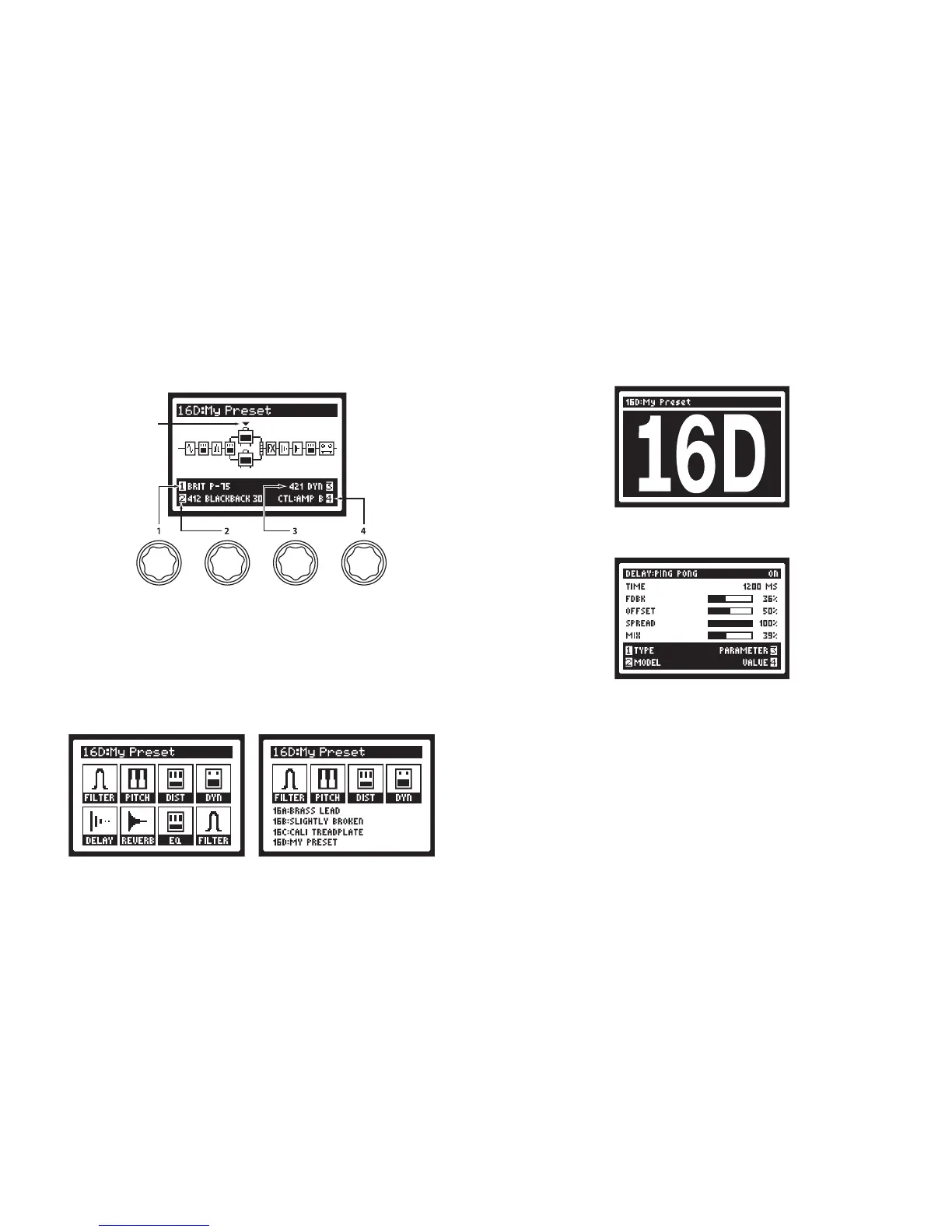1. Display - The LCD is your window into the power of the POD
HD500X.
Home Pages - are the default view on your POD. There are 3 user-
selectable views for the Home Page.
Selected
Sélection
Ausgewählte
Geselecteerd
Seleccionados
選択
The Signal Flow Viewshows youallthe amp and eects model
"blocks" in your signal chain. From this view you can edit or move
anycomponentaectingyourtoneinthesignalpath.Usethe4 Way
Nav Pad to select an Amp, FX, or Looper block. At the bottom of the
Signal Flow View screen, as well as in most other screens, you’ll see
up to four parameters that are accessed using the Multi-Function
Knobs - these parameters are specic to the currently selected
Block.
Press the VIEW button to switch focus to the Performance View.
ThisscreendisplaystheFXand/orPresetsthatarecurrentlyassigned
to your POD HD500X footswitches FS1 through FS8. Footswitches
FS4 - FS8canbeconguredtoeithertoggleFXBlocks4-8On/O,
or provide instant access to the A, B, C, D Preset channels within the
current Bank via the Setup Pages (Press and Hold the HOME button
to access System Pages).
Press the VIEW button once more to show the Big User View,
which shows you the bank and channel number where the current
preset is stored.
Edit Pages - These pages show all parameters available to tweak
for a processing block or system setup page. From the Signal Flow
View, you can double press ENTER to access an edit page for the
current selection block. See the advanced guide available online for
more information.
2. Presets Knob / Set Lists Button - Turn this knob to select through
all of the stored presets. Presets are saved in groups called Set
Lists makingiteasytokeepdierentpresetsgroupedforspecic
applications. To load a new Set List, press the Set Lists button and
use the 4-Way Nav to highlight a Set List. Highlighting a Set List
provides options for loading and re-naming Set Lists, as well as
re-ordering the presets stored within the Set List. NOTE: When re-
ordering presets you must press the Set Lists button in order to save
any changes.
