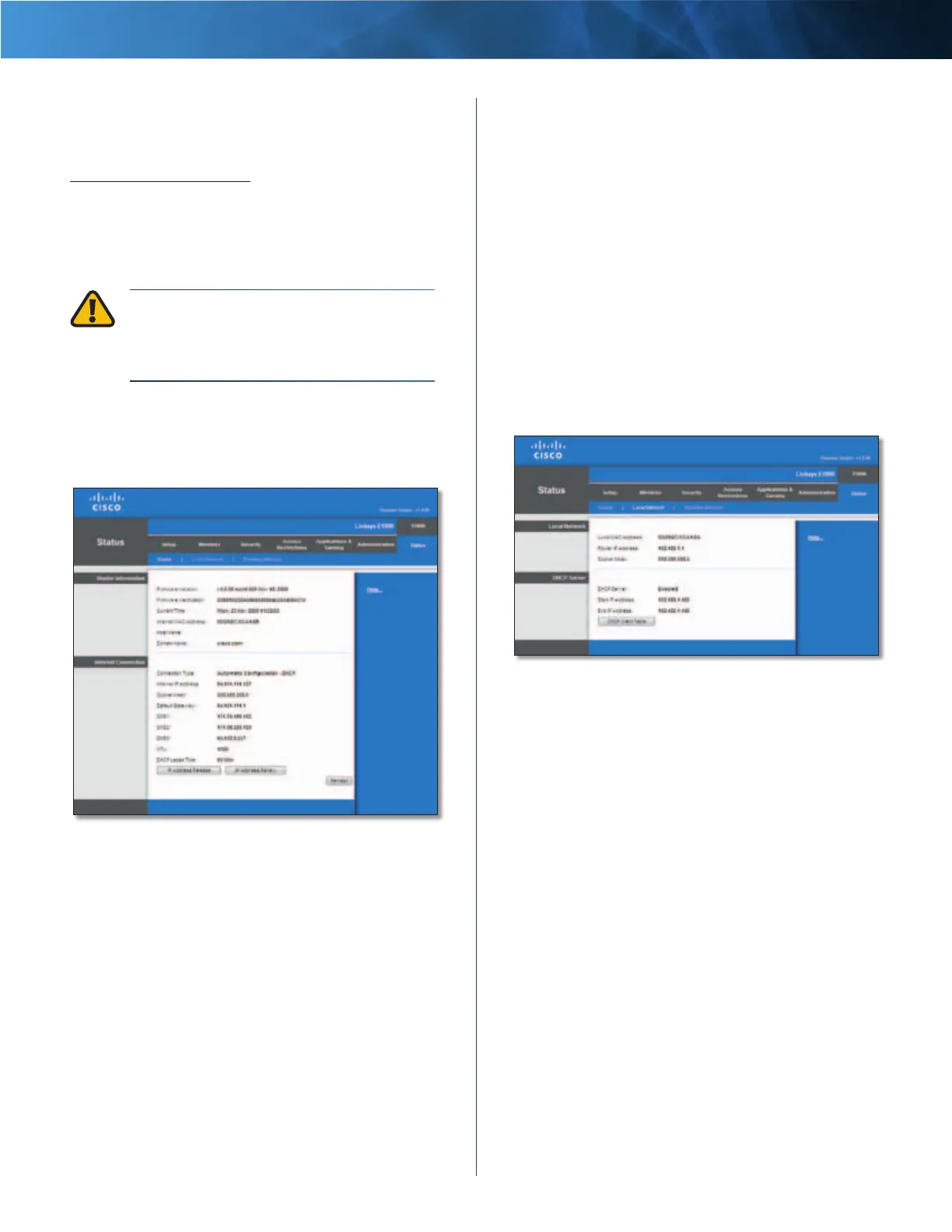35
Wireless-N Router
Linksys E1000 Chapter 3: Advanced Configuration
Firmware Upgrade
Before upgrading the firmware, download the
Router’s firmware upgrade file from the website,
www.linksys.com/support.
Please select a file to upgrade the firmware Click
Browse and select the firmware upgrade file.
Start to Upgrade After you have selected the appropriate
file, click this button, and f
ollow the on-screen instructions.
WARNING: Do not interrupt the upgrade
process. You should not turn off the power or
press the Reset button during the upgrade
process. Doing so may disable the Router.
Status > Router
The Router screen displays information about the Router
and its current settings.
Status > Router
Router Information
Firmware Version The version number of the Router’s
current firmware is displayed.
Firmware Verification The unique identifier of the
firmware is displayed.
Current Time The time set on the Router is displayed.
Internet MAC Address The Router’s MAC address, as
seen by your ISP, is displayed.
Host Name The Host Name of the Router is displayed (if it
was entered on the Setup > Basic Setup screen).
Domain Name The Domain Name of the Router is
displayed (if it was entered on the Setup > Basic Setup
screen).
Internet Connection
This section shows the current network information
stored in the Router. The information varies depending on
the Internet connection type selected on the Setup > Basic
Setup screen.
For a DHCP connection, select Release IP Address or
Renew IP Address as appropriate to release or renew
a DHCP lease. For a PPPoE or similar connection, select
Connect or Disconnect as appropriate to connect to or
disconnect from the Internet.
Click Refresh to update the on-screen information.
Status > Local Network
The Local Network screen displays information about the
local network.
Status > Local Network
Local Network
Local MAC Address The MAC address of the Router’s
local, wired interface is displayed.
Router IP Address The Router’s IP address, as it appears
on your local network, is displayed.
Subnet Mask The Subnet Mask of the Router is displayed.
DHCP Server
DHCP Server The status of the Router’s DHCP server
function is displayed.
Start IP Address For the range of IP addresses that can
be used by devices on your local network, the starting IP
address is displayed.
End IP Address For the range of IP addresses that can
be used by devices on your local network, the ending IP
address is displayed.
