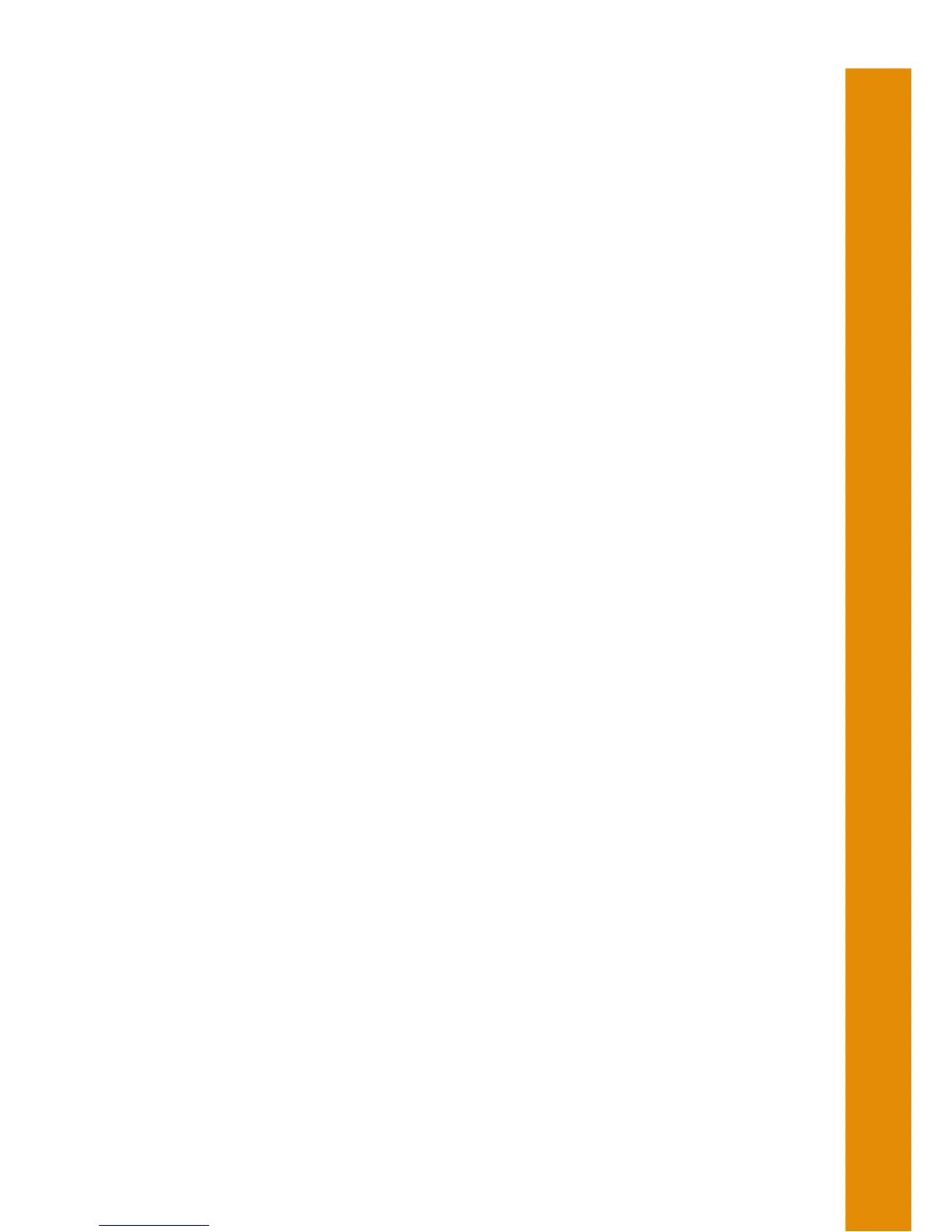Home Office Phone Service
Home Office Phone Service Quick Guide AccessLine 10-12-09
5
on a specific ringing phone
7. Click Save to save and activate your changes.
Configuring Call Forwarding
Forward your calls to voicemail, another phone or multiple phones.
Call Forwarding routes calls straight to voicemail when you don’t want to be disturbed or to
different phone numbers so that your callers can reach when you are away from your
home office.
1. Go to www.accessline.com/login.
2. Enter your Home Office Phone Number and PIN.
3. Click the Call Manager Tab.
4. Click the Call Forwarding button.
5. Turn Call Forwarding On.
6. Select the type of Call Forwarding you want. You may choose from:
• Send all callers to voicemail
• Send callers to a phone number of your choice
• Send callers to up to 5 numbers at the same time so that you may take the call
on any of the ringing phones
• Send callers to up to 5 numbers in a specific order so that you may take the
call on a specific ringing phone
7. Click Save to save and activate your changes.
Last Call Return
The Last Call Return function places a call to the person who called you last.
1. Pickup the handset or press the speaker phone button
2. At the dial tone, press *69
3. Hang up
Managing Voicemail
Your Home Office Phone Number comes equipped with a built-in voicemail box. You may
access your voicemail messages from any touch-tone phone or the web.
To listen to voicemail by phone:
1. Dial your Home Office Phone Number.
2. During the first two rings, enter your PIN
3. Touch 1 to listen to messages.
4. Follow the instructions to listen to, save, delete and forward messages.
To listen to voicemail via the Web:
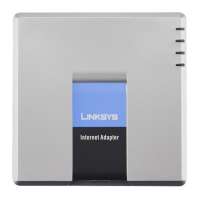