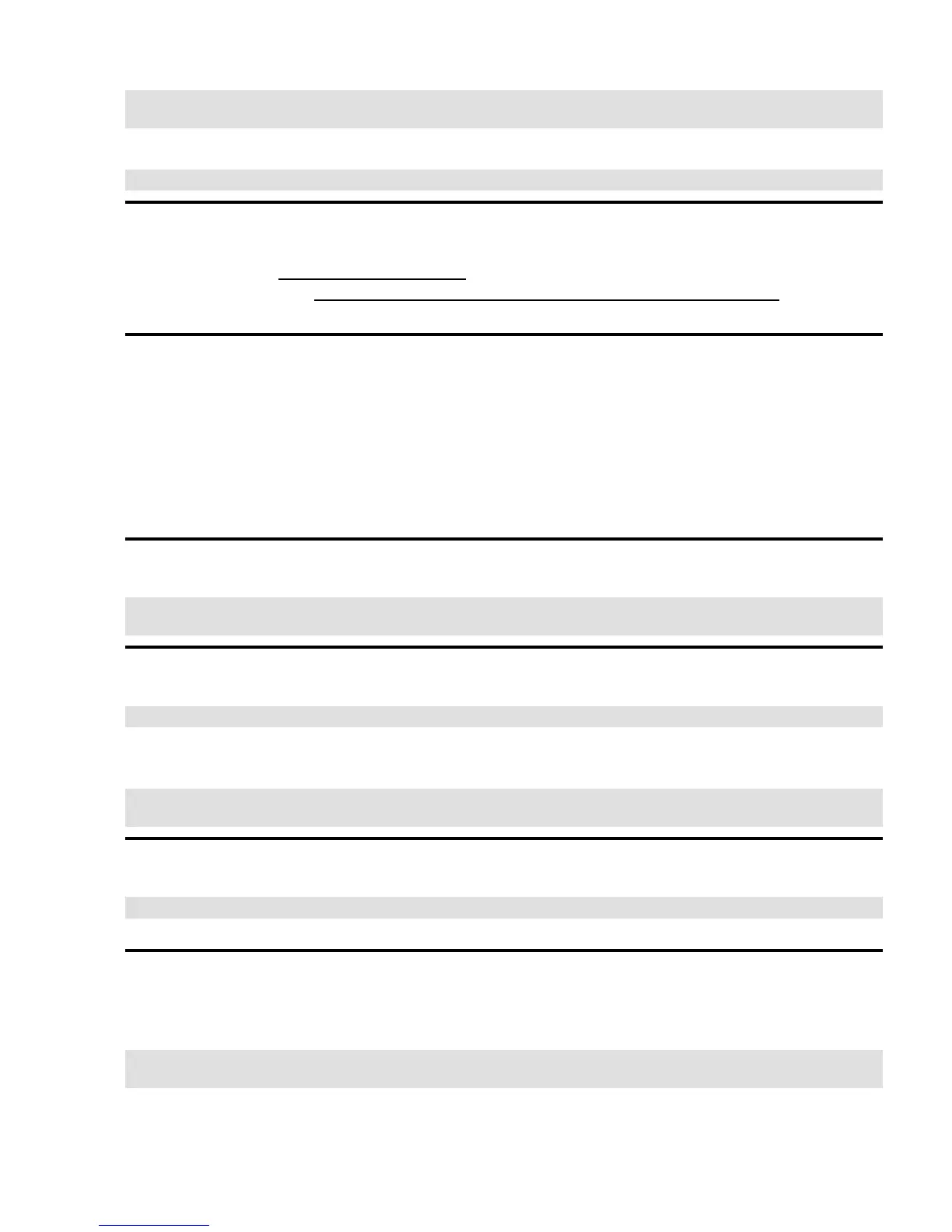bash# dd if=/dev/ram7 of=~/mp3blaster−image bs=1k
bash# gzip −9 ~/mp3blaster−image
Insert the diskette labeled "mp3blaster" into drive fd0.
bash# dd if=~/mp3blaster−image.gz of=/dev/fd0 bs=1k
A.3.4. Create a data diskette for testing
Go to the Internet site http://www.paul.sladen.org and download the mp3 file of Linus Torvalds pronouncing
"Linux." The direct link is: http://www.paul.sladen.org/pronunciation/torvalds−says−linux.mp3. Create a
Second Extended (ext2) filesystem on a floppy and copy the mp3 file onto the diskette.
A.4. Implementation
A.4.1. System Startup
Boot from the kernel diskette.1.
Insert the root floppy when prompted.2.
When prompted for a /usr diskette, say 'Y'.3.
Insert the mp3blaster diskette and press Enter.4.
A.4.2. Verify that the /usr diskette loaded properly
bash# mount
bash# ls −lR /usr
A.4.3. Check the audio device initialization
bash# dmesg | more
If everything worked there should be a line or two indicating that the kernel found the audio hardware. The
example below shows how the kernel might report a Yamaha integrated sound system.
ymfpci: YMF740C at 0xf4000000 IRQ 10
ac97_codec: AC97 Audio codec, id: 0x4144:0x5303 (Analog Devices AD1819)
A.4.4. Test audio output
bash# echo "Garbage" > /dev/dsp
A short burst of static coming from the PC speakers indicates that sound is working.
A.4.5. Play a sample file
Insert the diskette containing the sample audio file.
mount /dev/fd0 /home
bash# /usr/bin/mp3blaster
Use mp3blaster to select and play the file /home/torvalds−says−linux.mp3. Use mp3blaster's mixer
controls to adjust the volume as needed.
Pocket Linux Guide
Appendix A. Hosting Applications 54