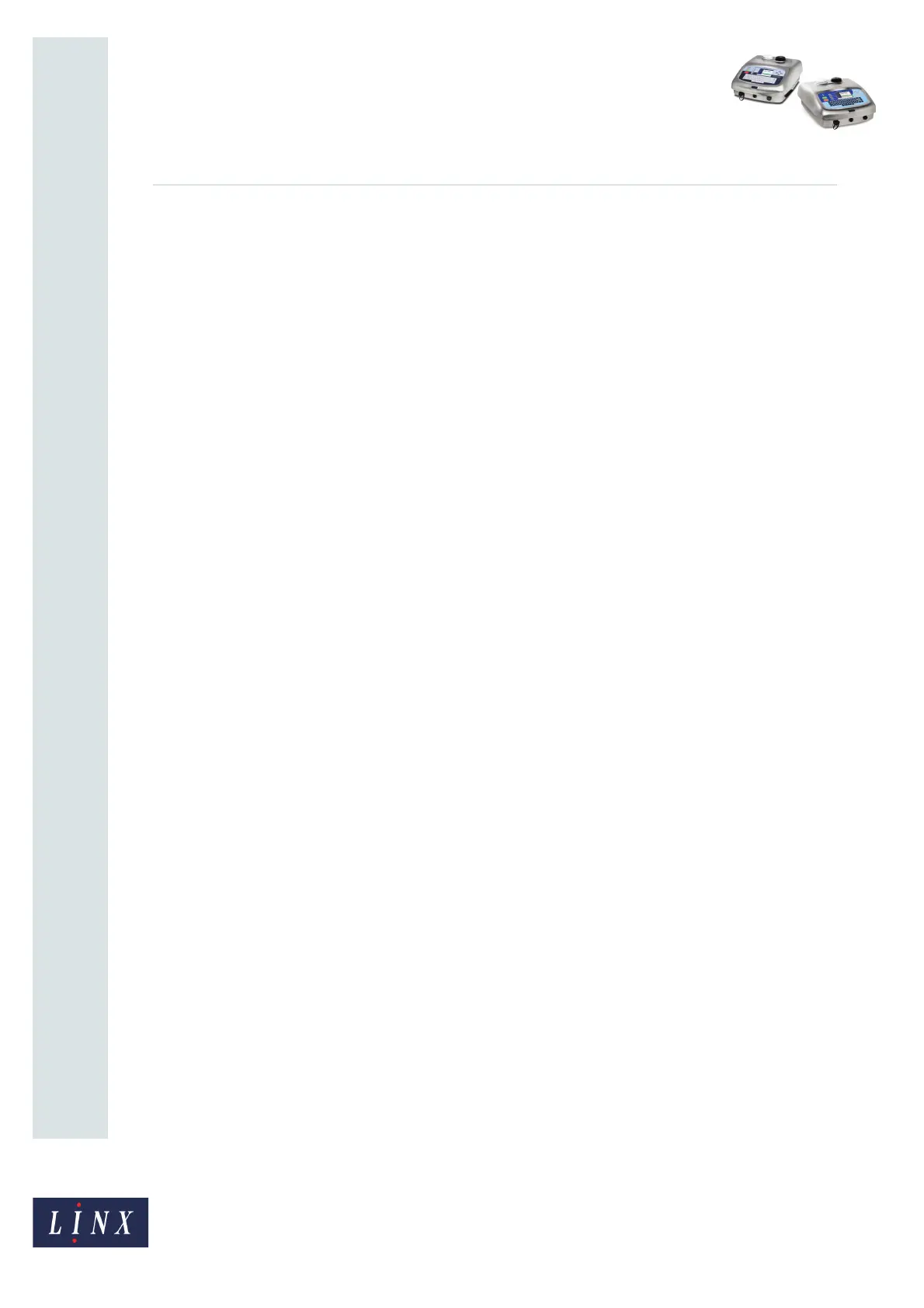Page 7 of 7 FA69384–2 English
Jun 2013
7
How To Use Advanced Editing
Linx 5900 & 7900
7 Set the required options, then press the Exit key three times to return to the
Message Editor page. The text field appears with the selected orientation options
applied.
8 Press the Exit key to display the Save As page. You can enter a name for your
message and save the changes or discard the changes.
9 Press the Exit key to return to the Print Monitor page.
2.3.2 Saved text field
To set the orientation of a text field in an existing message:
1 At the Message Store page, highlight the required message and press the Edit key
to display the Message Editor page.
2 Move the cursor over the text field and press the [enter] key to highlight the field.
3 Press the Edit key to open the Edit Text page.
4 To set the orientation of the text field, repeat steps 5 to 7 from the ‘New text field’
section.
5 Press the Exit key two times to display the Save As page. You can change the name
of your message, and save or discard the changes.
6 Press the Exit key to return to the Print Monitor page.