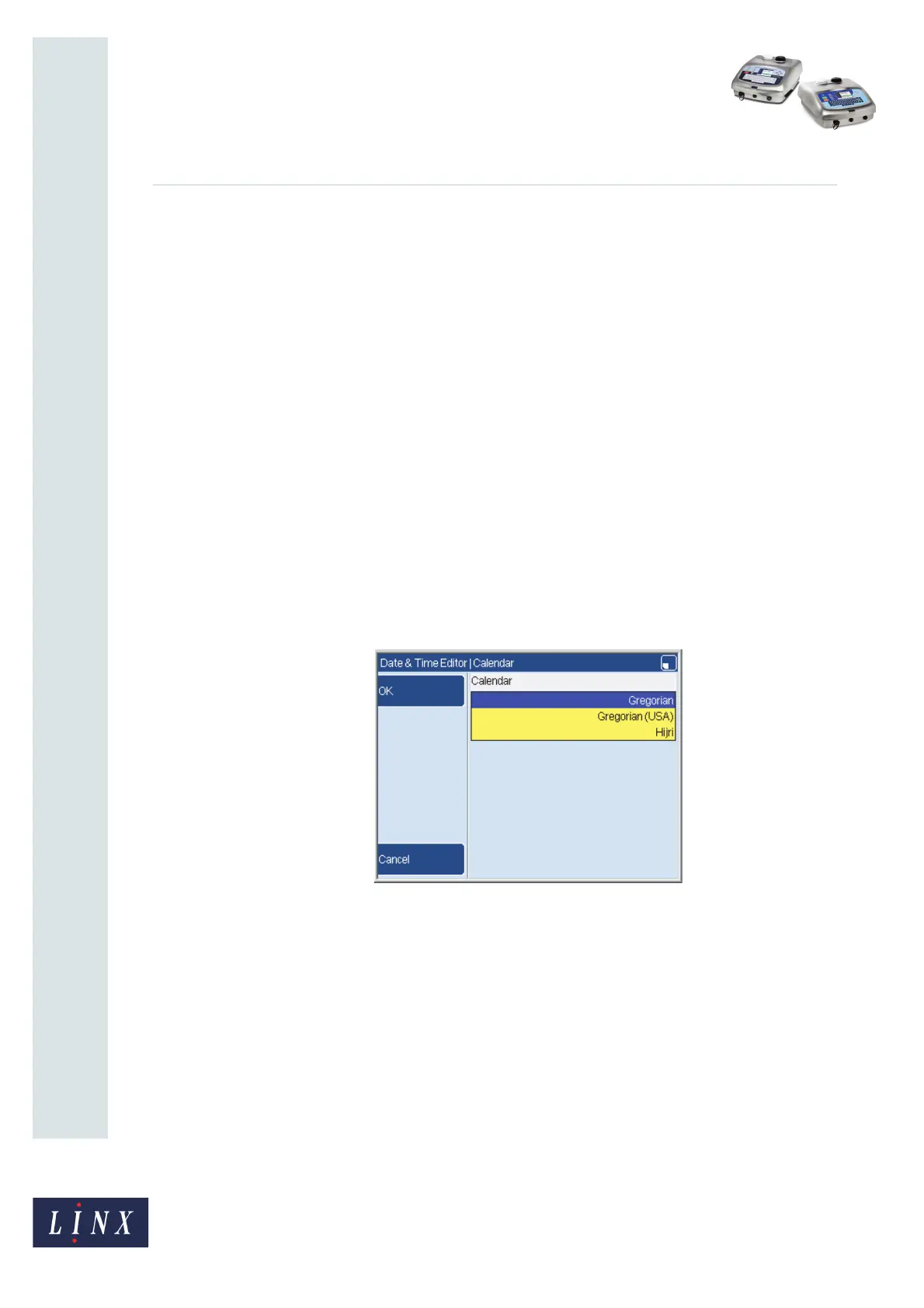Page 10 of 38 FA69356–2 English
Jun 2013
38
How To Create Date and Time
Formats
Linx 5900 & 7900
At the Date & Time Store page, highlight an existing format that is like the format that you
need and press the Edit key. Then you can edit this format and use a new name to save the
changed version.
2.1.4 Manage Dates & Times
You can use the Manage Dates & Times key to copy a format, change a format name, delete
a format, or change the language. (You cannot delete or change the name of any of the
formats that are supplied with the printer.) The Copy option, the Rename option, and the
Delete option are not described in this document. These options are like the options in the
Message Store > Manage Messages page, which is described in the Linx 5900 & 7900 Quick
Start Guide.
2.1.5 Change the order of the elements
You can change the position of the elements in the format. Use the Arrow keys to highlight
an element. Press the [alt] key and the Up or Down arrow key to drag the element towards
the top or bottom of the list.
2.1.6 Calendar types
You can use the Calendar option to select the calendar for your Date & Time format. Press
the Calendar key to display the available calendar types, as follows.
Figure 12. Calendar page
Highlight the required calendar and press the OK key to return to the Date & Time Editor
page.
NOTE: All the elements in a format must use the same calendar.
• Use the Gregorian option if you need a Julian Date element that uses the European
style.
• Use the Gregorian USA option if you need a Julian Date element that uses the
American style.
69196