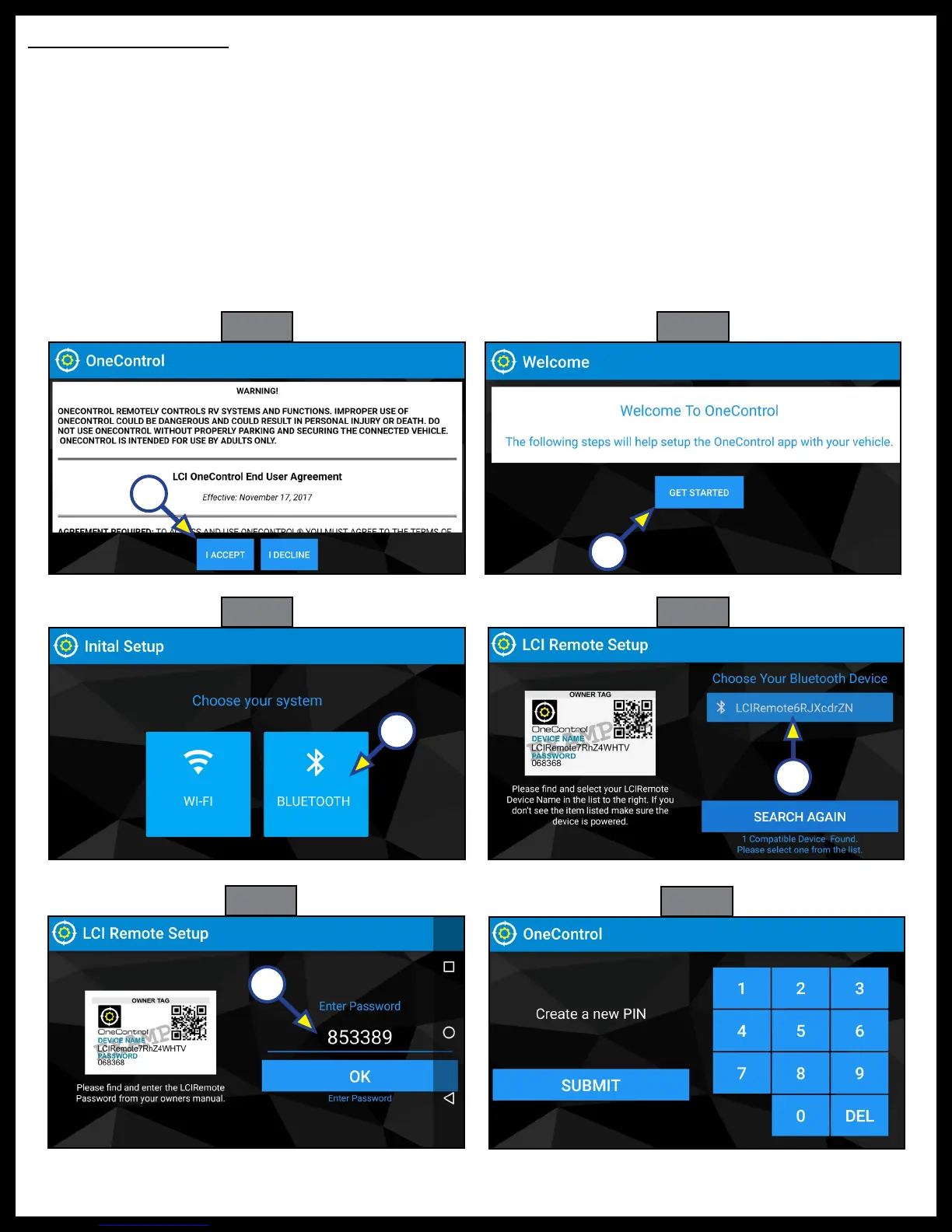Rev: 03.06.19 Page 8
CCD-0001540
A
A
A
A
A
Fig. 18
Fig. 19
Fig. 20
Fig. 21
Fig. 22
Fig. 23
Bluetooth Connection
After installing the LCI OneControl app from the Apple app store or the Google Play store, open OneControl
to start the procedure to connect a smart device to Bluetooth.
NOTE: The minimum requirements for the smart device are IOS 9.0 or Android 5.0 with Bluetooth 4.0.
1. Tap the I ACCEPT button (Fig. 18A) on the End User License Agreement (EULA) view.
2. Tap the GET STARTED button (Fig. 19A) on the Welcome screen.
3. Select BLUETOOTH (Fig. 20A) when prompted.
4. Find the system name (Fig. 21A) that matches the ID supplied on the OneControl Bluetooth system.
5. Enter the password (Fig. 22A) included on the OneControl wireless system.
6. Type in a PIN number (Fig. 23) to prevent unintended access to the coach.
7. After OneControl has successfully connected, tap the CONTINUE button to finish the setup.
