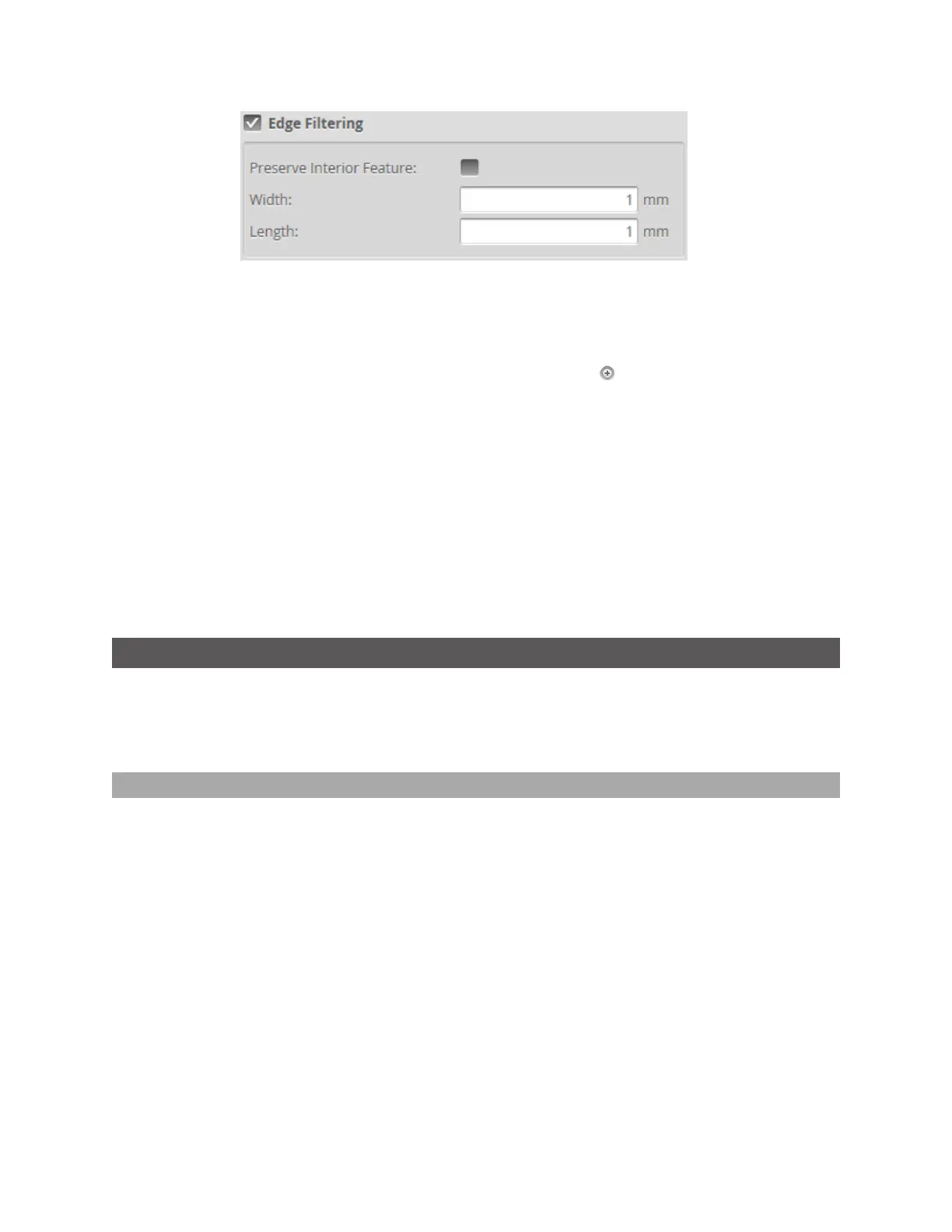Gocator Line Profile Sensors: User Manual
Gocator Web Interface • 144
To configure edge filtering:
1. Go to the Scan page and choose Surface in the Scan Mode panel.
If this mode is not selected, you will not be able to configure part detection.
2. Expand the Part Detection panel by clicking on the panel header or the button and enable part
detection if necessary.
Part detection can be enabled and disabled when Type in the Surface Generation panel is set to Fixed
Length, Variable Length, or Rotational. Part detection is automatically enabled when Type is set to
Continuous.
3. Check the Edge Filtering checkbox to enable edge filtering.
4. Configure the Width and Length settings.
The Width and Length settings represent the size of the filter on the X axis and the Y axis, respectively.
5. Set the Preserve Interior Feature setting if necessary.
The Preserve Interior Feature setting limits filtering to the outside edges of the target.
Data Viewer
The data viewer can display video images, profiles, sections, surfaces, height maps, and intensity images.
It is also used to configure the active area (Active Area on page 112) and measurement tools (see
Measurement on page 180). The data viewer changes depending on the current operation mode and the
panel that has been selected.
Data Viewer Controls
The data viewer is controlled by mouse clicks and by the buttons on the display toolbar. The mouse
wheel can also be used for zooming in and out.
Press the 'F' key when the cursor is in the data viewer to switch to full screen. Press Esc to exit full screen.