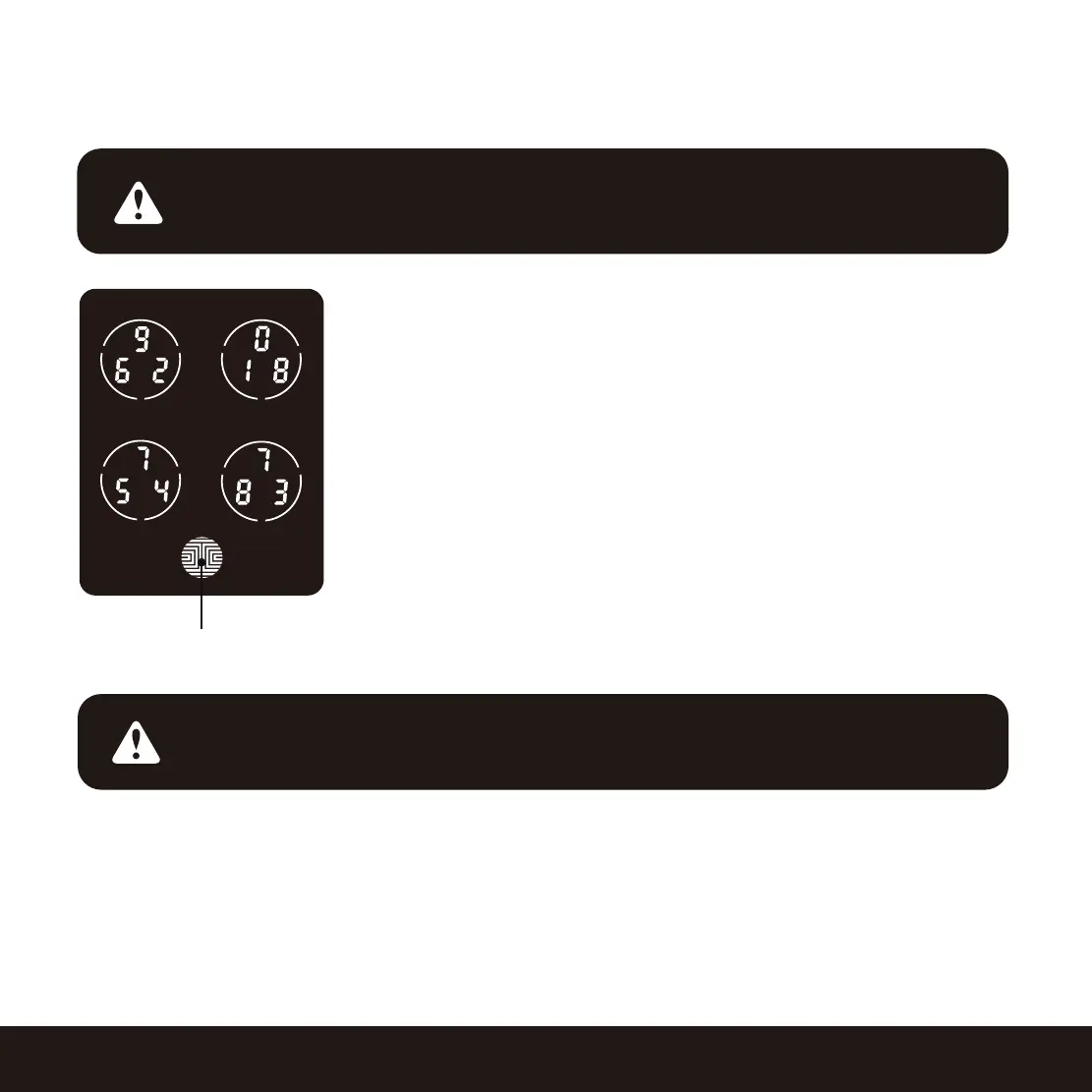3.1 Configuring Access
SECTION 3.1
The Default Access Code is
NOTICE
1 2 3 4 5 6
9
How to Use the Keypad
There are a total of five (5) buttons on the keypad as shown in
the example image to the left. The numbers in each button may
differ than what is shown on your device than
what is displayed
here.
To enter your required digit, just simply press the circle where your
number is shown. You do not need to press the actual number
as anywhere within the circle will suffice.
The button on the bottom is the OK button. You will be pressing
this button when you are done entering your Access Code.
OK Button
IMPORTANT: Pairing your lock to your smart phone is required to manage your access
codes, fingerprints and RFID cards. To pair your lock, you need to download the Lockly
app and the Activation Code Card, then follow on-screen instructions.
Your new Lockly Access Code can be any combination of 6 to 8 digits. Once a new Access Code
is entered, the Default Access Code of 123456 would be deleted. A maximum of 16 sets of Access
Codes can be stored for use at any given time. To add more than 16 sets of Access Codes, you must
delete an existing Access Code before adding a new code.