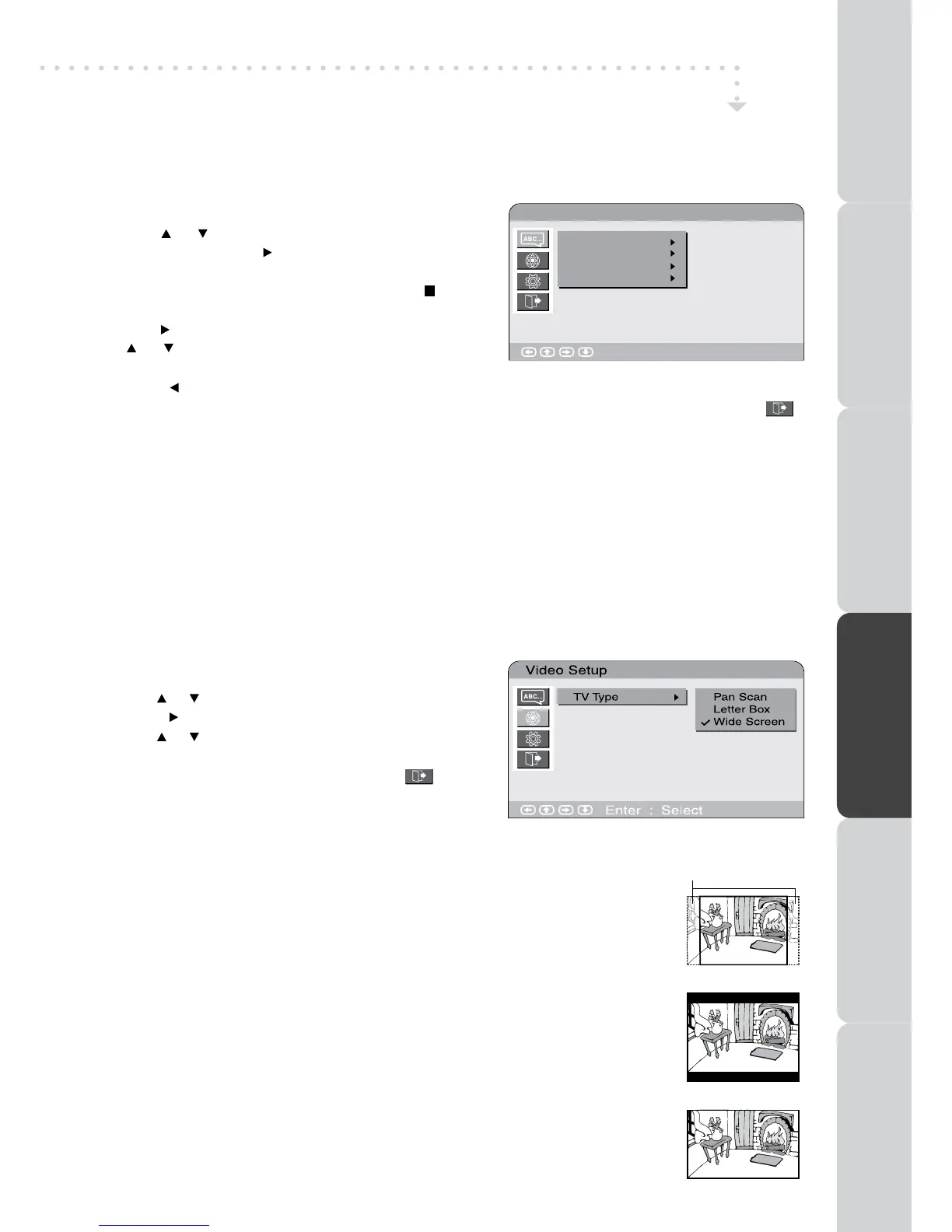PREPARATIONCONNECTIONSUSING THE FEATURES
USING THE DVD
FEATURES
TROUBLESHOOTINGSPECIFICATION
LANGUAGE SETUP
1. In Stop mode, press the SETUP button.
2. Use the or button to select the option Language
Setup, then press the button to move the highlight
bar on OSD Language. (Note that Audio, Subtitle and
DVD Menu can be activated by pressing the STOP
button twice.)
3. Use the button to move the highlight bar, then use
the or button to select your preferred language,
and press the ENTER/OK button to confirm.
4. Press the button to go back to the previous menu. Repeat steps 2 and 3 to adjust other options.
5. To exit the SETUP MENU and return to the normal screen, highlight the Exit Setup Mode ( )
and press the ENTER/OK button.
Note :
• Some DVDs may not play in the audio language you selected. A prior language may be
programmed on the disc.
• SomeDVDsmaybesettodisplaysubtitlesinalanguageotherthantheoneyouselected.Aprior
subtitle language may be programmed on the disc.
• SomeDVDsallowtochangesubtitleselectionsonlyviathediscmenu.Ifthisisthecase,pressthe
DVD MENU button and choose the appropriate subtitle from the selection on the disc menu.
• Some DVDs may not included your pre-selected language. In this case, the DVD player
automatically displays disc menus consistent with the disc’s initial language setting.
Language Setup
Enter : Select
OSD Language
Audio
Subtitle
DVD Menu
CUSTOMISING THE DVD FUNCTION SETTINGS
TV Type
Pan Scan
• Whenwide-screenvideoisplayed,thismodeclipstherightandleftsidesof
the image so that it can be viewed on a conventional screen.
•Somewide-screenDVDsthatdonotpermitPanScanplaybackareautomatically
played in Letter Box mode (black bands at top and bottom of screen).
Letter Box
• Whenwide-screenvideoisplayedinthismodeonaconventionalscreen,black
bands appear at the top and bottom of the screen.
Wide-screen
• Thisisthecorrectmodeforplayingwide-screenvideosonawide-screen.
Note :
• ThedisplayablepicturesizeispresetontheDVDdiscs.Thereforetheplayback
picture of some DVDs may not conform to the picture size you select.
• WhenyouplayDVDsrecordedinthe4:3aspectratio,theplaybackpicturewill
always appear in the 4:3 aspect ratio regardless of the TV shape setting.
VIDEO SETUP
1. In Stop mode, press the SETUP button.
2. Use the or button to select the Video Setup.
3. Press the button to highlight the TV TYPE.
4. Use the or button to select the desired TV type.
5. To exit the SETUP MENU and return to the normal
screen, highlight the Exit Setup Mode (
) and
press the ENTER/OK button.
Cut off when a wide-
screen video image
is played.
Pan Scan
Letter Box
Wide-screen
• Press theFUNCTION or DVD button to select the DVD mode, the DVD logo will appear on the
screen.
