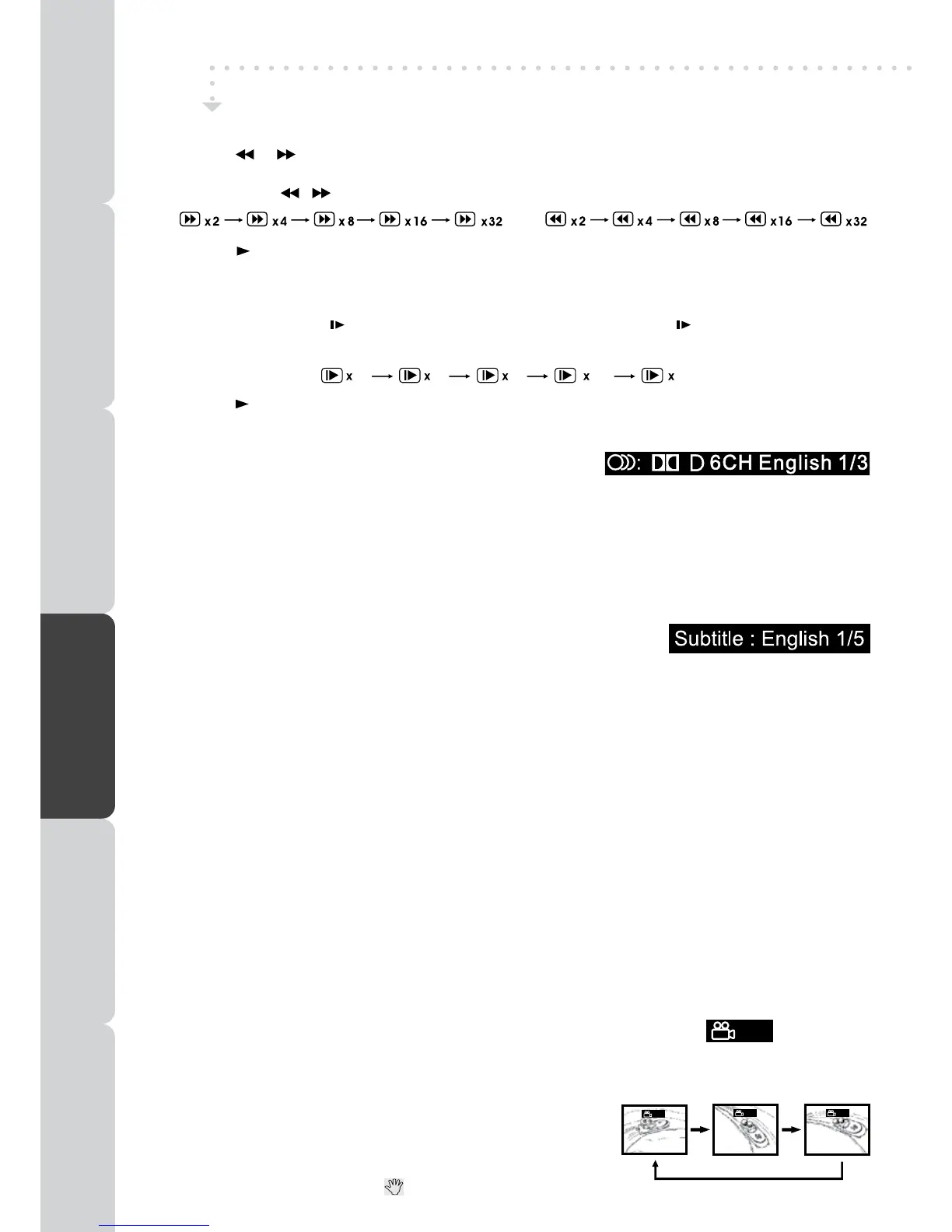DVD FEATURES
FAST FORWARD / FAST REVERSE
1. Press the or button when a disc is playing.
•Thediscbeginsafastscanattwotimesnormal(x2)speed.
•Eachtimethe / button is pressed, the speed of the fast scan changes.
2. Press the PLAY button when you have reached the desired point to resume playback at normal
speed.
SLOW-MOTION PLAY (DVD)
1. In Play mode, press the SLOW button on remote control. Each time the SLOW button is pressed,
the speed of slow-motion playback changes in the following sequence:
2. Press the PLAY button to return to the normal playback speed.
AUDIO SELECTION (DVD)
In some discs, the sound is recorded in two or more formats.
Follow the directions below to select the type of playback.
1. While a disc is playing, press the AUDIO button to show the current audio format number.
2. Press the AUDIO button repeatedly to select the desired audio format.
Note :
• Ifonlyoneaudioformatisrecorded,thenumberdoesnotchange.
• Abouttwosecondslater,playbackcontinuesinthenewaudioformat.
SUBTITLE SELECTION (DVD)
1. While a DVD is playing, press the SUBTITLE button to display the
current language setting.
2. Press the SUBTITLE button repeatedly to select the desired subtitle language.
Note :
• Ifonlyonelanguageisrecorded,thelanguagedoesnotchange.
• Abouttwosecondslater,playbackcontinueswiththenewsubtitleyouselected.
• Thenumberoflanguagesrecordeddiffersdependingonthedisc.
• If no button is pressed within a few seconds, playback continues without changing the current
subtitle.
• This function can only be used for discs on which subtitles have been recorded in multiple
languages.
• OnsomeDVDs,subtitlesareactivatedfromthemainmenuoftheDVD.PresstheDVD MENU button
to activate the main menu.
ANGLE SELECTION (DVD)
Some DVDs contain scenes which have been shot from a number of different angles. For these discs,
the same scene can be viewed from each of these different angles.
1. While you are playing a DVD with different angles recorded, press the ANGLE/SIZE button to view
the number of the current angle available.
2. Press the ANGLE/SIZE button repeatedly to change the scene
to the next angle in those recorded.
•About two seconds later, playback continues from the new
angle you selected.
•Ifnobuttonispressedwithin10seconds,playbackcontinues
without changing the current angle.
Note :
• Thisfunctioncanonlybeusedfordiscsonwhichscenesshot
from multiple angles have been recorded.
• Ifonlyoneangleisrecorded,“
” is displayed.
1/2
1/4
1/8
1/16
1/32
1/3
2/3 3/3
Sequence of angle shots
(Example)
1/3
PREPARATION
CONNECTIONS USING THE FEATURES SPECIFICATIONTROUBLESHOOTING
USING THE DVD
FEATURES
