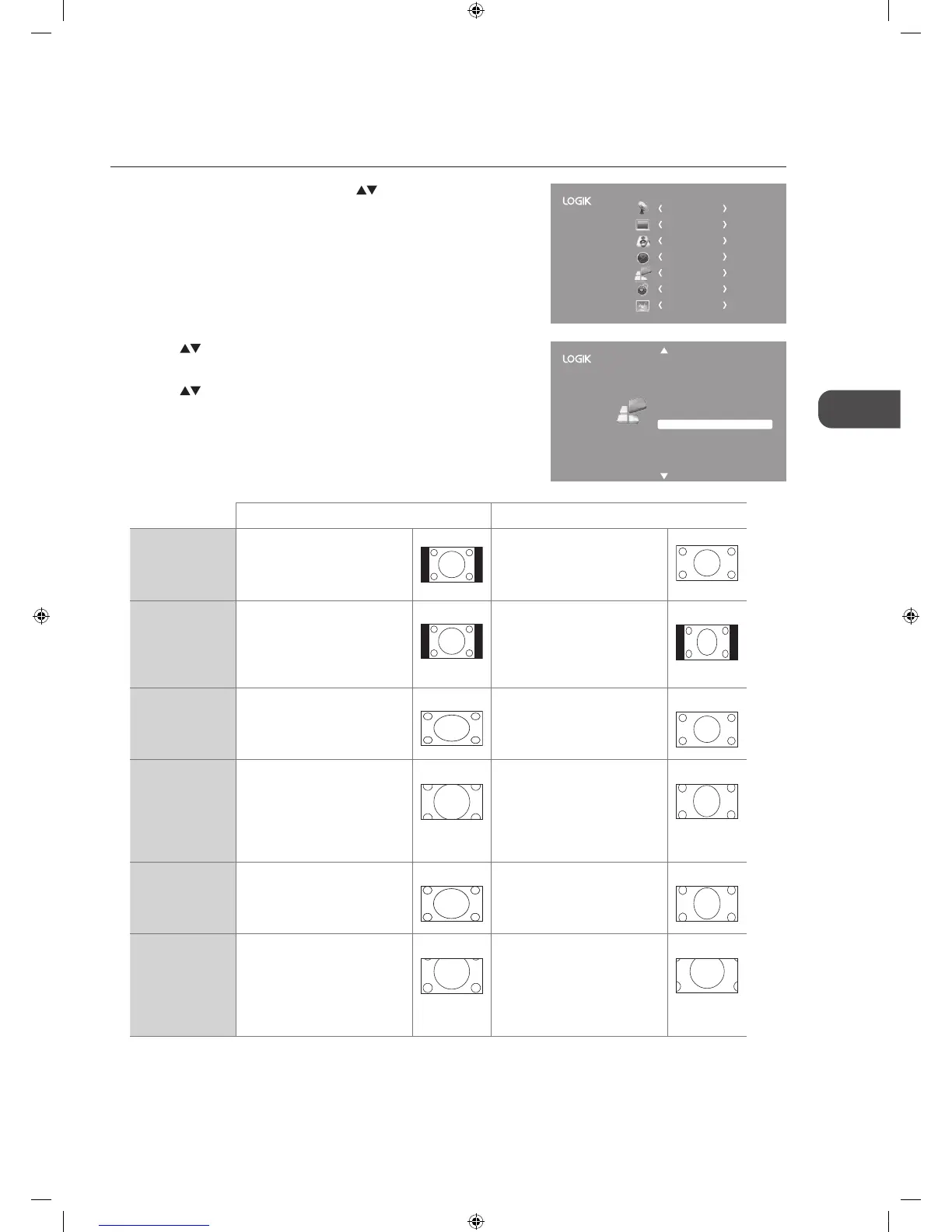Aspect Ratio
Allows you to watch the screen in various picture formats: Auto / 4:3 / 16:9 / Zoom / Subtitle / Smart Zoom.
1. Press the MENU button and then press the
buttons to select the
OPTION menu and then press the OK button.
2. Press the
buttons to select Aspect Ratio and then press the OK
button.
3. Press the
buttons to change the following settings and then press
the OK button to confirm and return to previous menu.
Hearing Impaired
Aspect Ratio
Blue Screen
HDMI CEC
Restore Factory Default
OSD Language
Audio Language
TT Language
PVR File System
Subtitle Language
Off
Auto
On
Back Light 8
English
English
West
English
CHANNEL
PICTURE
SOUND
TIME
OPTION
LOCK
EXIT
Input Signal 4:3 Input Signal 16:9
Auto This selection will display
the picture according to
the aspect ratio of the input
source.
This selection will display the
picture according to the aspect
ratio of the input source.
4:3 This selection will allow you to
view a picture with an original
4:3 aspect ratio. Black bars will
appear on both the left and
right of the screen.
This selection will allow you to
adjust the picture horizontally,
in linear proportion. Black bars
will appear on both the left and
right of the screen.
16:9 This selection will allow you to
adjust the picture horizontally,
in linear proportion, to fill the
entire screen.
This selection will allow you to
view a picture with an original
16:9 aspect ratio.
Zoom This selection will allow you to
zoom in the picture without
any alteration, while filling the
entire screen. However, the
top and bottom of the picture
will be cropped.
This selection will allow you to
zoom in the picture without any
alteration, while the 4 sides of
the picture will be cropped.
Smart Zoom This selection is similar to 16:9
mode, but the picture slightly
stretches vertically and clips off
a little from the top and bottom.
This selection is similar to 16:9
mode, but the picture slightly
stretches vertically and clips off
a little from the top and bottom.
Subtitle This selection will allow you to
zoom in the picture without
any alternation, while filling
the entire screen with subtitles
shown at the bottom of the
screen.
This selection will allow you to
zoom in the picture without
any alternation, while showing
subtitles at the bottom of the
screen.
4. Press the BACK button to return to the previous menu or press the
MENU button to return to the main menu.
5. Press the EXIT button to exit the menu.
L32HED12_IB_Running Change_120613_Annie.indd 35 12年6月13日 下午6:59
