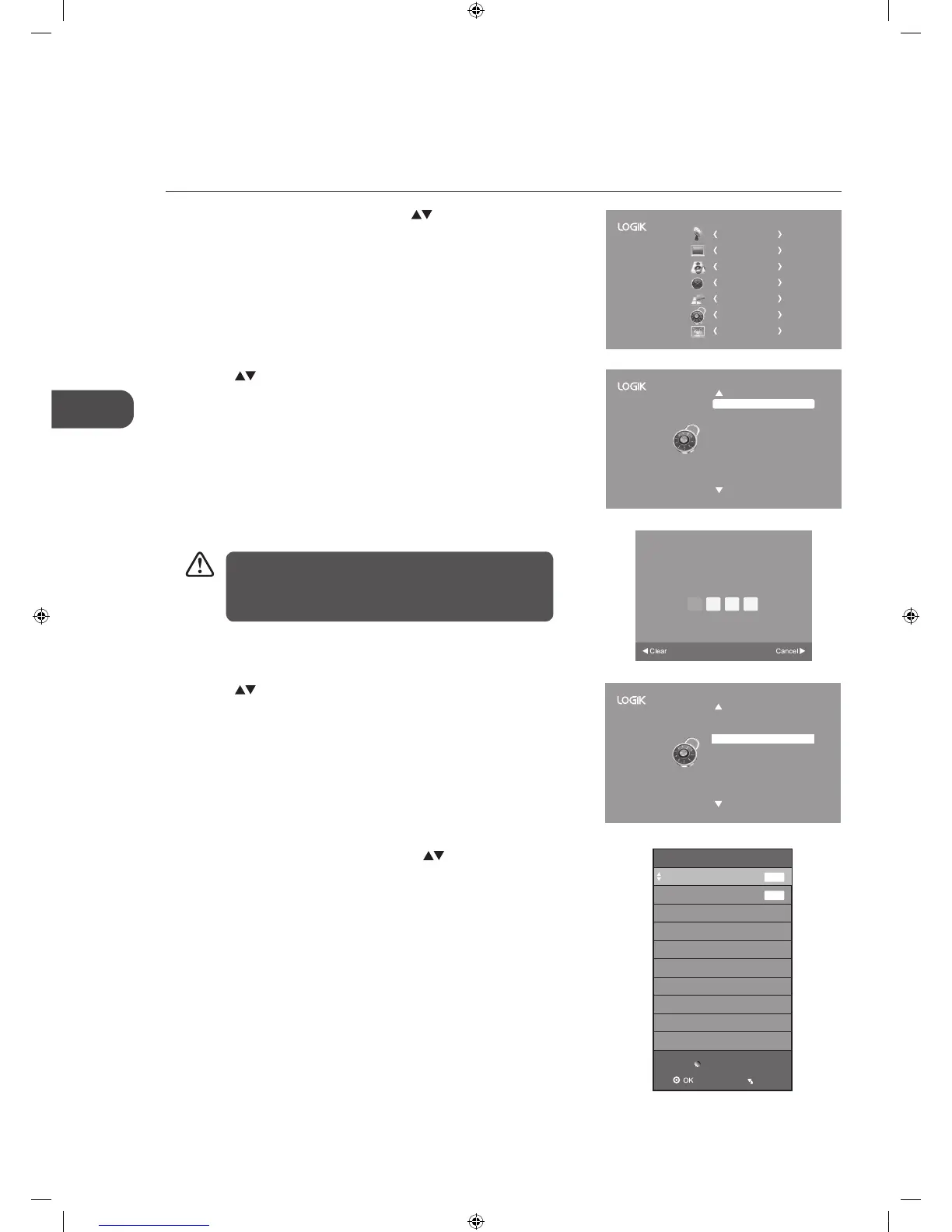Block Channel
Block Channel is designed to prevent children watching unsuitable programmes.
When a channel is blocked, a valid password must be entered.
1. Press the MENU button and then press the
buttons to select the
LOCK menu and then press the OK button.
4. Press the
buttons to select Block Channel and then press the OK
button.
5. A Block Channel screen will pop up. Press the
buttons to select a
channel. Press the GREEN button on the remote control to block or
unblock the channel. Press the GREEN button again to unblock.
6. Press the BACK button to return to the previous menu or press the
MENU button to return to the main menu.
7. Press the EXIT button to exit the menu.
3. Use the 0-9 buttons to input a 4-digit password to enter the LOCK menu.
CHANNEL
PICTURE
SOUND
TIME
OPTION
LOCK
EXIT
2. Press the buttons to select Lock System and then press the OK
button.
Lock System
Set Password
Block Channel
Parental Guidance
Off
Key Lock Off
Off
Please enter password
The default password is “0000”.
If you change the password, be sure to remember the new
password! If you forget the new password, enter the master
password“8899”.
Lock System
Set Password
Block Channel
Parental Guidance
Off
Key Lock Off
Off
Block Channel
1 S-07
2 S-08
ATV
ATV
Lock/Unlock
Menu
L32HED12_IB_Running Change_120613_Annie.indd 40 12年6月13日 下午6:59
