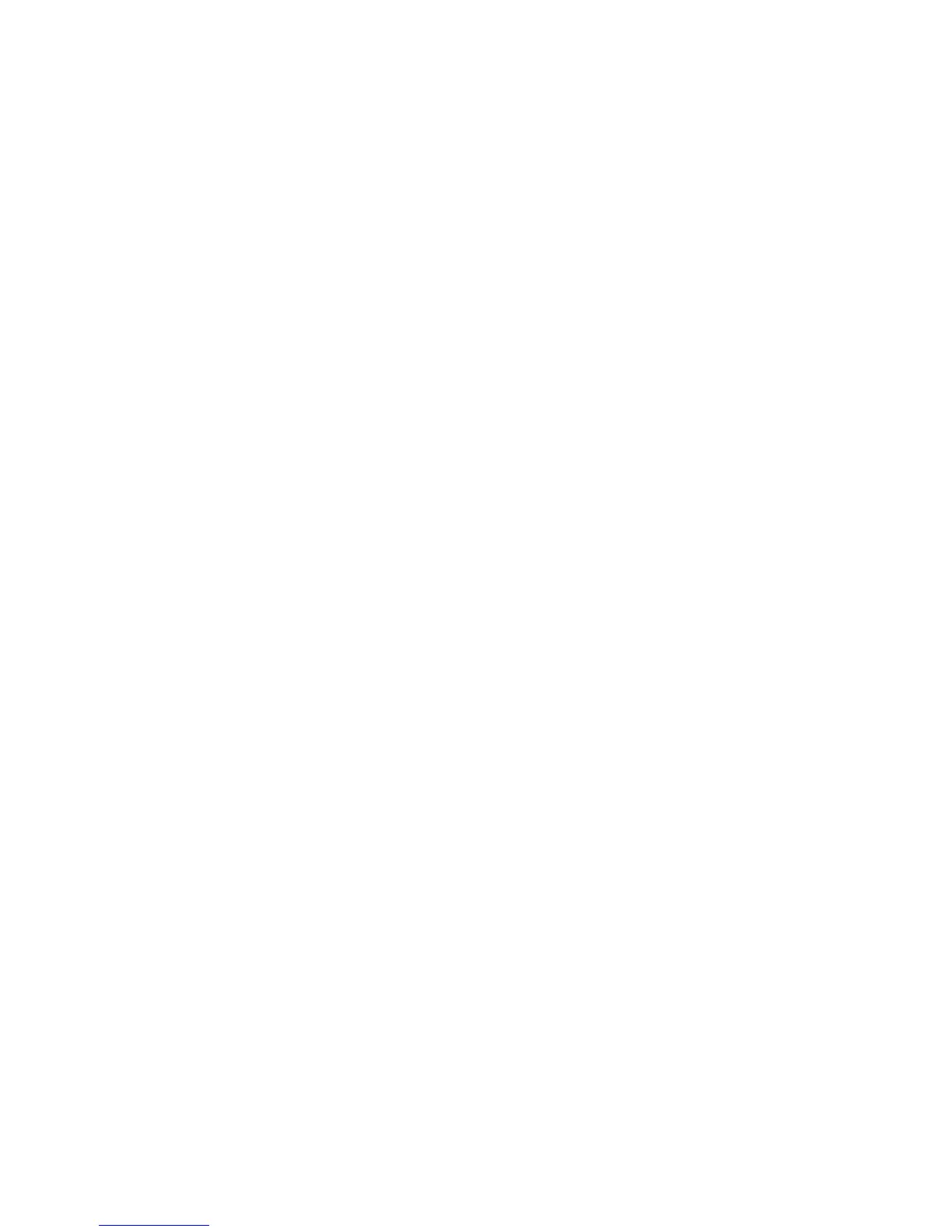Contents
Introduction .........................................................................................................................4
Getting to know your remote ...........................................................................................4
How your Harmony 650 works .....................................................................................4
Activities, devices, and inputs .......................................................................................4
The buttons on your Harmony 650 ..............................................................................5
What’s on the Harmony 650’s screen ..........................................................................6
Using your Harmony 650 ...................................................................................................7
Using your screen features............................................................................................7
Selecting an Activity ......................................................................................................7
Switching between Activities .......................................................................................7
Turning off your devices ................................................................................................7
Using the Help button ..................................................................................................8
Using your favorite channels ........................................................................................9
Controlling your devices individually ...........................................................................9
Setting the backlight timing .......................................................................................10
Setting up your Harmony 650 for the rst time ..........................................................11
Overview of the setup process ...................................................................................11
1. Creating your user account .............................................................................12
2. Connecting your Harmony 650 to your computer ........................................12
3. Setting up the devices you want to control ...................................................13
4. Setting up Activities for your Harmony 650 ...................................................13
5. Updating the remote .......................................................................................14
Testing your setup ............................................................................................................15
Changing your setup ........................................................................................................16
Adding and changing your Activities .........................................................................16
Renaming an Activity ...................................................................................................16
Adding and changing your devices ............................................................................16
Adding an extra device (passthrough) to an Activity ................................................17
Changing how buttons work in an Activity ................................................................18
Changing how buttons work for a device ..................................................................18
Changing how Activity buttons work on your remote ..............................................18
