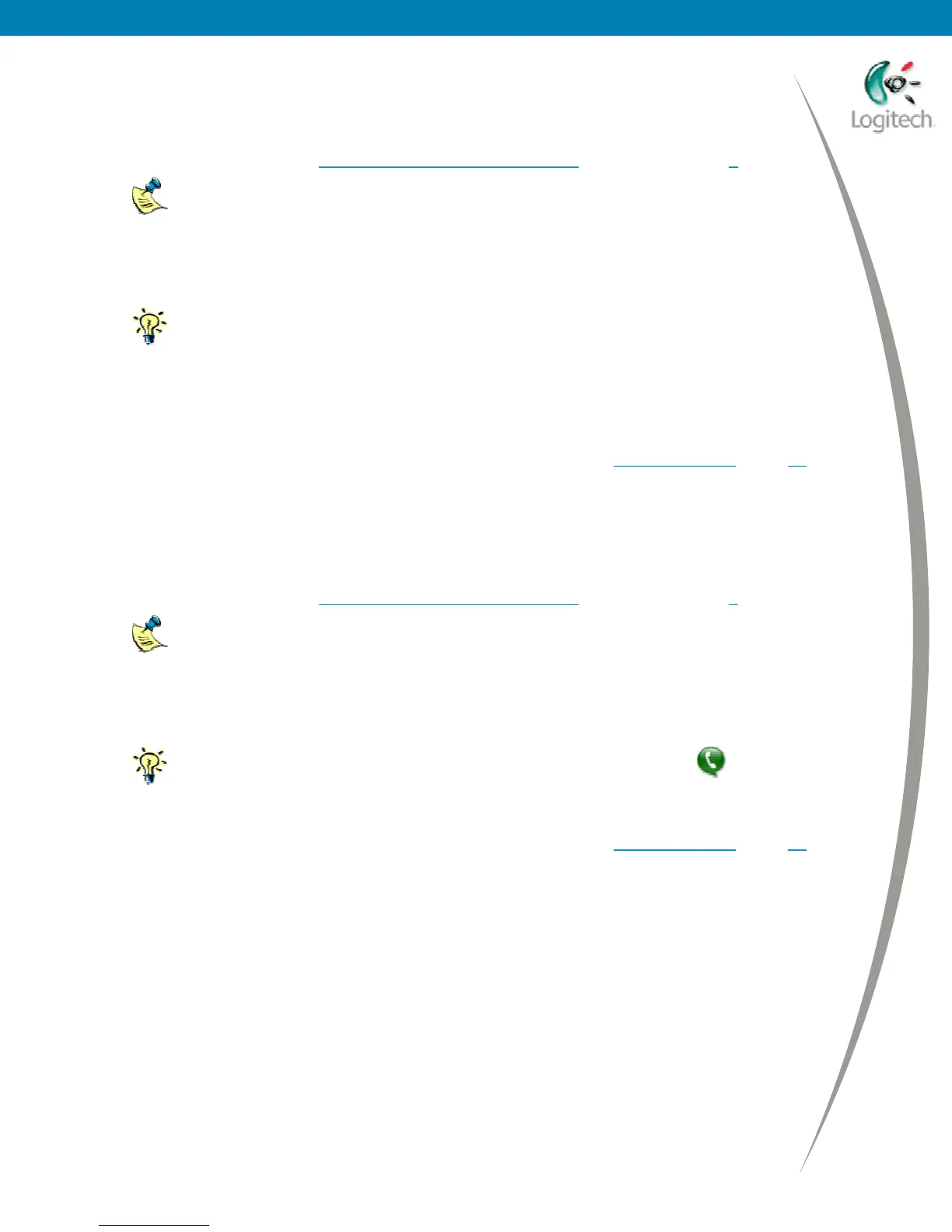Using your Bluetooth headset with the Logitech wireless hub
To voice chat using AOL
®
Instant Messenger™:
1 Connect your headset, and switch your computer’s sound to the headset by pressing
the headset button. See Connecting your Logitech headset
beginning on page 3 for details.
For other headsets, refer to your headset’s user guide for full details.
2 Launch AOL Instant Messenger and Sign In.
3 Select the contact you want to chat with by right-clicking on their name in the Online list
and selecting Connect to Talk.
You can also select a contact by highlighting their name and selecting Connect
to Talk from the People drop-down menu.
A dialog is displayed asking you to confirm that you want to connect.
4 Click Connect. The Connecting to window is displayed. You can now begin your
conversation.
If you can’t hear your contact speak or they can’t hear you, see Troubleshooting
, page 10,
for suggestions of the actions you should take.
To voice chat using Skype™:
1 Connect your headset, and switch your computer’s sound to the headset by pressing
the headset button. See Connecting your Logitech headset
beginning on page 3 for details.
For other headsets, refer to your headset’s user guide for full details.
2 Launch Skype and Log In.
3 Select the contact you want to chat with by right-clicking on their name in the Skype
Contacts list and selecting Call This Contact.
You can also select a contact by highlighting their name and clicking
.
The contact is called. You can now begin your conversation.
If you can’t hear your contact speak or they can’t hear you, see Troubleshooting
, page 10,
for suggestions of the actions you should take.
© 2005 Logitech, Inc. 9
