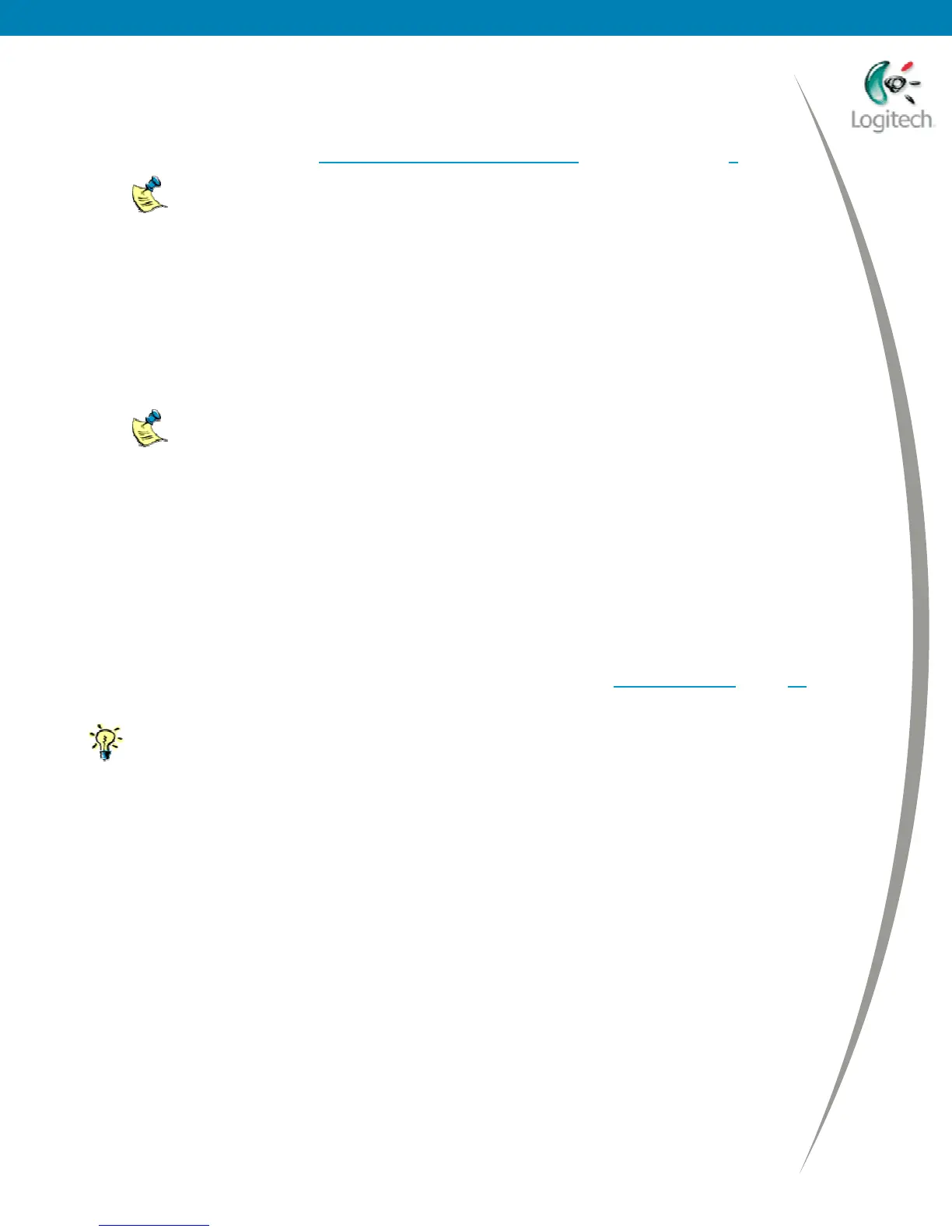Using your Bluetooth headset with the Logitech wireless hub
To voice chat using Yahoo!
®
Messenger:
1 Connect your headset, and switch your computer’s sound to the headset by pressing
the headset button. See Connecting your Logitech headset
beginning on page 3 for details.
For other headsets, refer to your headset’s user guide for full details.
2 Launch Yahoo! Messenger and Login.
3 Run the Yahoo!
®
Messenger Audio Setup Wizard to make sure your Logitech headset is
working optimally with Yahoo!
®
Messenger. Start the wizard by selecting Audio Setup
Wizard from the Help menu, and follow the instructions on screen.
4 Select the contact you want to chat with from the list available to you. The easiest way to do
this is to double-click their name in the appropriate group and click Voice in the toolbar of
the Instant Message window.
You can also select a contact or several contacts for a conference call by:
• Highlighting their name in the appropriate group and selecting Invite to
Conference from the Tools drop-down menu.
• Right-clicking on their name in the appropriate group and selecting Invite
to Conference.
The Invite Friends to Conference dialog is displayed, for you to confirm the
contacts you want to chat with before clicking on Invite.
A message is sent to the person you have selected inviting them to chat to you. When they
accept your invitation, relax and discuss whatever’s on your mind!
If you can’t hear your contact speak or they can’t hear you, see Troubleshooting
, page 10,
for suggestions of the actions you should take.
Tips for chatting with Yahoo!
®
Messenger:
• Before you start chatting, check the Hands Free box in the Voice Conference
window to indicate that you are using a headset. If you do not do this you have
to use your mouse to hold down the Talk button when chatting. Refer to the
Help for Yahoo!
®
Messenger for more information.
• If you or your contact receive a message saying that you are not authorized to
join a conference, this may be because Yahoo!
®
Messenger has timed out. To
be able to join the conference click OK to close the message, then click Voice
Off followed by Voice in the Voice Conference window.
© 2005 Logitech, Inc. 8