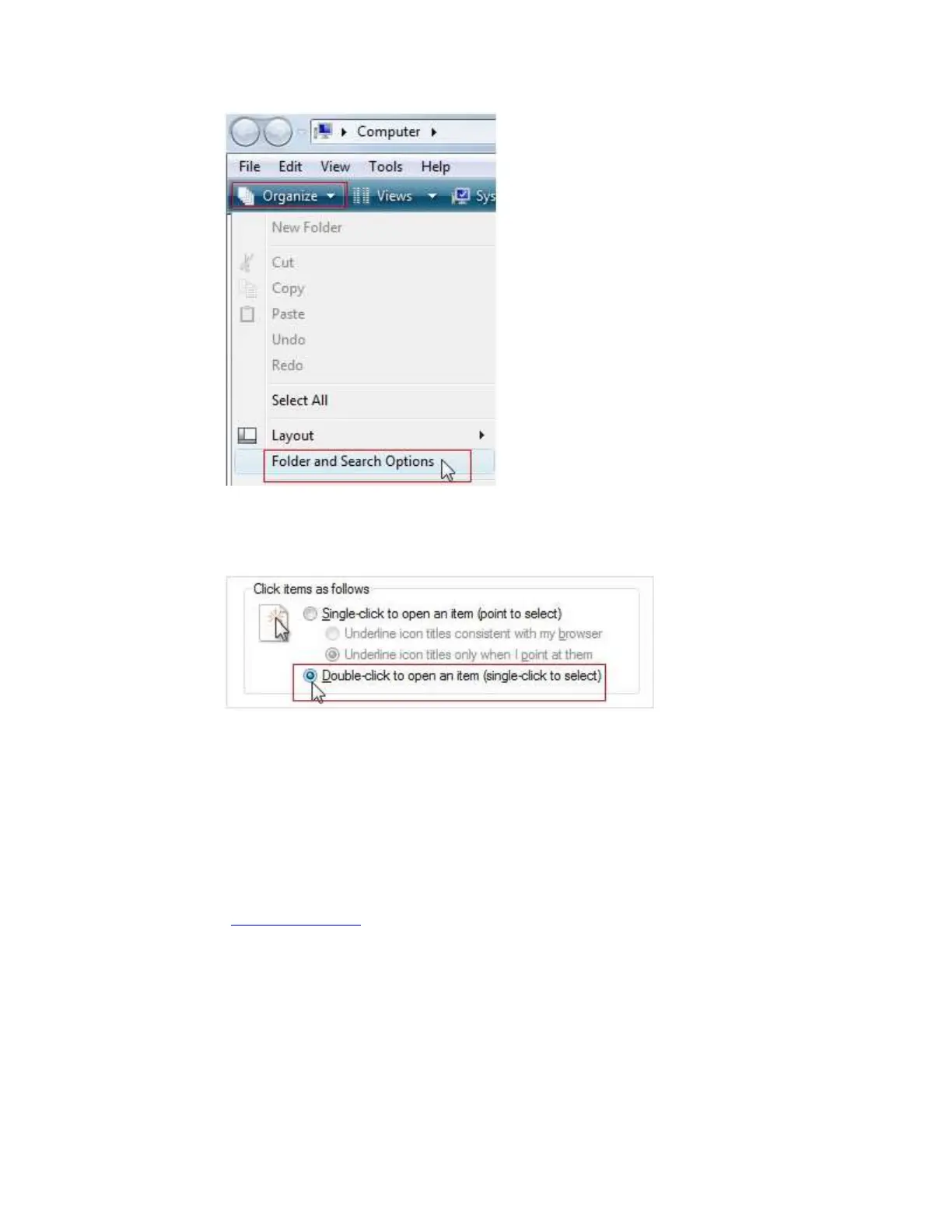o Under the General tab, make sure that the option Double-click to open an item
(single-click to select) is selected.
o Click OK to save and exit.
3. Test the mouse in multiple programs and components such as Control Panel or Windows
Explorer on Windows, and Disk Utility or Finder on Mac OS. If the double-click is
specific to one program, check the application settings or command assignments for the
specific profile in Logitech Gaming Software.
4. Bypass any power hubs or extenders and connect your mouse cable or receiver to a
different USB port on the computer’s motherboard, if possible.
5. Test the mouse on a different computer that is functional.
6. Contact Logitech Support if the double-click issue appears on a different computer. Let
us know what troubleshooting steps have been attempted.
+Customize G304 or G305 pointer settings using Logitech Gaming Software
