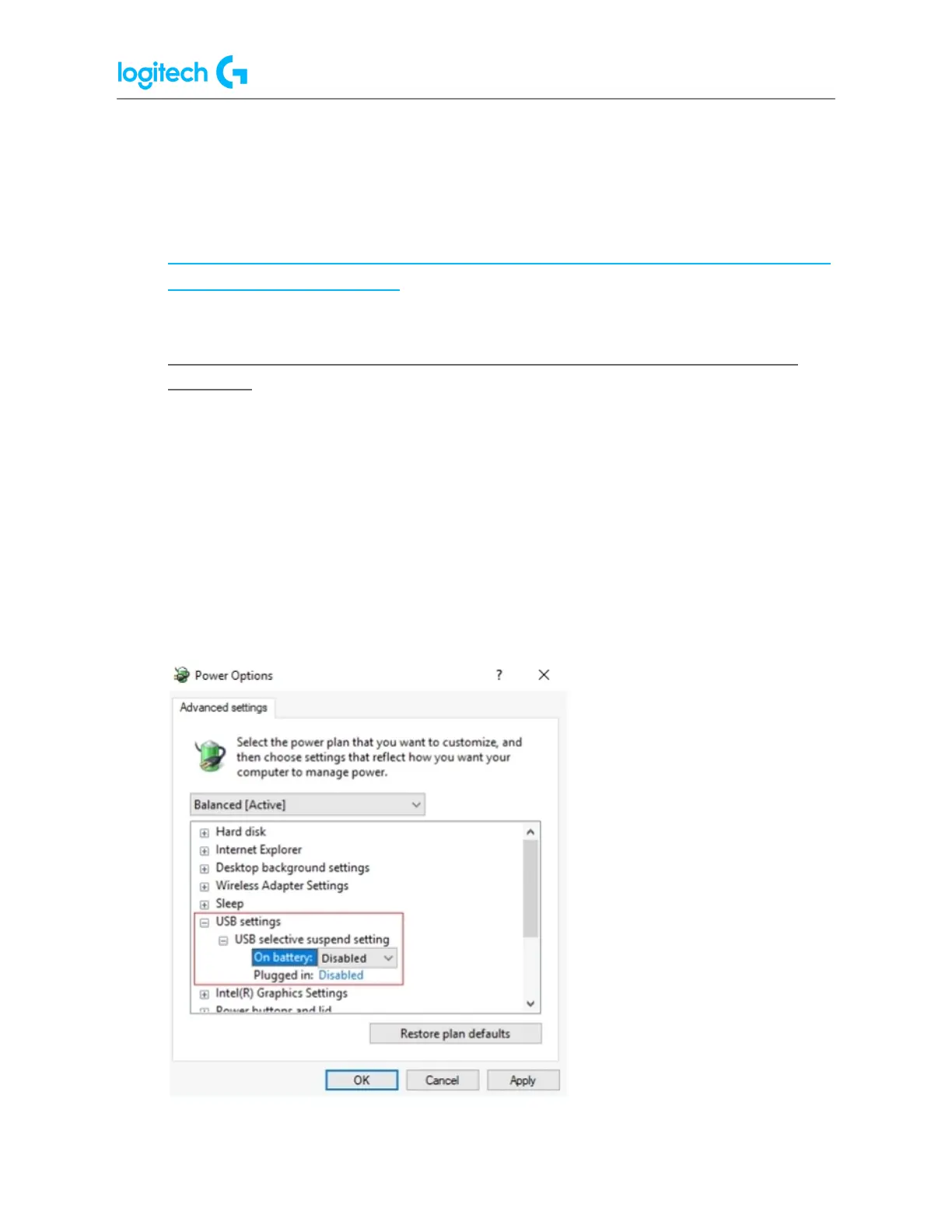G502 X PLUS | G502 X LIGHTSPEED Gaming Mouse FAQs 27
5. Repeat steps for all items listed as hubs.
● Try updating the motherboard chipset drivers. See Update your motherboard USB
and chipset drivers for more information:
https://support.logi.com/hc/en-us/articles/360023370233-Update-your-motherboar
d-s-USB-and-chipset-drivers
● G502 - Troubleshooting - Connection Issue: Mouse auto disconnects from
computer
● We recommend that you plug the mouse directly into a USB port on the motherboard
or a USB port on the computer case while troubleshooting. Please avoid using hubs of
any kind, powered or not. This includes hubs that can be found on monitors.
● Try a different USB port on the motherboard or computer case.
● Try the mouse on another computer (if available).
● Disable "USB Selective Suspend":
1. Press the Windows key, type "Edit power plan" and press Enter.
2. Select Change advanced power settings.
3. Expand the tree for "USB settings", then expand the tree for "USB selective
suspend setting". Disable the option for On battery and Plugged in as shown: