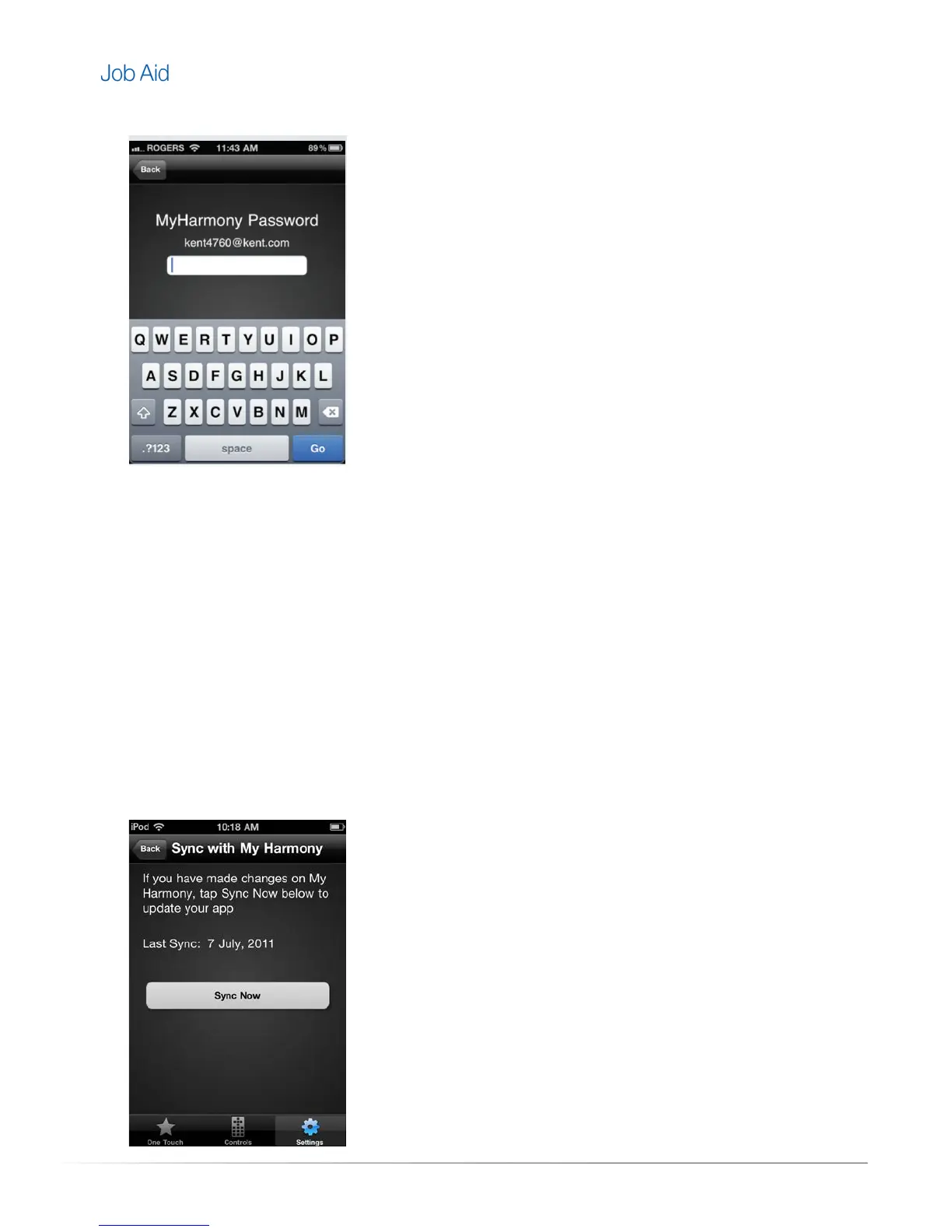Private and Confidential, Internal Use Only, Not for External Distribution 07/26/11 |10 of 27
3. The MyHarmony.com login screen appears. Enter the password to the MyHarmony.com account.
Syncing with the Harmony Link Application
The first time users connects to the Harmony Link, the Harmony Link application automatically syncs with
their MyHarmony.com account settings. If changes are made to these settings, users must manually sync
their application to the Harmony Link.
To check the last sync date, navigate to the Settings menu and tap
Sync with My Harmony
. The date of
the last sync appears in the
Last Sync
field.
Complete the following steps to sync the Harmony Link with the application.
1. From the settings navigation menu, tap Sync with My Harmony.
2. Tap the Sync Now button.
3. When the mobile device has finished syncing with MyHarmony.com, the current date will populate in
the Last Sync field.
