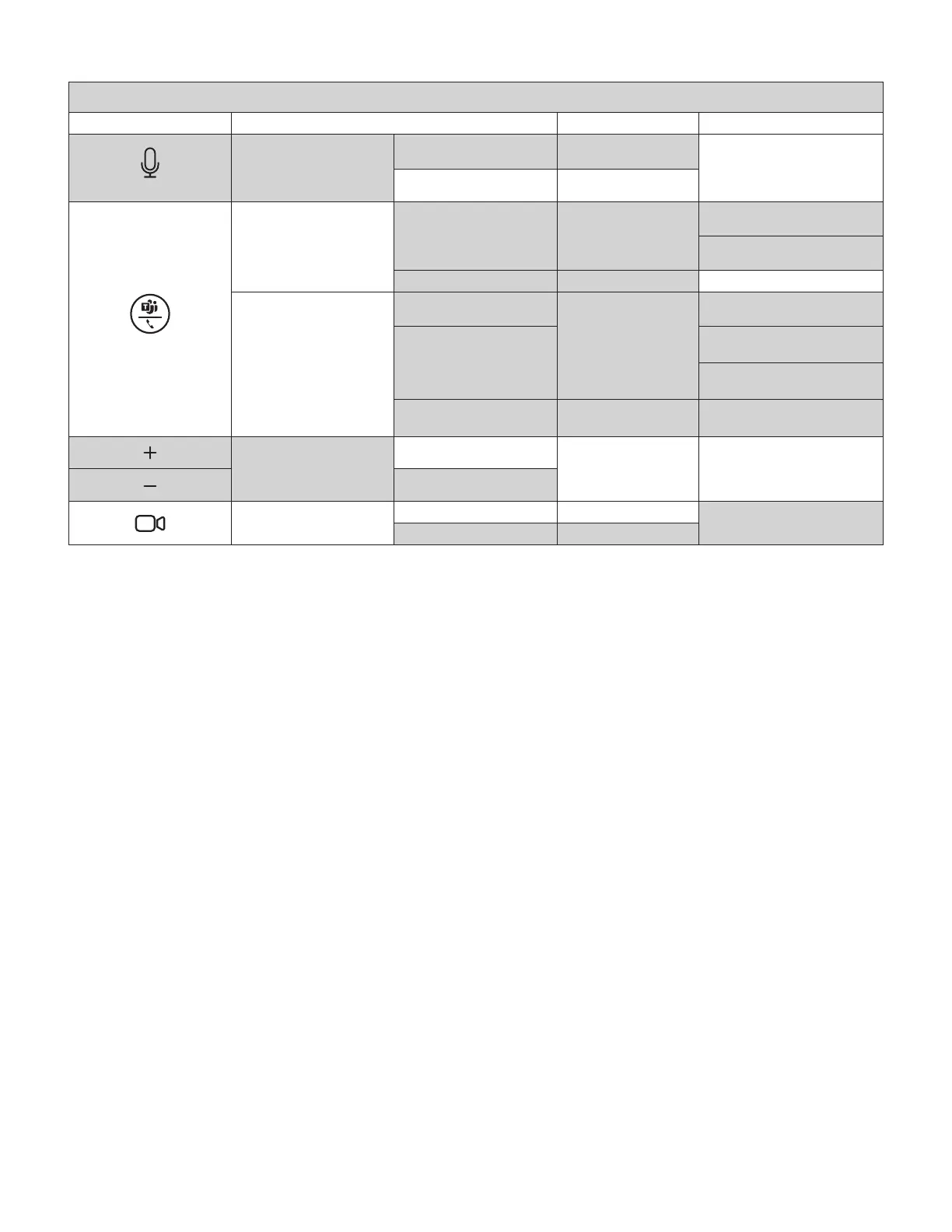TEAMS version
Button Usage Indicator light Action
Mute
Mute on Solid RED
Short press
Mute o Solid WHITE
Call Controls
Incoming call Flashing WHITE
Short press to answer call
2 seconds press to reject call
Active call Solid WHITE Short press to end call
Teams Activities
Idle state
Solid PURPLE
Short press to invoke Teams
Active call
Short press to transfer audio
from other active device*
2 seconds press to invoke
Teams feature**
Teams notication Flashing PURPLE
Short press to clear
notication event
Volume
Volume up
Short press
Volume down
Video
Video on Solid WHITE
Short press
Video o Solid RED
Note:
– Teams activities are only functional when Teams is running on an unlocked PC
orMac.
– When the Zone Wireless (Plus) headset or Zone True Wireless earbuds are connected
to Logi Dock, both speakerphone and headset status will be in sync.
– Mute indicator light is available when Logi Dock, Zone Wireless (Plus) headset or
Zone True Wireless earbuds are the audio source. Video indicator light is available
forUC or Teams-certied devices only.
– *If Zone Wireless (Plus) headset or Zone True Wireless earbuds are connected
directly to Logi Dock and you are in an active call, a single press on Logi Dock will
end the call instead of transferring an active call.
– **Refer to www.logitech.com/support/Logi-Dock-compatibility for the latest Teams
feature updates
7 English
