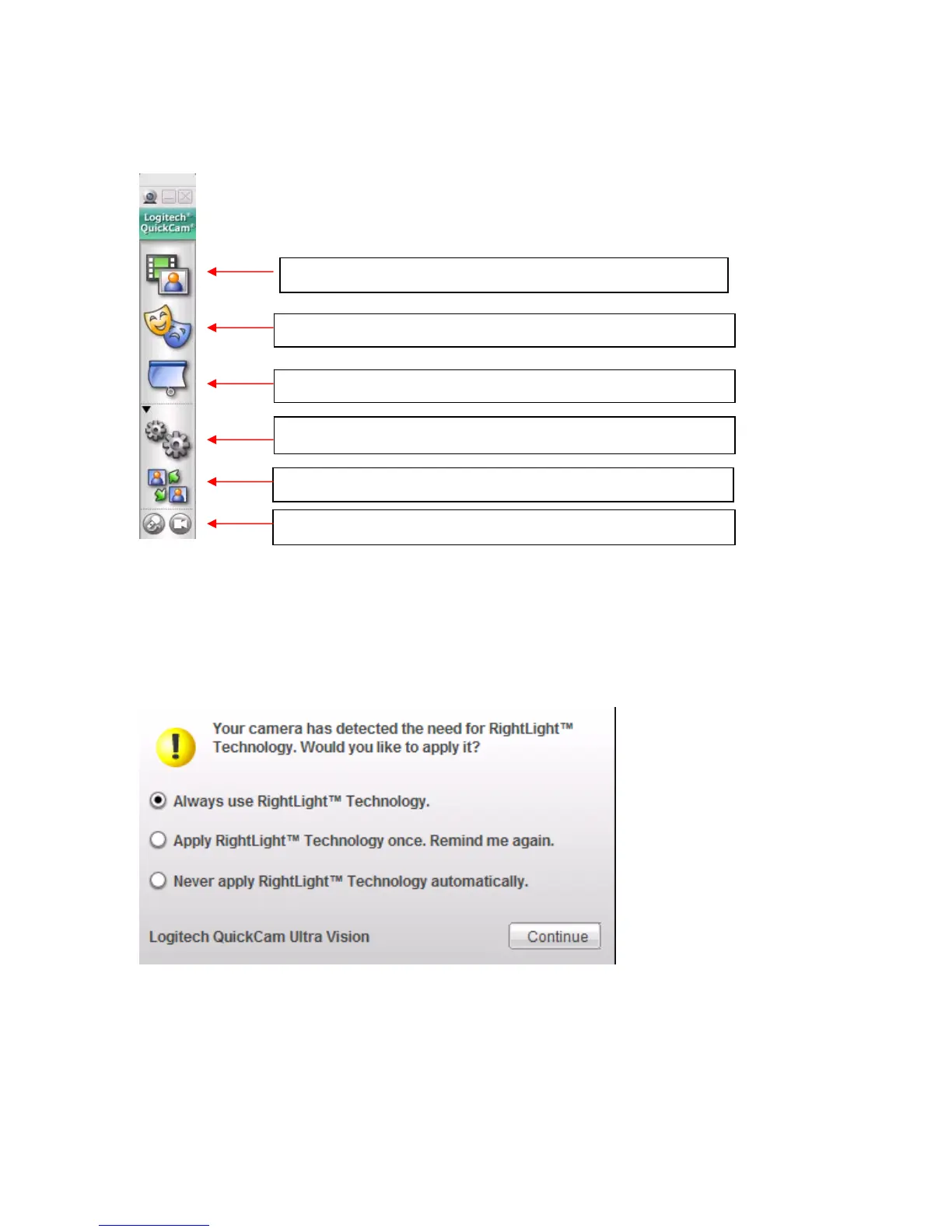Logitech Reviewer’s Guide: QuickCam Pro 9000 and QuickCam Pro for Notebooks –
Page 10
The QuickCam Control Panel will appear:
Launch QuickCapture to take pictures or make movies.
Video Effects (avatars and video accessories)
Privacy shade
Change settings
Select video communications application
Audio mute and video privacy shade buttons
3.3 Exploring QuickCapture
The first time you launch QuickCapture interface, the QuickCam Pro 9000 or QuickCam
Pro for Notebooks webcams will evaluate the lighting conditions. If you have a lighting
environment that will benefit from Logitech’s RightLight 2 Technology, a dialog box pops
up and recommends that you enable RightLight.
Accept the recommended selection and click on Continue.
3.3.1 Explore RightLight 2 Technology
Logitech’s RightLight 2 Technology is a system of hardware and software that delivers
superior image quality in challenging lighting situations such as a dimly lighted or harshly
backlighted room.