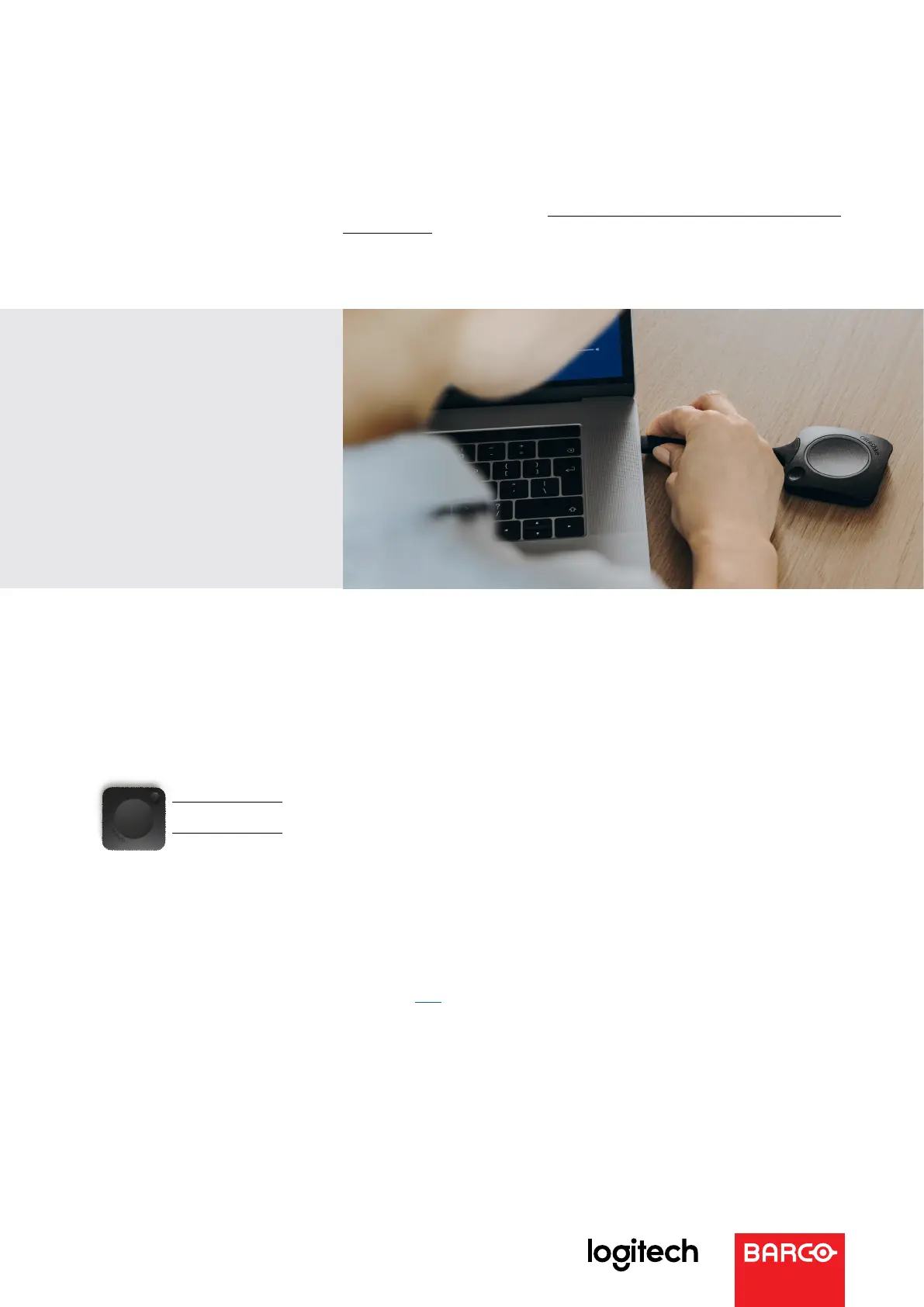Step 7 – Make your first ClickShare Conference Call
In this last step, youconnect the ClickShare Conferencing Button to your laptop
and make your first ClickShare Conference Call.
Check out how-to video for help: How to Use the ClickShare Button Video (will be
available soon)
Should you encounter a problem, please read on, we’ll help you solve your
problem!
Troubleshooting
Introduction
When you connect the ClickShare Conferencing Button to your PC and click to start the enhanced conference meeting, the
ClickShare unit makes the room display, camera and speakers wirelessly available from your PC. You can use any UC software
to start your video conference and share content with your colleagues during the meeting.
Connections
First, make sure everything is connected properly. The Logitech devices should be connected directly via USB, as shown below:
You can connect several devices to the Logitech Rally Display Hub, but there should be only one USB connection to the
ClickShare Conference unit, as shown on the picture in step 6.
It is important that no other USB devices are connected to the ClickShare Conference Base Unit, like KVM switches (which are
currently not supported) or other peripherals. For troubleshooting purpose, we advise to disconnect any other USB connection
(e.g. from a touch screen) until you have verified that ClickShare Conference is working properly. After that, you can reconnect
the other USB devices.
Note: you’ll find a list of supported touch screen panels here.
In case of issues, please try to swap cables to check if the problem comes from a faulty cable.
Ifyou have a ClickShare Conference CX-50 unit, make sure you are using the HDMI OUT port to connect your display. HDMI IN
port is to connect a source.
If the problem persists after checking the connections, please reboot the ClickShare Conference unit.
Make sure the ClickShare Conferencing Buttons are paired with the ClickShare Conference unit. To pair a Button, connect it to
the Base Unit until the message ‘paired and updated’ appears on the connected display.
Logitech Conferencecam
Display
USB
HDMI