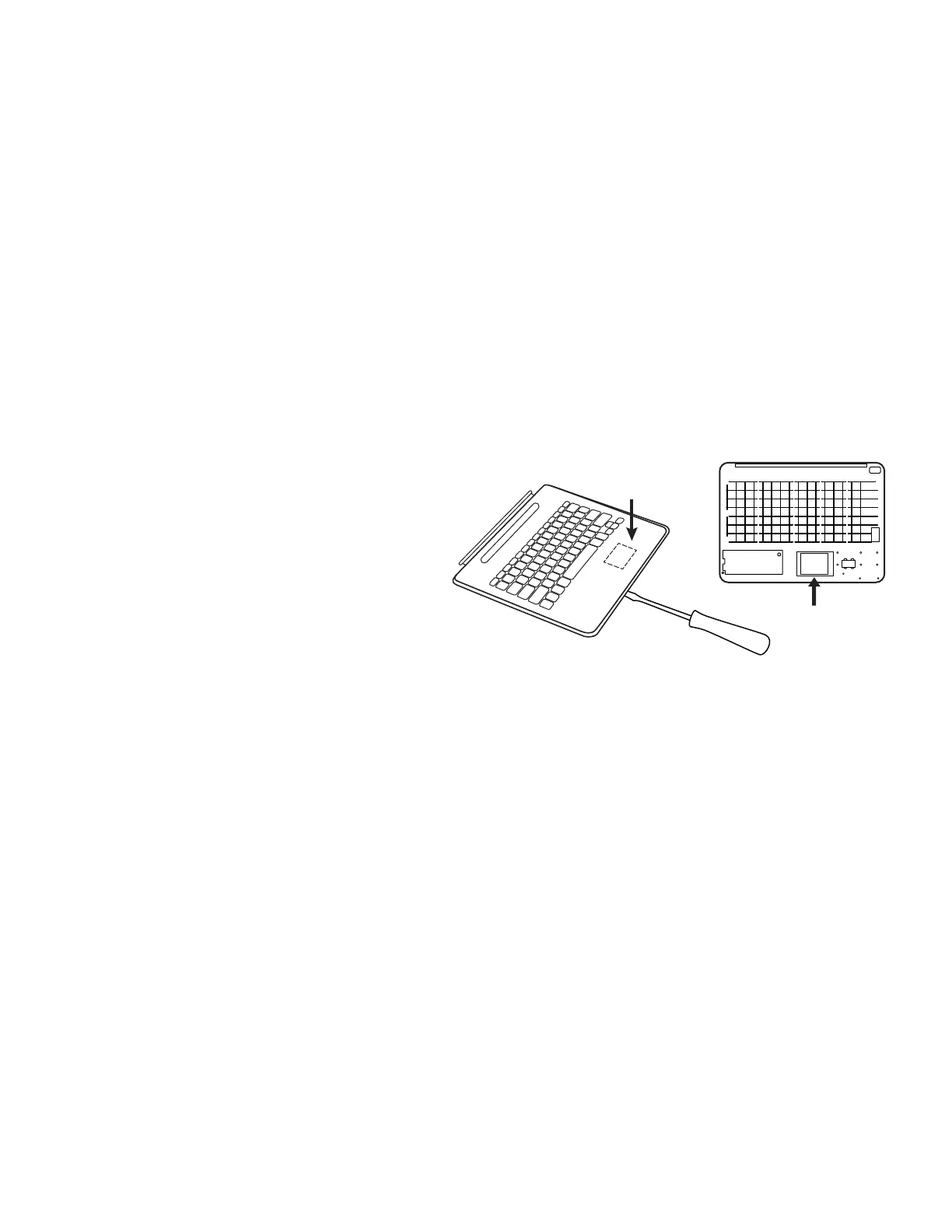CHARGING THE BATTERY
If the status light is red, the keyboard folio battery
needs to be charged.
1. Plug one end of the micro-USB cable into the
charging port and the other end into a USB port
on your computer.
Alternatively, you can use a USB charger, provided
the power output rating is no more than 5V-500mA.
The status light blinks green as the battery charges.
2. Charge the battery until the status light turns
solid green.
BATTERY DISPOSAL
1. Pry o top cover of keyboard with screwdriver.
2. Detach battery from circuit board and remove
battery.
3. Dispose of your product and battery according
to local laws.
BATTERY INFORMATION
•
A fully charged battery provides about 3 months
of use when the keyboard is used about two hours
a day.
•
Charge the battery if the status light turns red
briey after the keyboard turns on.
•
When not in use, turn o the keyboard to conserve
battery power.
•
The keyboard enters sleep mode automatically
if not used for a while in the typing position.
Press any key to wake it.
Battery
English