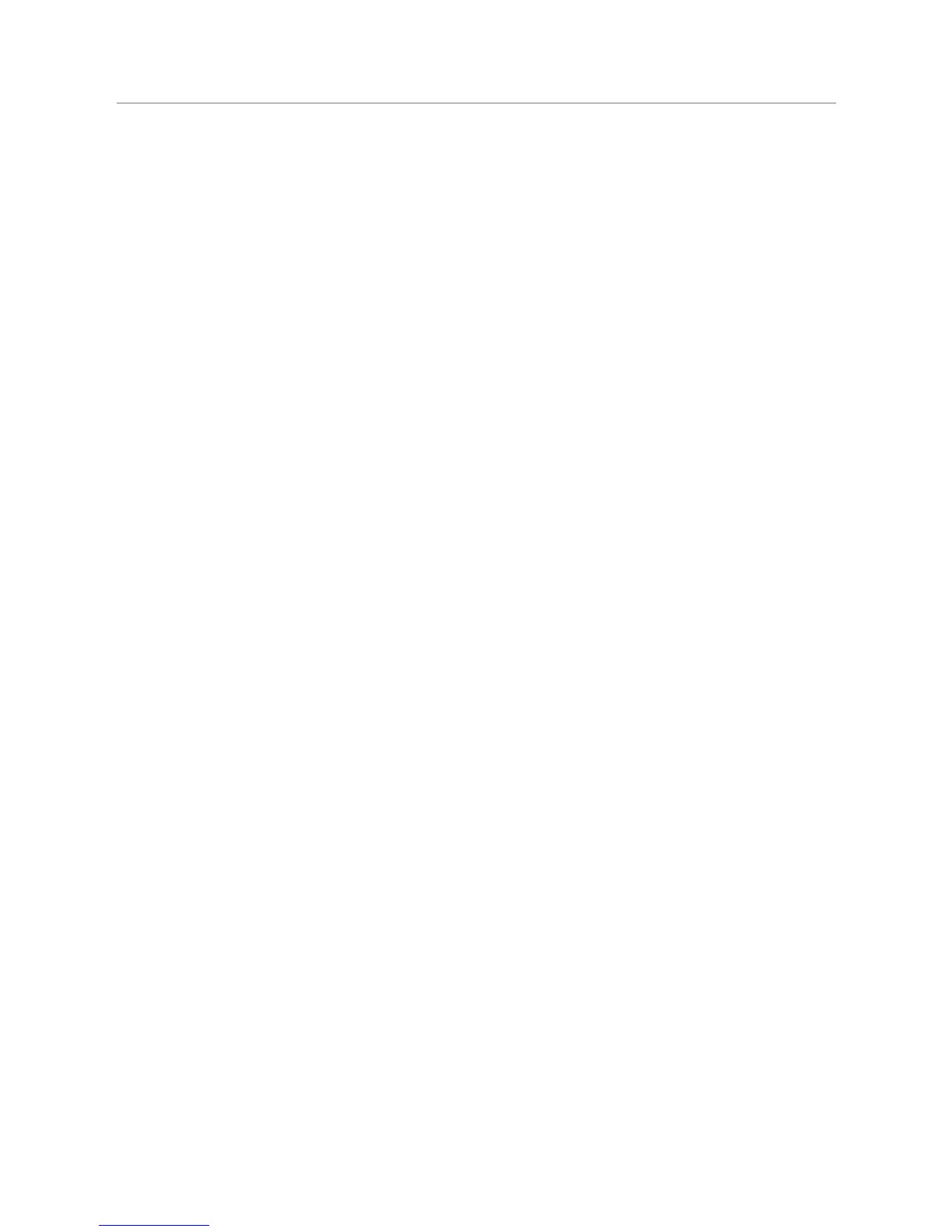Squeezebox
™
Boom User Guide 13
You’ll see a menu giving you the choice of connecting via a wired or wireless 6.
network. Use the
UP and DOWN buttons to make your selection, and press
RIGHT.
If you’re connecting to your wireless network, you will see a menu for 7.
selecting your region, and then a menu for choosing your wireless network
by name. If you are using a security-enabled wireless network, you’ll need
to enter the security key you wrote down previously in Make A Note Of
Your Network Settings. When Squeezebox Boom informs you that it has
connected to your wireless network, press
RIGHT to continue.
If the display informs you that Squeezebox Boom was unable to connect 8.
to your network, press
LEFT on the remote (or the BACK button on the front
panel) to return to the network setup menu. Confirm that you’ve entered
your security key correctly and that you’re connecting to the correct
network. If it still can’t connect, see the troubleshooting appendix for advice.
The next menu will ask you if you would like to obtain an IP address 9.
automatically via DHCP, or if you’d like to manually assign an IP address
to your Squeezebox Boom. The majority of home networks use DHCP,
so if you’re in doubt, select the automatic option. When it confirms that it
has obtained an IP address, press
RIGHT to advance to the next menu.
