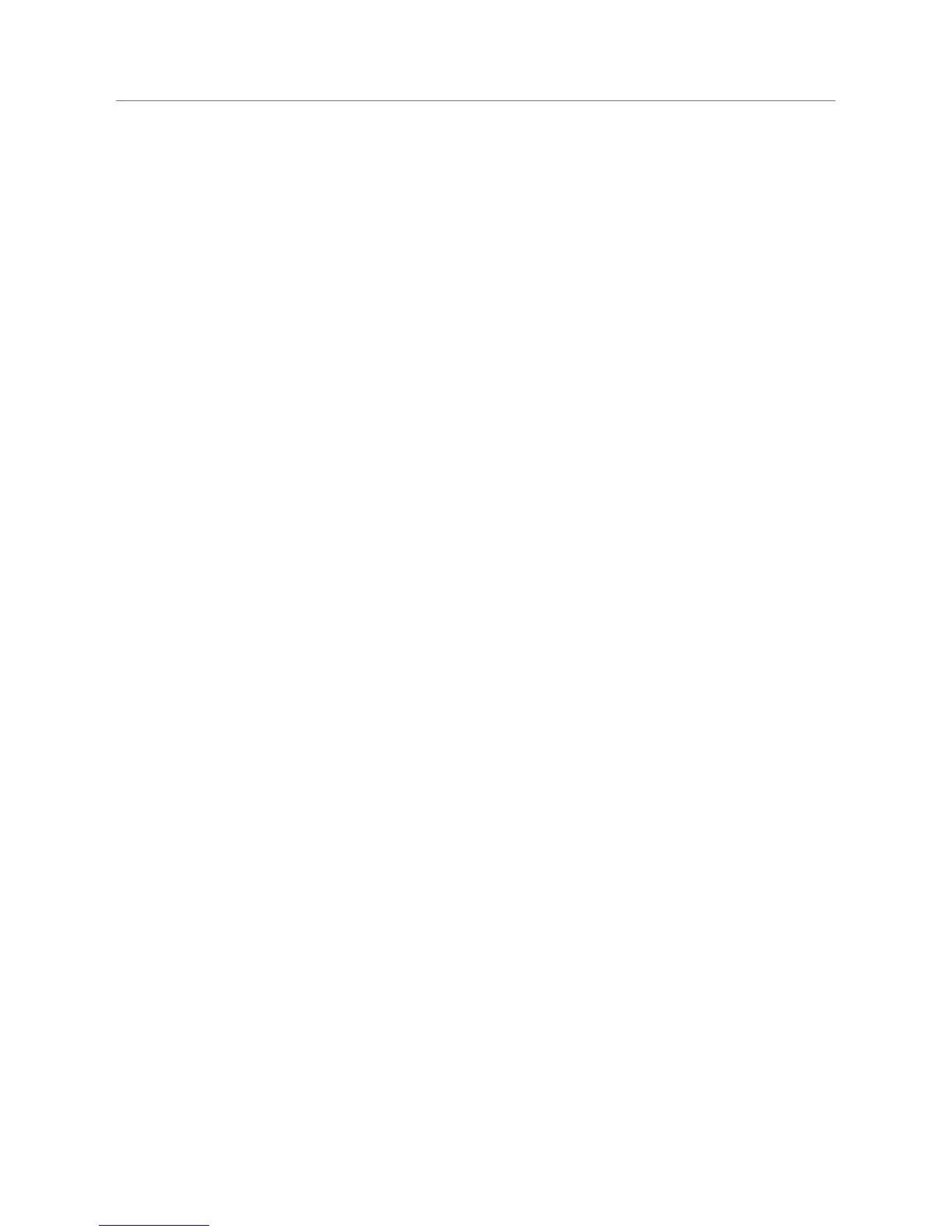30 Logitech
®
Appendix E: Troubleshooting
When setting up networking, my network does
not
appear
Squeezebox Boom finds all wireless networks in range and displays them by
their network name (also known as their SSID).
The first step is to make sure that your network is operating correctly and that you’re
within range and free from potential sources of interference. If you suspect that other
networks are preventing devices from reliably connecting to your network, you can
try changing the channel upon which your wireless router operates. For assistance
with this and other router configuration options, see your router’s documentation or
contact your router’s vendor for support.
If your network’s name still does not appear, your wireless router might be
configured to not broadcast its SSID. If this is intentional (e.g., for security purposes),
you can enter your network’s SSID manually. Scroll to the bottom of the list of
available networks and select Enter another network… .
NOTE: SSIDs are case-sensitive. If you’ve named your network MyNetwork,
entering “mynetwork” or another variantion into your Squeezebox Boom
will not
work.
If your network name appears,
but the Squeezebox Boom cannot connect
This can have a number of causes. Here are some things to try:
Confirm that your wireless network is operating properly by trying to connect
with your network using another device, like a computer. If no devices can
connect, check your cable connections and verify that your wireless router
(and modem, if applicable) are responsive. Cycling the power for the router
and modem is often helpful. For detailed troubleshooting, see your wireless
router’s documentation, or contact your router’s vendor for assistance.
Confirm that you’ve entered your network’s security key correctly and that
you’ve selected the correct network security type.
NOTE: Squeezebox Boom follows the 802.11 standard and uses hexadecimal
keys for WEP encryption. 64-bit and 128-bit WEP keys are 10 characters and
26
characters, respectively. If the key you’ve entered into Squeezebox Boom is
only five or 13 characters long, then you have an ASCII encryption key, which must
be converted to hexadecimal. There are several web sites that offer free tools for
converting ASCII WEP keys to hexadecimal.
