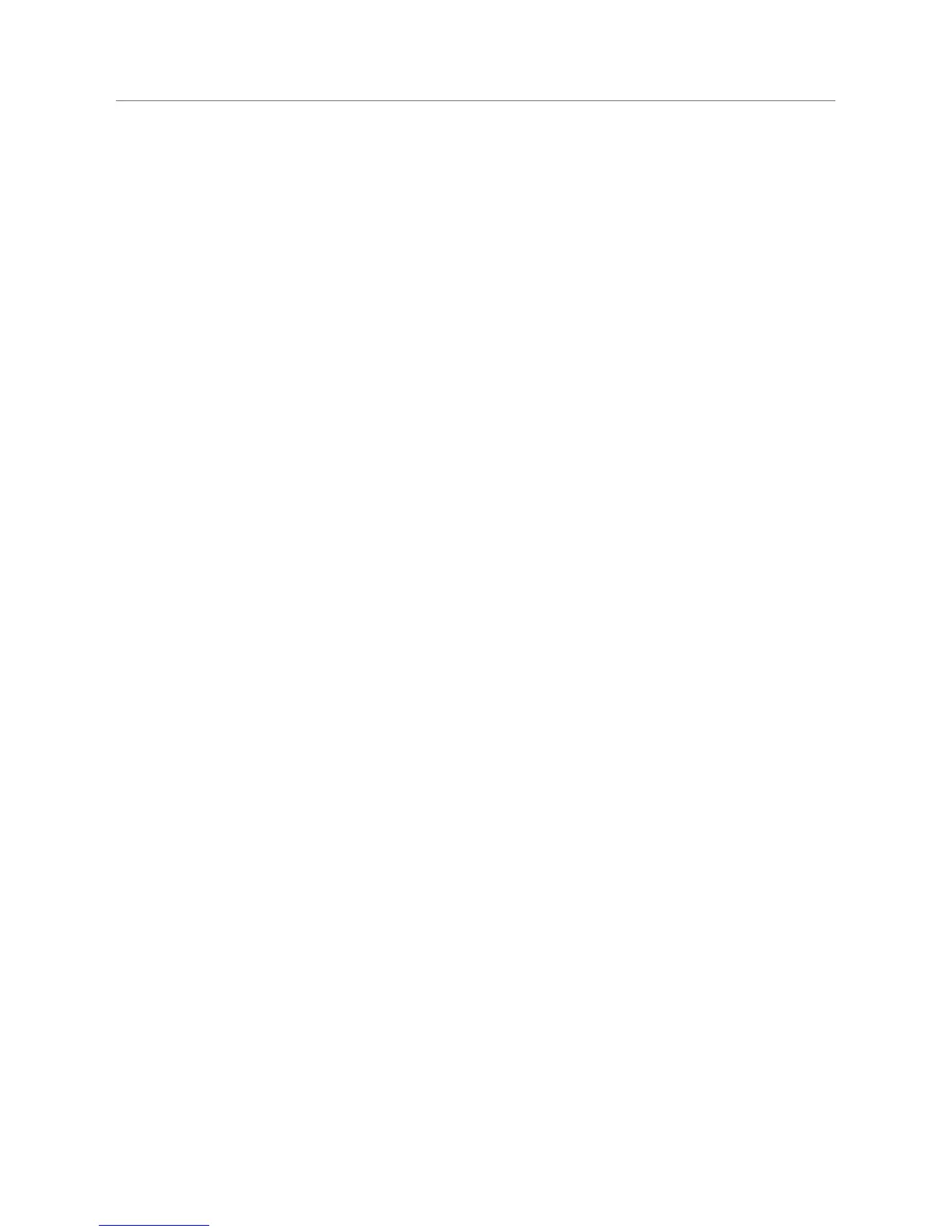22 Logitech
®
You’ll probably find that you don’t need to change music sources very often.
There are a couple of scenarios where you might:
If you normally connect to SqueezeCenter running on a computer, but the
computer is turned off or otherwise unavailable. In this case, you’ll need to
switch to SqueezeNetwork in order to use your Squeezebox Boom.
If you have multiple computers or NAS drives on your network, each with
its own unique music collection, you may want to hop from computer to
computer depending on what you want to hear.
To select a music source, choose Settings > Music Source from the Home Screen.
You’ll see a menu that includes SqueezeNetwork (if you’re not already connected
to SqueezeNetwork) and all the computers on your local network that are running
SquezeCenter. Each will be identified by the computer’s name (for example, John-
Smith’s-Computer).
If you’ve downloaded and installed SqueezeCenter but you cannot find your computer
on this menu, see Appendix E: Troubleshooting.
As mentioned earlier in this guide, downloading and installing SqueezeCenter is
optional. If you listen to music exclusively from online sources, or if you’ve uploaded
your personal music collection to an MP3tunes music locker, then you do not need
to run SqueezeCenter on your computer.
Repeat And Shuffle
Squeezebox Boom offers configurable Repeat and Shuffle modes, available in the
Settings menu. You can choose to repeat the Now Playing list or play it only once,
and you can choose to shuffle by song or by album.
Podcasts And RSS News Feeds
Squeezebox Boom’s capabilities don’t stop at music – you can also use it to listen
to your favorite podcasts, and display items from your favorite RSS news feeds.
If you know a podcast or RSS feed’s URL, you can add it to your favorites using
SqueezeNetwork. Sign in to SqueezeNetwork at www.squeezenetwork.com,
select Favorites, then select the News Feeds or Podcasts option.
You can access your favorite podcasts and RSS news feeds via the Extras menu on
your Squeezebox Boom.
