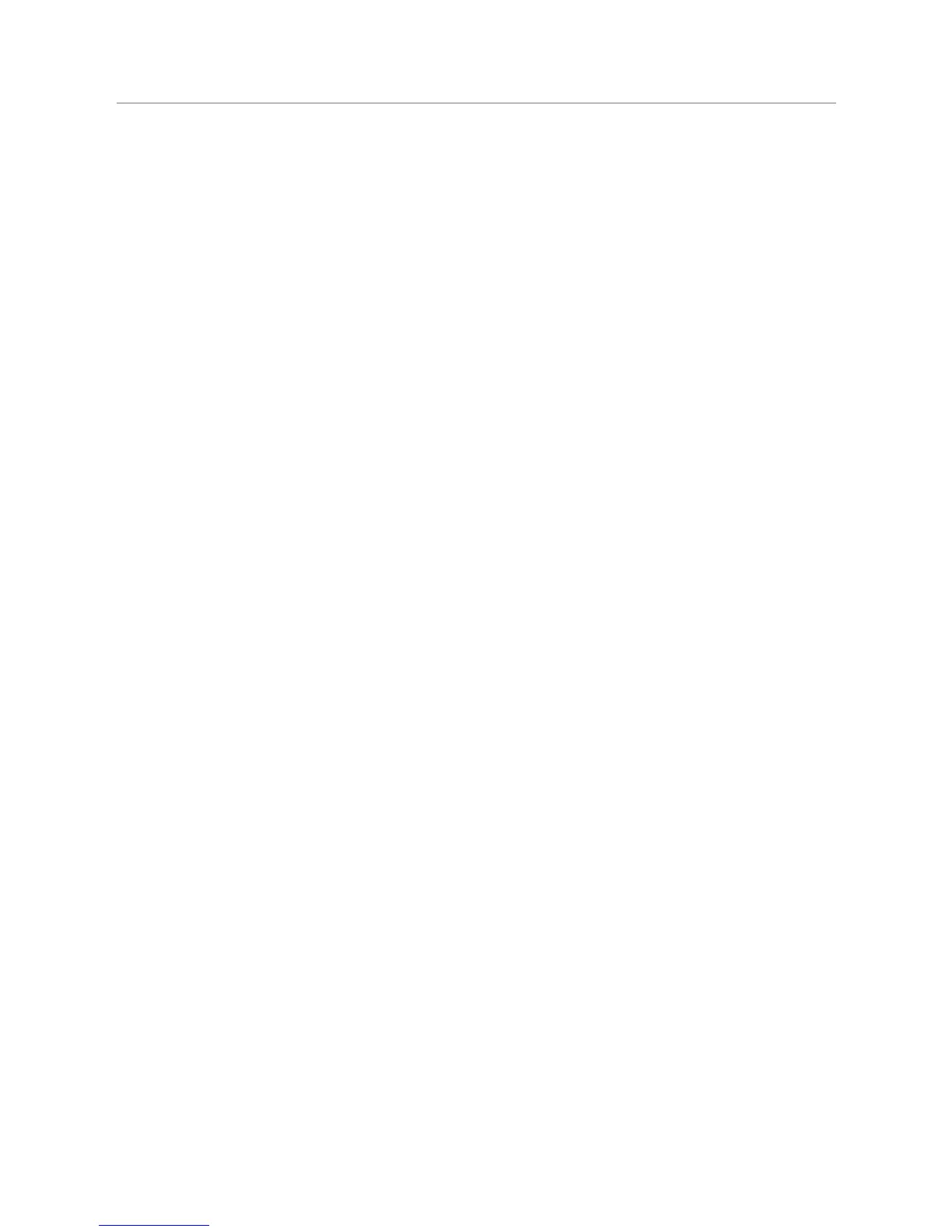Squeezebox
™
Boom User Guide 17
Clearing The Now Playing List
Selecting a track, album, genre, or playlist from your music collection or from an
online music service and pressing
PLAY will clear the Now Playing list and replace it
with the selected item.
TIP: if you’re entertaining and you hand the remote control to a guest and invite
them to select a song, it’s important to show them how to use the
ADD button
to add their song to Now Playing. If they hit
PLAY instead of ADD, it will replace
your list with their song. If you have repeat mode enabled, it will continue to play
that song until all of your guests leave in dismay. That’s also why it’s important to
save your Now Playing list as a playlist on your computer before your guests arrive,
so
if your lovingly crafted music set is accidentally erased by a guest, you can
restore it easily by selecting Music Library > Playlists from the Home Screen.
How to mute your music
Since Boom is like a CD player, there’s no need for a Mute button. For most music
sources, you can hit
PAUSE and enjoy the ability to come back to your music at exactly
the same point later.
Music from your library, as well as music from interactive online services, can generally
be paused for as long as you like. If you are listening to a streaming radio station,
pressing
pause will pause the music until Squeezebox Boom’s memory buffer is
full. The memory buffer can store several minutes of music, with the exact length
dependent on the radio station’s sampling rate.
To fully stop playing an item, press and hold
PAUSE for a few seconds.
Preset buttons and favorites
Favorites and Presets: What’s The Difference?
We’ve covered favorites briefly earlier in this guide. You can add the currently selected
song, album, radio station or playlist to your list of favorites by pressing
PAUSE on
the remote control or pressing the navigation wheel, and then selecting Add to
favorites from the next screen. There are a few instances of items that cannot be
added to your favorites – for example, if you are listening to an Internet radio station,
you can add the station to your favorites, but not the track the station is currently
playing. Some subscription services have restrictions on which types of items can be
added to your favorites. If in doubt, press the navigation wheel and see if the next
menu offers an option to add to your favorites.
