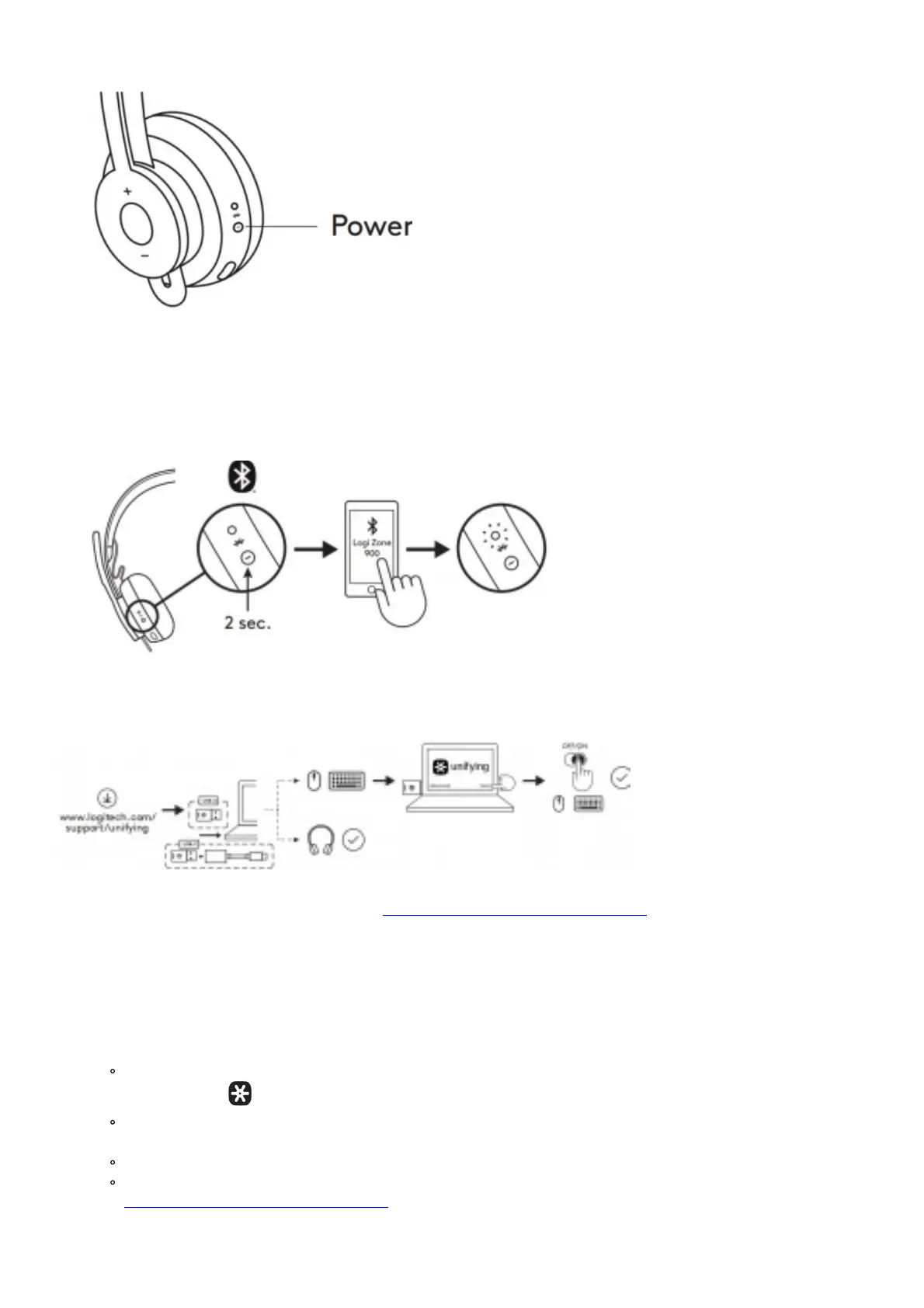2. Once powered on, light indicator turns white.
If no device is connected, it will flash white slowly.
PAIRING VIA BLUETOOTH®
1. Press power button for 2 seconds. Light indicator will flash white rapidly.
2. Open Bluetooth® settings on your device.
3. Select Logi Zone 900 in discoverable devices.
4. Once successfully paired, light indicator will turn solid white.
PAIRING HEADSET, KEYBOARD AND MICE VIA USB RECEIVER
1. Download Logitech® Unifying Software at www.logitech.com/support/unifying
2. USB-A
Insert the Zone 900 receiver into the computer USB-A port.
3. USB-C
Insert the USB-A receiver into the USB-C adapter. Then insert the adapter into the computer USB-C port.
4. Zone 900 headset is already paired to the receiver it ships with. Just power on the headset. Once successfully
paired, the light indicator on the receiver will remain solid white. Light indicator on the headset will turn solid white.
5. To pair mice and keyboard,
Open the software and continue clicking “Next” on the bottom right corner. If you already have other unifying
receivers (with logo), please unplug them.
Locate the OFF-ON slider on your mice and keyboard. Turn each device off and back on to restart your
devices and finish pairing.
If paired, please follow the on-screen prompt and test it out to confirm successful pairing
If pairing failed, please retry or refer to troubleshooting on our support page
www.logitech.com/support/zone900
NOTE: you can pair up to 6 Logitech Unifying peripherals
