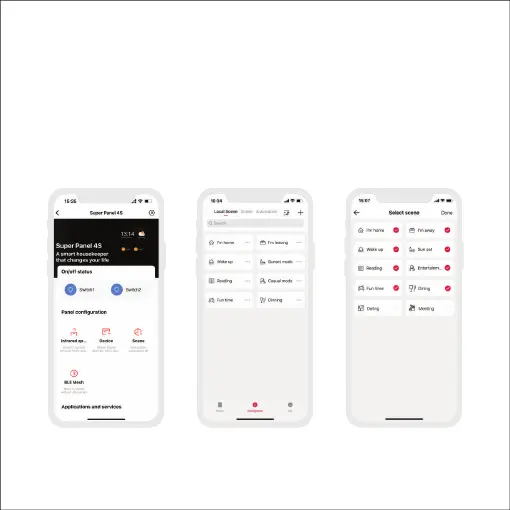Create scenes: Get back to the homepage of the App. Switch to “Intelligence”menu and
click “+” icon to add scenes. Follow prompts to modify names and icons for scenes, and
click “Add action” to set up the action and delay time you want.
Display scenes: Go to the Super Panel 4S control interface and click “Scene” to access
the “Display scenes” page. Then click the icon in the upper right corner to add the scenes
you want to control with the Super Panel 4S.
5.Control scenes with the Super Panel 4S
12