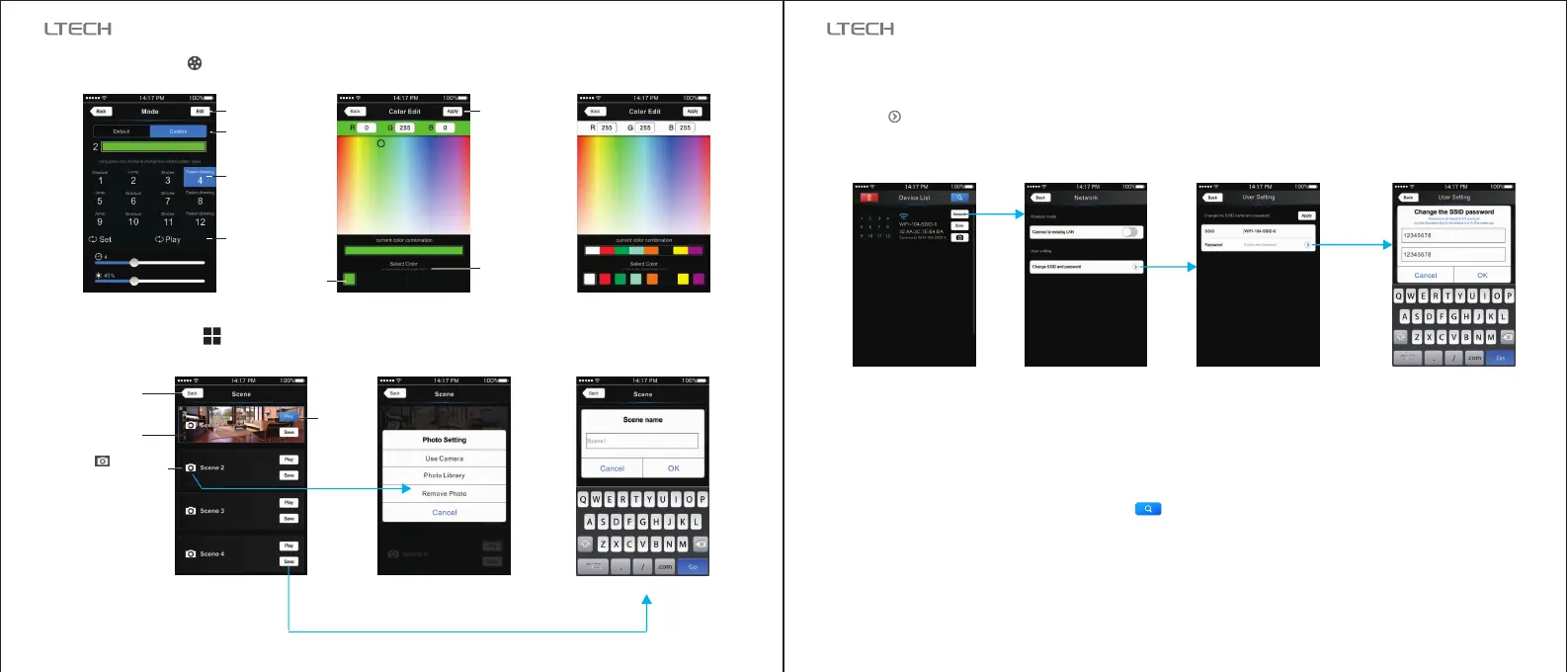1.
Device list interface
2.
Network interface
3.SSID name
change interface
4.SSID password
change interface
[Attn]:
[Attn]:
Direct connection of using wifi-104 as a router, exit the App after the SSID name and the password
changed, reconnect the WiFi-104 on the mobile devices.
If forget the WiFi network password, press “MATCH” and “SCENE” button simultaneously above 2s to
restore the factory default settings and delete the WiFi network password (see P3)
[Restore factory settings/Delete password]
5. WiFi Network SSID Name and Password Setting
On device list interface, click “Network” key to enter Network interface, select “Change SSID and Password”
(Click” ” ) to enter User Setting interface. Type new SSID name and password ( Min. 8 characters, consist
of 0-9, a-z and A-Z). Click “Apply” button on the top right corner of the interface to save the changes.
4.2.6. DIY Interface
Mode
Edit DIY mode
DIY mode
Play single
DIY mode
Playback loop
several
DIY mode
DIY mode interface
Save
DIY
Color
box
Edit single DIY mode Edit single DIY mode
Long press
color box
to delete
current color
Scene
Back to the
main interface
Scene
background
Click to change
the scene
background
Play the
scenes
Play the scenes
Saving the current scene
Change the scene background
Save scene interface
4.2.7 Scene Interface
For extra router connection, just press “ ” on Device List interface to research WiFi-104.
11
12
WiFi-104 LED Controller WiFi-104 LED Controller
