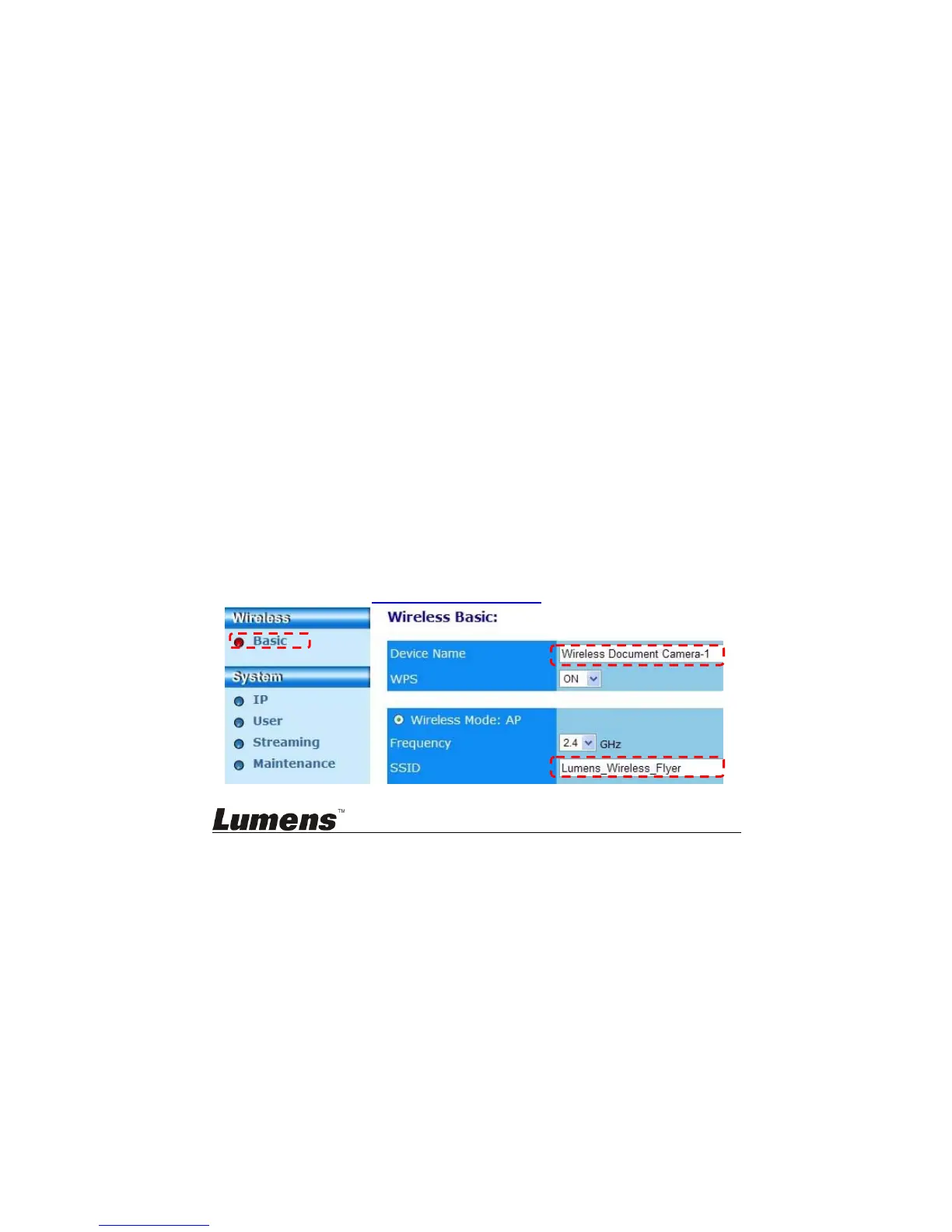English - 15
6.1.1 Manual connection
a. Open the wireless network list on the computer.
b. Select the [Lumens_Wireless_Flyer] in the network list, click
[Connection] and then input the password for connection (pre-set
password [ladibugflyer]) to start the connection.
6.1.2 WPS connection
a. Open the wireless network list on the computer.
b. Select the [Lumens_Wireless_Flyer] in the network list, press the
[Connection] and then press the WPS on DC-W50, the connection will
be completed after the WPS light turns to blue.
6.1.3 Change the SSID
a. Open the Internet Explorer webpage browser, and enter [192.168.1.1]
(default) in the address bar.
b. Enter the Login Name [Admin].
c. Enter the Password ([1234] by default), and click the [Login] button.
d. Enter the [Basic] page.
e. Enter new [Device Name] and [SSID], and click [Save] to apply the
changes.
[Note] Please use English letters and numbers in Device Name and
SSID name.
Device Name: Device name of Document Camera
SSID: Device name of wireless network
f. Please refer to 6.1.1 Manual connection
for reconnection.
