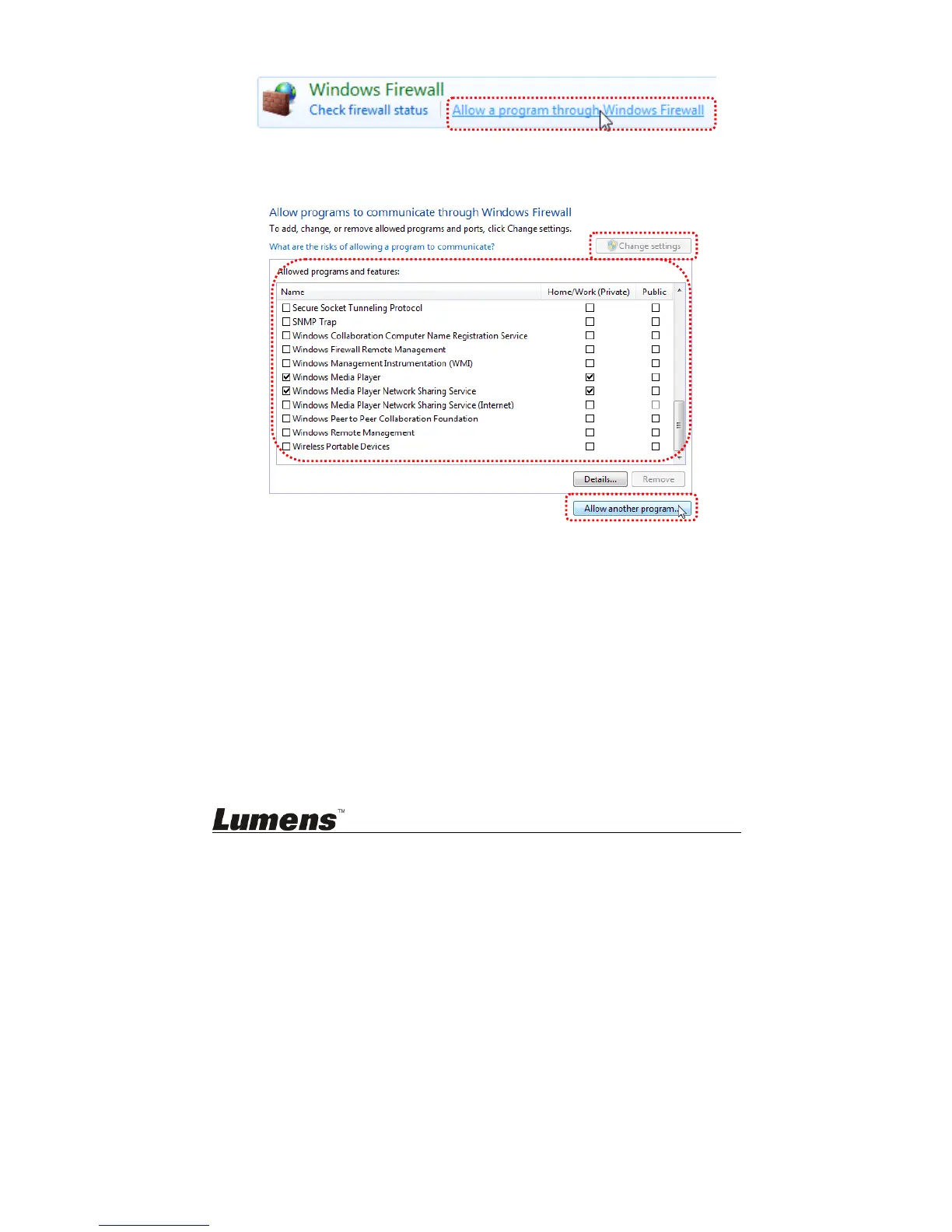English - 17
through Windows Firewall].
[Remark] Click [Windows Firewall] in the icon view of [Console].
c. Select [Change settings] in [Allowed programs and features] window.
d. Please select Ladibug program in the list.
e. If Ladibug was not listed, please click [Allow another program], and
then you will find Ladibug program.
f. Select Ladibug, and then click [Add]. If it was not listed, please click
[Browse], select Ladibug program, and then click [Enable].
[Remark] Ladibug View may be displayed in the form of Ladibug.exe.
g. Click [OK] in [Allowed Program] window.
h. Close [Windows Firewall Setting] window.
6.2.3 Windows 8
a. Point the mouse to the upper right corner of the screen and move the
